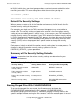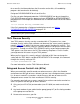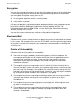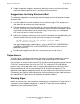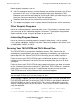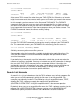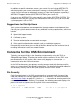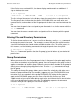Security Management Guide (G06.24+, H06.03+)
Concerns for the User
Security Management Guide—522283-008
5-21
Altering File and Directory Permissions
If the file has an associated ACL, the above display would contain an additional “+”
sign to indicate the same:
$ ls -l myfile2
-rwxr-xr-x+ 1 PROG.WILSON PROG 102 Jul 5 10:14 myfile2
The first string of characters in the display shows the permissions assigned to the file.
The file permissions indicate that the owner, PROG.WILSON, can read, write, and
execute the file, and members of the file group and all others can read and execute the
file.
You can view the permissions assigned to your directories in a similar manner with the
ls -ld command.
You can view the access control entries assigned to a file or directory with the getacl
command.
Altering File and Directory Permissions
To limit or increase other user’s access to a file or directory, use the chmod command
to change the permission code. For example, assume that your file myfile2 contains
sensitive information that should not be available to other users. To restrict access in
this manner, use the following command to change the permissions for myfile2:
$ chmod go=--- myfile2
The chmod command specifies that the file group (g) and all others (o) are denied all
permissions.
Group Permissions
When you create a file, the file group permissions in the permission code apply to other
users who are members of your primary group. You can change the file group so that it
applies to members of another group. However, you must be a member of the group to
which you are changing the group permissions. Use the chgrp command to change
the file group.
This ability to change file groups allows you to share files selectively with other users
based on group membership. For example, suppose only you, PROG.WILSON, and
two other users are members of the group PROJMGR. By setting the file group to
apply to the PROJMGR group, you can share a file with only those users. Also
suppose each of you needs to be able to read, write, and execute the file, but all other
users must be denied all access to the file. The following sequence of commands
illustrates how you can specify this for the file myfile2:
$ ls -l myfile2
-rwx------ 1 PROG.WILSON PROG 102 Jul 6 10:18 myfile2