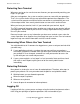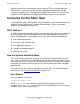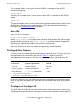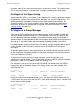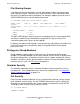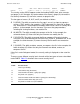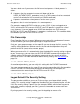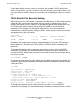Security Management Guide (G06.24+, H06.03+)
Concerns for the User
Security Management Guide—522283-008
5-9
Privileges of Group Members
File-Sharing Groups
If you belong to file-sharing groups, you can share access to files secured for group
access by those groups. You can use the SAFECOM INFO USER command to view
the entire list of groups to which you belong. For example, suppose your user name is
SALES.ROBIN and you issue the following command:
4> SAFECOM INFO USER SALES.ROBIN, GROUP
GROUP.USER USER-ID OWNER LAST-MODIFIED LAST-LOGON
STATUS
SALES.ROBIN 147,036 147,255 14MAY94, 13:43 14MAY94, 13:43
THAWED
PRIMARY-GROUP = SALES
GROUP = DIV2
GROUP = Excel
The INFO USER display shows that you are a member of the file-sharing groups DIV2
and Excel in addition to your administrative group SALES. You can access files
secured for group access by any of those groups.
By default, your administrative group is also your primary group. When you create a file
in the OSS environment, your primary group is the group to which the file group
permissions refer.
Privileges of Group Members
Group members might be able to share access to a file owned by another group
member. This privilege depends on how the file owner secures the file. If the file owner
designates group access, all members of the file owner’s group, including file-sharing
members, can access the file, but nonmembers cannot. For more information on how a
file owner secures a file, see File Security on page 5-9.
Guardian Security
The following subsections discuss standard Guardian security mechanisms for files
and processes. To use Safeguard access control lists to protect files, see Safeguard
Access Control Lists (ACLs) on page 5-14.
File Security
Each file under Guardian protection has an associated four-character security setting
(also called the security string). Use the FILEINFO command to see this setting. For
example, this command displays the security setting associated with the file NOTES.
The display shows that the security setting is GOOO.
8> FILEINFO NOTES
$BOOKS1.LSWORK