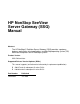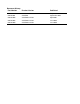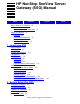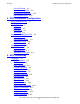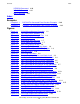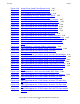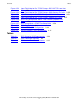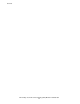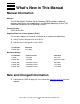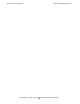HP NonStop SeeView Server Gateway (SSG) Manual Abstract The HP NonStop™ SeeView Server Gateway (SSG) provides a gateway between workstation client applications and NonStop operating system (OS) command interpreters on HP NonStop systems. Product Version SSG D40 and later Supported Release Version Updates (RVUs) This manual supports (until otherwise indicated by its replacement publication): • • G06.27 and all subsequent G-series RVUs H06.
Document History Part Number Product Version Published 134250 SSG G02 May 1997 526356-001 SSG D40 September 2003 526356-002 SSG D40 and later April 2005 526356-003 SSG D40 and later June 2005 526356-004 SSG D40 and later June 2006
HP NonStop SeeView Server Gateway (SSG) Manual Index Examples What’s New in This Manual vii Manual Information vii New and Changed Information Figures vii About This Manual ix Overview ix Users and Prerequisites ix Manual Organization ix Notation Conventions ix 1.
3. SSG Component Configuration Contents Using SSGsetup 2-2 Local Node Installation 2-4 Remote Node Installation 2-16 RSC Setup for SSG 2-23 3. SSG Component Configuration SSG Configuration File 3-1 SSG Object Files 3-2 SSGCOM 3-2 SSGHELP 3-2 SSGSHELL 3-2 SEEVIEW 3-3 Starting and Stopping the SSG 3-3 Starting the SSG 3-3 SSG Gateway Status 3-4 Stopping the SSG 3-4 Using OBEY Files 3-5 Securing the SSG 3-5 SSGCONF Files 3-6 Monitoring Only 3-7 Management Scenario 3-9 4.
Index Contents VERSION Command 4-20 VOLUME Command 4-21 WHO Command 4-21 Index Examples Example 2-1. Example 2-2. RSC.INI File Generated From Previous Examples 2-60 SSGRSC File Generated From Previous Examples 2-62 Figures Figure 1-1. Figure 1-2. Figure 1-3. Figure 1-4. Figure 1-5. Figure 1-6. Figure 1-7. Figure 1-8. Figure 1-9. Figure 1-10. Figure 2-1. Figure 2-2. Figure 2-3. Figure 2-4. Figure 2-5. Figure 2-6. Figure 2-7. Figure 2-8. Figure 2-9. Figure 2-10. Figure 2-11. Figure 2-12. Figure 2-13.
Figures Contents Figure 2-20. Figure 2-21. Figure 2-22. Figure 2-23. Figure 2-24. Figure 2-25. Figure 2-26. Figure 2-27. Figure 2-28. Figure 2-29. Figure 2-30. Figure 2-31. Figure 2-32. Figure 2-33. Figure 2-34. Figure 2-35. Figure 2-36. Figure 2-37. Figure 2-38. Figure 2-39. Figure 2-40. Figure 2-41. Figure 2-42. Figure 2-43. Figure 2-44. Figure 2-45. Figure 2-46. Figure 2-47. Figure 2-48. Figure 2-49. Figure 2-50. Figure 2-51.
Tables Contents Figure 2-52. Figure 2-53. Figure 2-54. Figure 2-55. Figure 2-56. Figure 2-57. Figure 3-1. Figure 3-2. Figure 3-3. Input Field Help for Rsc TCP/IP Setup—RSC.INI TCP Local Inet Port 2-54 Input Field Help for Rsc TCP/IP Setup—SSG Process ID Prefix 2-55 Input Field Help for Rsc TCP/IP Setup—SSG Work Subvolume 2-56 Input Field Help for Rsc TCP/IP Setup—Update RSC Setup 2-57 RSC Line Configuration Menu—After Selecting Update RSC Setup 2-58 RSC Setup Menu—START RscSetup Build 2-59 CSG.
Contents HP NonStop SeeView Server Gateway (SSG) Manual— 526356-004 vi
What’s New in This Manual Manual Information HP NonStop SeeView Server Gateway (SSG) Manual Abstract The HP NonStop™ SeeView Server Gateway (SSG) provides a gateway between workstation client applications and NonStop operating system (OS) command interpreters on HP NonStop systems. Product Version SSG D40 and later Supported Release Version Updates (RVUs) This manual supports (until otherwise indicated by its replacement publication): • • G06.27 and all subsequent G-series RVUs H06.
What’s New in This Manual New and Changed Information HP NonStop SeeView Server Gateway (SSG) Manual— 526356-004 viii
About This Manual Overview This manual describes the HP SeeView Server Gateway (SSG). The SSG provides a gateway between workstation client applications and the HP NonStop OS command interpreters on NonStop systems. You can use the SSG with the HP Client Server Gateway (CSG), which accepts service requests from workstation applications using the CSG Application Program Interface (API).
General Syntax Notation About This Manual General Syntax Notation This list summarizes the notation conventions for syntax presentation in this manual. UPPERCASE LETTERS. Uppercase letters indicate keywords and reserved words. Type these items exactly as shown. Items not enclosed in brackets are required. For example: MAXATTACH lowercase italic letters. Lowercase italic letters indicate variable items that you supply. Items not enclosed in brackets are required. For example: file-name computer type.
General Syntax Notation About This Manual | Vertical Line. A vertical line separates alternatives in a horizontal list that is enclosed in brackets or braces. For example: INSPECT { OFF | ON | SAVEABEND } … Ellipsis. An ellipsis immediately following a pair of brackets or braces indicates that you can repeat the enclosed sequence of syntax items any number of times.
Notation for Messages About This Manual !i,o. In procedure calls, the !i,o notation follows an input/output parameter (one that both passes data to the called procedure and returns data to the calling program). For example: error := COMPRESSEDIT ( filenum ) ; !i:i. !i,o In procedure calls, the !i:i notation follows an input string parameter that has a corresponding parameter specifying the length of the string in bytes.
Notation for Management Programming Interfaces About This Manual horizontally, enclosed in a pair of brackets and separated by vertical lines. For example: proc-name trapped [ in SQL | in SQL file system ] { } Braces. A group of items enclosed in braces is a list of all possible items that can be displayed, of which one is actually displayed.
Change Bar Notation About This Manual !o. The !o notation following a token or field name indicates that the token or field is optional. For example: ZSPI-TKN-MANAGER token-type ZSPI-TYP-FNAME32. !o Change Bar Notation Change bars are used to indicate substantive differences between this manual and its preceding version. Change bars are vertical rules placed in the right margin of changed portions of text, figures, tables, examples, and so on. Change bars highlight new or revised information.
1 Introducing SSG The HP SeeView Server Gateway (SSG) is an HP host process that provides a command and control server gateway to HP NonStop OS command interpreters (CIs) on HP host systems. By using the SSG product, you can readily access command interpreters, such as TACL, SCF, EMSA, SQLCI, and the File Utility Program (FUP) from workstation client applications. The HP Client Server Gateway (CSG) is a workstation process that accepts service requests from workstation applications.
System Requirements Introducing SSG System Requirements You need one of these terminals or emulators: • • • • T653X terminal with T9880D00 firmware or later PC with PC6530 emulator software T9046B40 or later PC with Outside View emulator 3.2 TTE 8527B00 or later Macintosh with MacMenlo 4.0 or CTAccess 1.0 or later You need these HP software: • • HP NonStop operating system (OS) T9050C30.
Components Introducing SSG Components SSG interrelates with other HP products as shown in Figure 1-1. Figure 1-1. CSG/SSG Architectural Overview Workstation Host OCM EMS DSM/NOW ASAP ASAP SCF CSG OMF SSG ASYNC FUP SsgCom ... DSAP Telnet New Clients SQLCI MEASCOM ... Pathmon Pathcom CSG Clients Client Server Gateway Transports SeeView Server Gateway Command Interpreters VST001.
Components Introducing SSG Logically the CSG and SSG can be thought of as a bridge or pipe between Windows NT-based or Windows programs and NonStop OS programs. For example, client applications use the workstation-based CSG as a gateway to the HP host SSG in order to communicate with host subsystem command interpreters (CIs). Figure 1-2. The Client Server Gateway Client CI CSG SSG CI Client Host Workstation VST002.
CSG Overview Introducing SSG 1. 2. 3. 4. 5. 6. The CSG DLL sends the request to the CSG on behalf of the client. The CSG sends the request to the SSG on the host. The SSG sends the request to the underlying CI. The SSG blocks the CI response. The SSG replies to the CSG. The CSG replies to the client via the CSG DLL. CSG Overview The CSG/SSG API provides workstation client applications with logical end-to-end connectivity to HP host servers and command interpreters.
CSG Key Points to Remember Introducing SSG CSG Key Points to Remember • • • • • The CSG provides client applications with access to HP command interpreters. The CSG provides client applications with access to programs for the NonStop server. The CSG eliminates the need for client applications to make transport-specific API calls or to deal with transport configuration issues.
SSG SeeView Server Mode Introducing SSG SSG SeeView Server Mode Figure 1-5 and Figure 1-6 show that the message dialog required for a block-mode command interpreter front-end is the same as the message dialog required for a client/server host command interpreter gateway. Block Mode Figure 1-5 shows the message flow for SeeView when it runs as a block-mode command interpreter front-end. Figure 1-5. Block Mode Message Flow Terminal SeeView T6530 Block Mode I/O Stream CI VST005.
SSG Proxy Agent Introducing SSG When the SeeView kernel runs in server mode, there is no block-mode I/O, and it does not have anything to do with T6530 block-mode. It does not even open a terminal. When in ServerMode, SeeView functionality is entirely focused on process and memory management, messaging, and multitasking NonStop OS command language interpreters.
SSG Performance Introducing SSG SSG Performance The SSG significantly reduces the number of end-to-end messages that must occur between client applications and host command interpreters. Figure 1-8 shows the message flow for client-to-CI dialog when there is no SSG proxy agent (for example when an application must perform its own Telnet or Sockets emulation). Figure 1-8. Message Flow Without a Proxy Agent Client CI 50x100ms = 5000ms VST008.
SSG Messaging Introducing SSG SSG Messaging SSG messaging is achieved via a combination of built-in low-level SeeView messaging services coupled with high-level request/reply functions provided by the SSGshell script, as shown in Figure 1-10. Figure 1-10. SSG Messaging Open, WriteRead WriteRead Cache Client Cache CI Reply Open, WriteRead WriteRead Client Cache SSG CI Cache Reply Open, WriteRead WriteRead Client Reply Cache Cache CI VST010.
General Command Interpreter Observations Introducing SSG General Command Interpreter Observations The SSG acts as a proxy agent to approximately 60 products via various NonStop OS command interpreters. These CIs represent a major legacy investment made by HP and its customers. Because the CSG/SSG strictly adheres to the HP Command Language Standard, the CSG/SSG can also provide access to customer-written command interpreters that conform to this standard. Command interpreters behave somewhat like objects.
Introducing SSG General Command Interpreter Observations HP NonStop SeeView Server Gateway (SSG) Manual— 526356-004 1- 12
2 System Setup (Pre-D48) Installation Overview Depending on the system version of your NonStop OS software, installation of SSG host software consists of these steps: 1. Product File Installation 2.
System Setup (Pre-D48) Using SSGsetup Using SSGsetup When SSGsetup starts, it displays the SSGsetup menu as shown in Figure 2-1. Select the SSGsetup option you want to invoke by putting the cursor in the appropriate field and pressing the Return or Enter key. Figure 2-1.
System Setup (Pre-D48) Using SSGsetup For context-sensitive help for any menu item or field during SSGsetup, simultaneously press the Shift-Return keys while pointing the cursor to an item or field. For example, the output shown in Figure 2-2 is the result of moving the cursor to the menu item labeled Local Node Install and pressing the Shift-Return keys. Figure 2-2.
System Setup (Pre-D48) Local Node Installation Local Node Installation To fully install and configure SSG on the local control node, use the Local Node Install menu item from the main SSGsetup menu. A local node installation copies object and configuration files to the appropriate subvolumes, secures files for network access, and creates and updates the SSG work subvolume. 1. To start the installation, select Local Node Install and press the Return key.
System Setup (Pre-D48) Local Node Installation 2. Enter the SSG installation subvolume location in the SSG Install subvol field and press the Return key. Figure 2-4 shows the Ssghelp text you receive when you put the cursor in this field and press the Shift-Return keys. Figure 2-4.
System Setup (Pre-D48) Local Node Installation 3. Enter the OCM installation subvolume location in the OCM Install subvol field and press the Return key. Figure 2-5 shows the Ssghelp text you receive when you put the cursor in this field and press the Shift-Return keys. The OCM installation subvolume is named ZNOWOCM. If you clear this field and move the cursor to the next field, SSGsetup proceeds with the installation without attempting to install the OCM.
System Setup (Pre-D48) Local Node Installation 4. Enter the SeeView installation subvolume location in the SeeView Install subvol field and press the Return key. Figure 2-6 shows the Ssghelp text you receive when you put the cursor in this field and press the Shift-Return keys. If you have the SeeView classic product, the SeeView object file is contained in the installation subvolume named ZSEEVIEW. Accordingly, you should enter $vol.ZSEEVIEW in the SeeView Install subvol field.
System Setup (Pre-D48) Local Node Installation 5. Enter the SSG process ID prefix in the SSG Process id prefix field and press the Return key. Figure 2-7 shows the Ssghelp text you receive when you put the cursor in this field and press the Shift-Return keys. (For more information regarding the SSG ID, see the ID option of the SET command in Section 3, SSG Component Configuration.) Figure 2-7.
System Setup (Pre-D48) Local Node Installation 6. Enter the desired location of the SSG work subvolume in the SSG Work subvolume field and press the Return key. Figure 2-8 shows the Ssghelp text you receive when you put the cursor in this field and press the Shift-Return keys. Figure 2-8.
System Setup (Pre-D48) Local Node Installation 7. Enter the network user ID in the SSG Network userid NAME field and press the Return key. Figure 2-9 shows the Ssghelp text you receive when you put the cursor in this field and press the Shift-Return keys. Figure 2-9. Input Field Help for the SSG Network Userid Name Note. To perform operations across network boundaries, the SSG must be secured with a global network user ID.
System Setup (Pre-D48) Local Node Installation 8. Enter the super ID password in the SUPER.SUPER password?? field and press the Return key. Figure 2-10 shows the Ssghelp text you receive when you put the cursor in this field and press the Shift-Return keys. Figure 2-10. Input Field Help for the SUPER.
System Setup (Pre-D48) Local Node Installation Once you have completed all of the required fields in the SSG Local Install Configuration panel, you are ready to start the installation. Figure 2-11 shows the Ssghelp text you receive when you put the cursor in the START LOCAL INSTALL field and press the Shift-Return keys. Figure 2-11.
System Setup (Pre-D48) Local Node Installation 9. To start the installation, put the cursor in the START LOCAL INSTALL field and press the Return key. The installation starts as shown in Figure 2-12. Figure 2-12.
System Setup (Pre-D48) Local Node Installation When you select START LOCAL INSTALL, SSGsetup: 1. Displays the SSG Tacl window so you can monitor the progress of the installation. Figure 2-13 shows a sample SSG Tacl window. 2. Performs a variety of checks. 3. Creates configuration files including an installation Obey file. 4. Starts the installation process. Installation terminates if you exit SeeView while the installation is running.
System Setup (Pre-D48) Local Node Installation When the Local Node Install completes, it displays the output shown in Figure 2-14. Figure 2-14. START LOCAL INSTALL Output When Install Is Complete 10. To confirm that the installation did not encounter any errors, scroll through the output in the SSG Tacl window. The SSG Tacl window is a SeeView window that scrolls automatically. To turn off the automatic scrolling for the window, put the cursor in this window and press the Page Up key.
System Setup (Pre-D48) Remote Node Installation Remote Node Installation To install SSG on remote nodes so that you can control those nodes at the central control node, select Remote Node Install from the main SSGsetup menu. This remote node installation copies the appropriate files to one or more remote nodes and secures the object files for network access. To obtain context-sensitive help, as shown in Figure 2-15, put the cursor in the Remote Node Install field and press the Shift-Return keys.
System Setup (Pre-D48) Remote Node Installation 1. To start installing remote SSGs, select Remote Node Install and press the Return key. SSGsetup displays the SSG Remote Install Configuration fields for you to complete, as shown in Figure 2-16. Figure 2-16.
System Setup (Pre-D48) Remote Node Installation 2. Enter values in each of the SSG Remote Install Configuration fields. You need to supply the local super ID password even if there are no remote passwords for the super ID. This password is required so that SSGsetup can gain access to the global network user ID and properly secure remote files.
System Setup (Pre-D48) Remote Node Installation Conversely, if you do not want to install SSG remotely, but you want to install SeeView remotely, clear the SSG Installation subvol field and use the cursor down arrow to move on to the next field. 4. After you fill out the fields in the SSG Remote Install Configuration panel, select START REMOTE INSTALL. SSG displays a menu of all node names in your network, as shown in Figure 2-18. 5.
System Setup (Pre-D48) Remote Node Installation SSGsetup creates a custom installation OBEY file and starts the installation process, as shown in Figures 2-19 and 2-20. Figure 2-19.
System Setup (Pre-D48) Remote Node Installation During the process of the remote installation, SSGsetup displays an SSG Tacl window so that you can monitor the installation’s progress. Installation terminates if you exit SeeView while the installation is running. If you want to abort the installation without exiting SeeView, select the Abort Install menu item from the SSGsetup menu. Figure 2-20.
System Setup (Pre-D48) Remote Node Installation 7. When the remote monitor installation completes, it displays the output shown in Figure 2-21. Figure 2-21. Output When Remote Install Is Complete 8. To confirm that the installation did not encounter any errors, scroll through the output in the SSG Tacl window. The SSG Tacl window is a SeeView window that scrolls automatically. To turn off the automatic scrolling for the window, put the cursor in this window and press the Page Up key.
RSC Setup for SSG System Setup (Pre-D48) RSC Setup for SSG Remote Server Call (RSC) is not a requirement of the Client Server Gateway (CSG) and SeeView Server Gateway (SSG) products. RSC is one of several communications options that can be used to connect workstation graphical user interfaces (GUIs) via the CSG to the SSG on NonStop host systems. D40 and later product versions of CSG do not support RSC. RSC works only with preD40 versions of CSG.
System Setup (Pre-D48) RSC Setup for SSG For context-sensitive help for any menu item or field during RSC setup, simultaneously press the Shift-Return keys while pointing the cursor to an item or field. For example, the output shown in Figure 2-22 is the result of putting the cursor on the menu item labeled RSC Setup for SSG and pressing the Shift-Return keys. To configure the CSG host connections for RSC Async, RSC NetBIOS, and RSC TCP/IP, use the RscSetup for SSG menu item from the main SSGsetup menu.
System Setup (Pre-D48) RSC Setup for SSG SSGsetup displays the RscSetup menu, as shown in Figure 2-23. 2. Select the communications method that you would like to configure and press the Return key. For example, to configure an RSC asynchronous connection, select Async Configuration and press the Return key. Figure 2-23.
System Setup (Pre-D48) RSC Setup for SSG For context-sensitive help for any field in the RSC Async Setup menu, press the Shift-Return keys while pointing the cursor to an item or field. Figures 2-24 through 2-35 show the results of pressing the Shift-Return keys with the cursor pointing to each of the fields in the RSC Async Setup panel. After filling in these fields, select the Update RSC Setup field to continue the RSC setup installation. Figure 2-24.
System Setup (Pre-D48) RSC Setup for SSG 3. Enter the asynchronous line name in the RscCom Asy Linename field and press the Return key. Figure 2-25 shows the Ssghelp text you receive when you put the cursor in this field and press the Shift-Return keys. Figure 2-25.
System Setup (Pre-D48) RSC Setup for SSG 4. Enter the baud rate in the Rsc.ini Asy Baud_Rate field and press the Return key. Figure 2-26 shows the Ssghelp text you receive when you put the cursor in this field and press the Shift-Return keys. Figure 2-26.
System Setup (Pre-D48) RSC Setup for SSG 5. Enter the workstation communications port number in the Rsc.ini Asy Com_Port field and press the Return key. Figure 2-27 shows the Ssghelp text you receive when you put the cursor in this field and press the Shift-Return keys. Figure 2-27.
System Setup (Pre-D48) RSC Setup for SSG 6. Enter the number of data bits in the Rsc.ini Asy Data_Bits field and press the Return key. Figure 2-28 shows the Ssghelp text you receive when you put the cursor in this field and press the Shift-Return keys. Figure 2-28.
System Setup (Pre-D48) RSC Setup for SSG 7. Enter the number of stop bits in the Rsc.ini Asy Stop_Bits field and press the Return key. Figure 2-29 shows the Ssghelp text you receive when you put the cursor in this field and press the Shift-Return keys. Figure 2-29.
System Setup (Pre-D48) RSC Setup for SSG 8. Enter the port type in the Rsc.ini Asy Port_Type field and press the Return key. Figure 2-30 shows the Ssghelp text you receive when you put the cursor in this field and press the Shift-Return keys. Figure 2-30.
System Setup (Pre-D48) RSC Setup for SSG 9. Enter the type of parity in the Rsc.ini Asy Parity field and press the Return key. Figure 2-31 shows the Ssghelp text you receive when you put the cursor in this field and press the Shift-Return keys. Figure 2-31.
System Setup (Pre-D48) RSC Setup for SSG 10. Enter the process ID prefix in the SSG Process ID prefix field and press the Return key. Figure 2-32 shows the Ssghelp text you receive when you put the cursor in this field and press the Shift-Return keys. Figure 2-32.
System Setup (Pre-D48) RSC Setup for SSG 11. Enter the work subvolume in the SSG Work subvolume field and press the Return key. Figure 2-33 shows the Ssghelp text you receive when you put the cursor in this field and press the Shift-Return keys. Note. If you clear the SSG Work subvolume field and press the Return key, a list of all the volumes on your system appears. Selecting one of these and pressing the Return key updates the SSG Work subvolume with the selected subvolume name. Figure 2-33.
System Setup (Pre-D48) RSC Setup for SSG 12. Put the cursor in the Update RSC Setup field and press the Return key to add the asynchronous line you have configured to the RSC Line Configuration menu. Figure 2-34 shows the Ssghelp text you receive when you put the cursor in this field and press the Shift-Return keys. Figure 2-34.
System Setup (Pre-D48) RSC Setup for SSG Figure 2-35 shows the updated RSC Line Configuration menu. If you need to go back and change an RSC asynchronous, NetBIOS, or TCP/IP line configuration, select that line in the RSC Line Configuration menu and press the Return key. SSG displays a line configuration dialog box similar to Figure 2-34 for the line you selected. Make your changes to the information in this dialog box. Figure 2-35.
System Setup (Pre-D48) RSC Setup for SSG You can configure additional RSC Async, NetBIOS, or TCP/IP connections using the RscSetup menu items as shown in Figure 2-36. As you configure these connections and select their Update RSC Setup fields, the new configuration information appears on the RSC Line Configuration menu. Figure 2-36.
System Setup (Pre-D48) RSC Setup for SSG RSC NetBIOS Configuration Select the NetBios Configuration menu item from the RscSetup menu to display the Rsc NetBios Setup fields, as shown in Figure 2-37, Input Field Help for Rsc NetBios Setup—RscCom Tlamline. For context-sensitive help for any field in the Rsc NetBios Setup panel, put the cursor in that field and press the Shift and Return keys.
System Setup (Pre-D48) RSC Setup for SSG 2. Enter the Multilan resource name in the RscCom Resourcename field and press the Return key. Figure 2-38 shows the Ssghelp text you receive when you put the cursor in this field and press the Shift-Return keys. Figure 2-38.
System Setup (Pre-D48) RSC Setup for SSG 3. Enter the Multilan resource type in the RscCom Resourcetype field and press the Return key. Figure 2-39 shows the Ssghelp text you receive when you put the cursor in this field and press the Shift-Return keys. Figure 2-39.
System Setup (Pre-D48) RSC Setup for SSG 4. Enter the net name to be placed on the LAN by the TDP in the RscCom Host netname field and press the Return key. Figure 2-40 shows the Ssghelp text you receive when you put the cursor in this field and press the Shift-Return keys. Figure 2-40.
System Setup (Pre-D48) RSC Setup for SSG 5. Enter the local net name to be placed on the LAN by the PC in the Rsc.ini Local_netname field and press the Return key. Figure 2-41 shows the Ssghelp text you receive when you put the cursor in this field and press the Shift-Return keys. Figure 2-41. Input Field Help for Rsc NetBios Setup—Rsc.
System Setup (Pre-D48) RSC Setup for SSG 6. Enter the number of the LAN adapter card in the PC in the Rsc.ini Lana_number field and press the Return key. Figure 2-42 shows the Ssghelp text you receive when you put the cursor in this field and press the Shift-Return keys. Figure 2-42. Input Field Help for Rsc NetBios Setup—Rsc.
System Setup (Pre-D48) RSC Setup for SSG 7. Enter the process ID prefix in the SSG Process ID prefix field and press the Return key. Figure 2-43 shows the Ssghelp text you receive when you put the cursor in this field and press the Shift-Return keys. Figure 2-43.
System Setup (Pre-D48) RSC Setup for SSG 8. Enter the SSG work subvolume in the SSG Work subvolume field and press the Return key. Figure 2-44 shows the Ssghelp text you receive when you put the cursor in this field and press the Shift-Return keys. Figure 2-44.
System Setup (Pre-D48) RSC Setup for SSG 9. Put the cursor in the Update RSC Setup field and press the Return key to add the NetBIOS line you have configured to the RSC Line Configuration menu, as shown in Figure 2-45. If you need to go back and change an asynchronous, NetBIOS, or TCP/IP line configuration, select that line in the RSC Line Configuration menu and press the Return key. SSG displays a line configuration dialog box similar to Figure 2-44 on page 2-46 for the line you selected.
System Setup (Pre-D48) RSC Setup for SSG You can configure additional RSC Async, NetBIOS, or TCP/IP connections using the RscSetup menu items as shown in Figure 2-46. As you configure these connections and select their Update RSC Setup fields, the new configuration information appears on the RSC Line Configuration menu. Figure 2-46.
System Setup (Pre-D48) RSC Setup for SSG RSC TCP/IP Configuration RSC TCP/IP Configuration is not a requirement of the CSG and SSG products. RSC is one of several communications options that can be used to connect workstation graphical user interfaces (GUIs) via the Client Server Gateway (CSG) to the SeeView Server Gateway (SSG) on HP NonStop host systems.
System Setup (Pre-D48) RSC Setup for SSG 2. Enter the TCP port name in the RscCom TCP Port Name field and press the Return key. Figure 2-48 shows the Ssghelp text you receive when you put the cursor in this field and press the Shift-Return keys. Figure 2-48.
System Setup (Pre-D48) RSC Setup for SSG 3. Enter the TCP maximum receive size in the RscCom TCP MaxRecvSz field and press the Return key. Figure 2-49 shows the Ssghelp text you receive when you put the cursor in this field and press the Shift-Return keys. Figure 2-49.
System Setup (Pre-D48) RSC Setup for SSG 4. Enter the TCP maximum send size in the RscCom TCP MaxSendSz field and press the Return key. Figure 2-50 shows the Ssghelp text you receive when you put the cursor in this field and press the Shift-Return keys. Figure 2-50.
System Setup (Pre-D48) RSC Setup for SSG 5. Enter the host Internet address in the Rsc.ini TCP Host INet field and press the Return key. Figure 2-51 shows the Ssghelp text you receive when you put the cursor in this field and press the Shift-Return keys. Figure 2-51. Input Field Help for Rsc TCP/IP Setup—RSC.
System Setup (Pre-D48) RSC Setup for SSG 6. Enter the local workstation port in the Rsc.ini TCP Local INet field and press the Return key. Figure 2-52 shows the Ssghelp text you receive when you put the cursor in this field and press the Shift-Return keys. Figure 2-52. Input Field Help for Rsc TCP/IP Setup—RSC.
System Setup (Pre-D48) RSC Setup for SSG 7. Enter the process ID prefix in the SSG Process ID prefix field and press the Return key. Figure 2-53 shows the Ssghelp text you receive when you put the cursor in this field and press the Shift-Return keys. Figure 2-53.
System Setup (Pre-D48) RSC Setup for SSG 8. Enter the database subvolume in the SSG Work subvolume field and press the Return key. Figure 2-54 shows the Ssghelp text you receive when you put the cursor in this field and press the Shift-Return keys. Figure 2-54.
System Setup (Pre-D48) RSC Setup for SSG 9. Put the cursor in the Update RSC Setup field and press the Return key to add the TCP/IP configuration information to the RSC Line Configuration menu. Figure 2-55 shows the Ssghelp text you receive when you put the cursor in this field and press the Shift-Return keys. If you need to go back and change an asynchronous, NetBIOS, or TCP/IP line configuration, select that line in the RSC Line Configuration menu and press the Return key.
System Setup (Pre-D48) RSC Setup for SSG You can configure additional RSC Async, NetBIOS, or TCP/IP connections using the RscSetup menu items as shown in Figure 2-56. As you configure these connections and select their Update RSC Setup fields, the new configuration information appears on the RSC Line Configuration menu. Figure 2-56.
System Setup (Pre-D48) RSC Setup for SSG Completing Installation Once you have configured all of the SSG RSC setup connections, continue with the SSG RSC setup by selecting the START RscSetup Build menu item in the RscSetup menu, as shown in Figure 2-57. Figure 2-57.
System Setup (Pre-D48) RSC Setup for SSG Example 2-1 shows the contents of the RSCINI file that was generated when the START RscSetup Build menu item was selected from the RscSetup menu. Once you follow the steps to copy RSCINI to each workstation, as described earlier, activate the section that applies to that workstation by removing the RSC semicolon comment delimiter from the ;[RSC] section identifier that describes the RSC configuration parameters for that workstation.
RSC Setup for SSG System Setup (Pre-D48) Example 2-1. RSC.INI File Generated From Previous Examples (page 2 of 2) [T22T0] ;[RSC] ;-----------------------------------------------------------------------; RSCASY Asychronous Config (T22T0) ;-----------------------------------------------------------------------subsystem_name = RSCASY ; Name of the RSC comm subsystem to be used. term_template = SSGTEMPL ; This must equal template in "SSGRSC" host file. error_file = RSC.
System Setup (Pre-D48) RSC Setup for SSG Example 2-2 shows the contents of the SSGRSC file generated when the START RscSetup Build menu item was selected from the RscSetup menu. The file SSGRSC is referenced automatically when you use the SSG START GATEWAY command. Example 2-2.
System Setup (Pre-D48) RSC Setup for SSG Example 2-2. SSGRSC File Generated From Previous Examples (page 2 of 2) [----------------------------------------------------------------] [ RscCom NetBios TDP config (LAN1) [ See RSC and SSG for Windows manuals for detailed information.
System Setup (Pre-D48) HP NonStop SeeView Server Gateway (SSG) Manual— 526356-004 2- 64 RSC Setup for SSG
3 SSG Component Configuration This information can help you understand and customize the SSG host configuration on your system: • • • • SSG Configuration File SSG Object Files Starting and Stopping the SSG Securing the SSG SSG Configuration File The SSG configuration file, SSGCONF, sets up SSG configuration information specific to your site and users. When you start the SSG command interpreter, SSGCOM, it automatically searches for the SSGCONF file and executes the commands therein.
SSG Object Files SSG Component Configuration The SET SECURE commands in this example set the default rules for all CI access using the SSG. The SET SSGCONFSEARCH ON command causes SSGCOM to load the user's custom SSGCONF file after loading the file on $SYSTEM.SYSTEM. The SET AUTOSTART ON command allows SSGCOM to automatically start an SSG process if needed when a request is received from a client application. 1 > COMMENT Check/edit the SSG configuration file 2 > EDIT $SYSTEM.SYSTEM.
SEEVIEW SSG Component Configuration SEEVIEW The HP SeeView product provides a script execution environment for virtual interfaces to extensible windowing systems. SeeView is used by the SSG product to communicate with multiple interactive text interface programs running on the NonStop operating system.
SSG Gateway Status SSG Component Configuration 3. If the settings are not what you want, do one of: • • • Exit the SSG command interpreter and change the SSGCONF file appropriately. Then start SSG again, as described in Step 1 on page 3-3. Override the defaults by issuing the appropriate SET commands. Create a custom OBEY command file that includes the desired SET commands. 4.
Using OBEY Files SSG Component Configuration 2. To stop the SSGCOM session, enter EXIT at the SSG command interpreter prompt. +EXIT !exits the command interpreter Using OBEY Files You can set up OBEY command files for SSGCOM to start and stop Gateway processes.
SSGCONF Files SSG Component Configuration ° USER - The request is accepted if the user ID of the requesting process matches the user ID of the SSG. Otherwise the request is rejected with error 4848. Note. This setting is the default for any CI that does not have a secure specification. ° GROUP - The request is accepted if the user ID of the requesting process is in the same group as the user ID of the SSG or if the user ID of the requesting process is in the SUPER group.
Monitoring Only SSG Component Configuration When configuring your SSG environment, you generally do not want users to share access to CIs that support sensitive or potentially destructive commands (such as TACL, SCF, and so forth). In other words, you do not want user A to access the CIs running under user B’s SSG if those CIs give user A access to sensitive commands. Thus, a security setting of USER should be used for these CIs.
Monitoring Only SSG Component Configuration Figure 3-1. CSG.Csg-Options vst011.vsd In the SSG ID field here, enter the ID that was set in the $SYSTEM.SYSTEM.SSGCONF file (in this case, $ZSG). The CSG routes all requests to the designated SSG, allowing all applications to share access to this SSG. Even in a shared SSG environment, you might want to run multiple SSGs for load balancing and performance reasons. In this scenario, the SSGCONF configuration does not change significantly.
Management Scenario SSG Component Configuration automatically if necessary, eliminating the need for the START GATEWAY commands included previously. Management Scenario In a management scenario, applications that perform management or command and control use SSG services. In this case, you cannot safely share access to a single SSG and a single set of CIs, because doing so could pose a security risk.
Management Scenario SSG Component Configuration Figure 3-2 on page 3-10 shows the OPS.USER’s SSG configuration: Figure 3-2. OPS.USER’s SSG Configuration vst012.vsd Figure 3-3 on page 3-11 shows the SUPER.
Management Scenario SSG Component Configuration Figure 3-3. SUPER.ADMIN’s SSG Configuration vst013.vsd Because AUTOSTART is set ON in the $SYSTEM.SYSTEM.SSGCONF file, each user's SSG, with the specified ID, is started automatically on demand. Each user can also then access only his or her own SSG and his or her own dedicated set of CIs. In this case, there is no shared access, and each user is only given the authority necessary to perform his or her specific tasks.
SSG Component Configuration Management Scenario HP NonStop SeeView Server Gateway (SSG) Manual— 526356-004 3- 12
4 SSG Commands The SSGCOM command interpreter provides commands and options that you can use to work with SSG interactively from your host system. With the command interpreter, you can start and manage SSG component programs, as well as display SSG status. To execute the program, enter SSGCOM at the TACL prompt. The startup syntax for the SSGCOM command interpreter is: SSGCOM / run-option [ , run-option ] .. / command run-option specifies one or more of the standard HP NonStop OS startup options.
Commands SSG Commands Table 4-1 gives a summary of all SSGCOM commands. Table 4-1.
EXIT Command SSG Commands • To continue a command on a subsequent line, end the current line with an ampersand (&) character, and enter the remaining portion of the command on the following line. The command interface prompt changes to +& to indicate that it is operating in continuation mode. For example: +SET OCM ON & +& OCMVOL $SYSTEM.ZSSGWORK & +& OCMOBJ $SYSTEM.SYSTEM.OCM EXIT Command The EXIT command stops the command interpreter.
LOGON Command SSG Commands Example This example shows the Help screen. SSG - Seeview Server Gateway - T8488D40 (03JUN96) HELP [ command | ALL | SET option ] The HELP command provides an explanation for the specified command(s). HELP ALL ! provides a summary of commands. HELP SET option ! provides description of a set option. HELP command ! provides detailed help for keyword/command.
OBEY Command SSG Commands Example This example shows the LOGON command: TACL1> LOGON OPS.MIKE Password: SSG - Seeview Server Gateway - T8488D31 (31MAY95) Username: OPS.MIKE Userid: 066,001 Security: "NCNC" + OBEY Command The OBEY command instructs SSGCOM to read commands from the specified file. After reaching the end of the OBEY file, SSGCOM reads commands from the input device (or file). OBEY filename filename is the name of the file containing SSGCOM commands.
SECURE Command SSG Commands dynamically update the access rules enforced by an existing SSG process. Unlike the SET SECURE command, the SECURE command does not alter the SSGCOM security settings, so access rights specified via the SECURE command are not communicated to a new SSG at startup. Use the SET SECURE command to define default CI access rules that communicated to a new SSG when it is created.
Considerations SSG Commands GROUP causes the SSG to perform group-level authentication. In this case, only users whose user group matches the user group of the SSG are allowed to access the CI. For example, if an SSG is running under the user ID OPS.ADMIN, only users who are members of the OPS group are permitted to access a CI defined with GROUP security. USER causes the SSG to perform user-level authentication.
SET Command SSG Commands Examples: SECURE SECURE SECURE SECURE SECURE \LA * ASAP TACL FUP SCF USER ANY NONE CLEAR NONE ! ! ! ! ! Only the user that started the SSG can access CIs Any user can access ASAP CI No user can access TACL Remove previously-defined FUP from list No user can access SCF on node \LA SET Command The SET command displays and sets these Gateway options.
SET Command SSG Commands SET GATEWAY gateway-option defines settings and parameters for the SSG Gateway. An explanation of each Gateway option follows: AUTOSTART ON | OFF specifies whether SSGCOM should attempt to create and start the required SSG. ON causes SSGCOM to start the requested SSG if necessary while communicating with the CSG. If SSGCOM receives a request destined for an SSG that is not running, it tries to start that SSG using the current set of configuration parameters.
SET Command SSG Commands OCMvol subvolume specifies the work subvolume for the OCM process. The default value is $SYSTEM.ZSSGWORK. PATHWAY ON | OFF specifies Pathway configuration. ON causes the Gateway to configure itself as a well-known server class name equal to “SSG.” The Gateway configures itself as a server class by starting a PATHMON process in the same node as the Gateway. In addition, if OCM is set to ON, the OCM process is also defined as a Pathway server class.
SET Command SSG Commands • • If SSGCONFSEARCH is ON, the commands are located in the user's SSGCONF file, and that file is owned by the SUPER group If the command is entered interactively by a user logged on with SUPER group authority If SECURERESTRICT is ON and none of the preceding statements are true, the SECURE command is rejected with an error.
SET Command SSG Commands SSGcpu cpu-number specifies the number of the CPU in which the Gateway process is to be started. Values are 0 through 15 and -1. A value of -1 indicates any CPU and is the default value. SSGobj file-name defines the Gateway program object file. The default is SEEVIEW in the same subvolume as the SSGCOM command interpreter. SSGshell file-name defines the Gateway’s SeeView shell file. The default is SSGSHELL in the same subvolume as the SSGCOM command interpreter.
SET Command SSG Commands INSPECT ON | OFF provides a debugging tool for use by the SSG developers only. ON enables debugging, and OFF disables debugging. SECURE access-specifier SECURE {[ CI ] object} ANY | GROUP | USER | SUPER | NONE | CLEAR {DEFAULT } {* } defines the default security settings for command interpreters (CIs) accessed via the SSG. These settings are maintained by SSGCOM and communicated to each SSG process when that SSG is started.
Considerations SSG Commands GROUP causes the SSG to perform group level authentication. In this case, only users whose user group matches the user group of the SSG are allowed to access the CI. For example, if an SSG is running under the user ID OPS.ADMIN, only users who are members of the OPS group are permitted to access a CI defined with GROUP security. USER causes the SSG to perform user-level authentication.
Considerations SSG Commands Examples SET SET SET SET SECURE SECURE SECURE SECURE * ASAP TACL FUP USER ANY NONE CLEAR ! ! ! ! Only user that started SSG can access CIs Any user can access ASAP CI No user can access TACL Remove previously-defined FUP from list SERVERMAP server-class pid specifies the server class to process ID mapping that is used if SERVERMAPIO is ON.
SHOW Command SSG Commands If SERVERMAPIO is ON, SSGCOM uses Guardian I/O to communicate with any server class for which a process mapping is defined. If SSGCOM receives a request specifying a server class for which a mapping is not defined, standard Pathway server class I/O is used. For information on how to add, update, or delete server classes to process mappings, enter HELP SET SERVERMAP. SET VERIFYUSER ON | OFF specifies logon parameters. OFF turns off the SSGCOM logon check.
STARTUP Command SSG Commands \* shuts down the SSG Gateway on all nodes of the network. GATEWAY specifies a Gateway process. Use this option to shut down the Gateway. GATEWAY is the default. node-name specifies the individual system whose Gateway is to be shut down. Specifying node-name stops the SSG process on this node only.
STATUS Command SSG Commands START \CHICAGO START \NEWYORK START \SANFRAN Consideration Gateway process behavior is based on the current values of the SET command parameters when the process is started. STATUS Command The STATUS command provides status information about the SSG system in the specified node. STATUS [ \* [ \node-name ] [ GATEWAY ] ] [ [ [ [ * taskid TRACE DISK TRACE OFF ] ] ] ] * specifies status information on all nodes. GATEWAY requests information on the Gateway.
SYSTEM Command SSG Commands SYSTEM Command The SYSTEM command specifies another default node name or number. Entering SYSTEM alone sets the system to the local system name. SYSTEM [ \node-name ] [ \node-number ] node-name specifies a node name. node-number specifies a node number. Example This example shows the SYSTEM command: + SYSTEM \MEMPHIS TRACE Command The TRACE command alters the trace mask that dictates which types of trace data are captured.
VERSION Command SSG Commands In addition to setting the trace mask, the TRACE command is also used to specify the trace output file name: TRACE FILE filename where filename is a valid Guardian file name. It is a NonStop OS unstructured file with all data written in text format. Any binary data is converted to ASCII text prior to being written.
VOLUME Command SSG Commands VOLUME Command The VOLUME command displays and modifies the default volume and subvolume. The default node name is also shown. VOLUME [ $volume ] [ . subvolume ] $volume specifies a valid operating system volume. subvolume specifies a valid operating system subvolume. Example This example shows the VOLUME command: + VOLUME $DATA.SSG WHO Command The WHO command displays current user ID information such as user name, user ID, and default security attributes.
WHO Command SSG Commands HP NonStop SeeView Server Gateway (SSG) Manual— 526356-004 4- 22
Index A E Async configuration 2-23 Examples HELP 4-4 LOGON 4-5 OBEY 4-5 PAUSE 4-5 SECURE 4-8 SET VERIFYUSER 4-16 SHUTDOWN 4-17 STARTUP 4-17 SYSTEM 4-19 VOLUME 4-21 WHO 4-21 EXIT command 4-3 C Client Server Gateway (CSG) 1-1 Command interpreter 3-4, 4-1 Commands EXIT 4-3 FC 4-3 HELP 4-3 LOGON 4-4 OBEY 4-5 PAUSE 4-5 SECURE 4-5 SET 4-8 SHOW 4-16 SHUTDOWN 4-16 STARTUP 4-17 STATUS 4-18 SYSTEM 4-19 VERSION 4-20 VOLUME 4-21 WHO 4-21 Commands, summary 4-1 Completing configuration of SSG 2-59 Configuration CSG h
O Index O S OBEY file 3-5 Object files 3-2 Options ALL, HELP 4-3 CONTROLNODE, SET GATEWAY 4-9 Options (continued) GATEWAY, SET 4-9 GATEWAY, SHUTDOWN 4-17 GATEWAY, STARTUP 4-17 GATEWAY, STATUS 4-18 HELPFILE, SET 4-12 HIGHPINTASKS, SET GATEWAY 4-9 ID, SET 4-12 INSPECT, SET 4-13, 4-16 OCMobj, SET GATEWAY 4-9 OCMvol, SET GATEWAY 4-10 OCM, SET GATEWAY 4-9 PATHWAY, SET GATEWAY 4-10 SECURERESTRICT 4-10 SERVERMAPIO, SET 4-15 SERVERMAP, SET 4-15 SET SERVERMAP 4-15 SET, HELP 4-4 SSGCONFSEARCH 4-11 SSGcpu, SET GAT