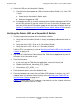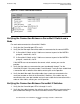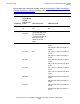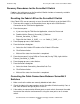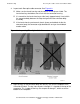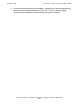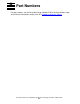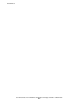ServerNet Cluster 6770 Hardware Installation and Support Guide
Troubleshooting
ServerNet Cluster 6770 Hardware Installation and Support Guide—522544-002
8-19
Verifying the Fabric LED on a ServerNet II Switch
3. Check the LEDs on the ServerNet II Switch:
a. Check that the green power-on LED on the ServerNet II Switch is lit. If this LED
is not lit:
a. Power-on the ServerNet II Switch again.
b. Recheck the power-on LED.
b. If the power-on LED on a switch continues to be unlit but the power-on LED 16
on the UPS and the AC transfer switch LEDs are lit, check the AC power cord
from the UPS to the AC/DC power supply for the ServerNet II Switch. Refer to
Section 1, Introduction to the ServerNet Cluster Switch (Model 6770) to check
the power cord connections.
Verifying the Fabric LED on a ServerNet II Switch
1. Visually inspect the face plate of the ServerNet II Switch:
a. Verify that the ServerNet II Switch is clearly and properly labeled with either Xn
or Yn.
b. Verify that the X LED is lit for an Xn ServerNet II Switch.
c. Verify that the Y LED is lit for a Yn ServerNet II Switch.
If either LED is not correctly lit, refer to Resetting the Fabric LED on the ServerNet
II Switch on page 8-23.
2. Log on to the OSM Service Connection or the TSM Service Application for one of
the nodes in the ServerNet cluster.
3. From the tree pane:
a. If you are using the TSM Service Application, select the Cluster tab.
b. Double-click External_ServerNet_{X|Y}_Fabric.
c. Click Switch_{X|Y}_GUID_nnnn.
4. From the details pane, select the Attributes tab.
5. From the Attributes tab, verify that the Fabric LED Indicator is correctly set. If this
attribute does not show the correct setting, refer to Resetting the Fabric LED on
the ServerNet II Switch on page 8-23.
Figure 8-7 shows that the LED indicator is not correctly set (the X-fabric switch has
a Fabric LED Indicator value of “Y-Side.”