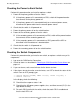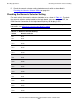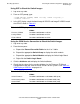ServerNet Cluster 6780 Planning and Installation Guide (G06.24+, H06.03+)
Checking Operations
ServerNet Cluster 6780 Planning and Installation Guide—527301-004
8-2
Checking the Operation of the ServerNet Cluster
Checking the Operation of the ServerNet
Cluster
From each node, check the operation of the ServerNet cluster after these procedures:
•
Installing or migrating a ServerNet cluster
•
Replacing a switch or logic board
•
Performing a hard reset of the logic board
To check the operation of the ServerNet cluster:
1. Use SCF or the OSM Service Connection to check the external fabric. Refer to
Checking the External Fabric for All Nodes on page 8-3.
2. Use SCF to check for problems between nodes. Refer to Checking for Problems
Between Nodes on page 8-4.
3. Use the OSM Service Connection to check the ServerNet node numbers. Refer to
Checking the ServerNet Node Numbers on page 8-12.
4. Use the OSM Service Connection to check the operation of each switch. Refer to
Checking the Operation of Each Switch on page 8-4.
Checking for OSM ServerNet Cluster Alarms
1. In the tree pane of the Management window, double-click the ServerNet Cluster
resource. The tree pane displays ServerNet cluster resources, including each node
or subcomponent of the ServerNet cluster.
2. Look for yellow or red icons over a resource:
•
A yellow icon indicates that a resource is not in a normal operational state or
contains subcomponents that are yellow or red. The resource might require
operational intervention.
•
A red icon indicates that a resource requires service.
3. In the tree pane, select a resource that has a yellow or red icon, then check the
attributes in the detail pane. For more information about displaying OSM status
information and attributes, refer to the OSM online help.
4. Check the Alarm Summary dialog box for alarms. For information about using
OSM alarms and troubleshooting problems, see the OSM online help.