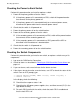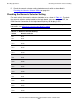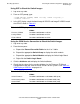ServerNet Cluster 6780 Planning and Installation Guide (G06.24+, H06.03+)
Checking Operations
ServerNet Cluster 6780 Planning and Installation Guide—527301-004
8-5
Checking the Power to Each Switch
Checking the Power to Each Switch
Perform this procedure after you install or replace a switch:
1. Power off the primary power rail on the switch:
•
If the primary power rail is connected to a PDU, switch off the power breaker
that connects to the primary power rail.
•
If the primary power rail is connected directly to an external power source,
disconnect the power cable from the external power source.
2. Check that the switch is still powered on.
3. Power the primary power rail on the switch back on.
4. Power off the secondary power rail on the switch:
•
If the secondary power rail is connected to a PDU, switch off the power breaker
that connects to the secondary power rail.
•
If the secondary power rail is connected to a UPS, power off the UPS as
described in the manufacturer’s documentation.
5. Check that the switch is still powered on.
6. Power the secondary power rail on the switch back on.
Checking the Switch Components
Perform this procedure after you install a new switch, or replace a switch or any of its
components.
1. Log on to the OSM Service Connection.
2. Check for alarms as described in Checking for OSM ServerNet Cluster Alarms on
page 8-2.
3. If you see alarms, wait several minutes for the alarms to clear.
4. If the alarms do not clear after several minutes, use SCF to check the status of the
switch. From an SCF prompt, type:
-> STATUS SWITCH $ZZSMN, ZONE <zone#>, LAYER <layer#>, &
-> FABRIC <fabric>
In the display, check the following:
•
Check that the response status is ok.
•
Check that the AC power, power supplies, fans, and direct current (D.C) in the
logic board are okay.
•
For each CRU installed in the switch, check that each CRU is enabled and
that the fault LED is off.