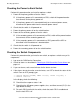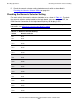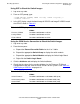ServerNet Cluster 6780 Planning and Installation Guide (G06.24+, H06.03+)
Checking Operations
ServerNet Cluster 6780 Planning and Installation Guide—527301-004
8-10
Checking the Switch Configuration, Firmware, and
FPGA Images
Using SCF to Check the Switch Images
1. Log on to any node.
2. From an SCF prompt, type:
->INFO SWITCH $ZZSMN, ZONE <zone#>, LAYER <layer#>, &
->FABRIC <fabric>
3. In the SCF display, check that both Image A VPROC and Image B VPROC match
the VPROC shown in Table 8-2.
Using the OSM Service Connection to Check the Switch Images
1. Log on to any node.
2. From the tree pane:
a. Expand the External ServerNet Fabric for the X or Y fabric.
b. Expand the appropriate Switch Group to display the switch module.
c. Expand the appropriate Switch Module to display the Switch Logic Board.
d. Right-click the Switch Logic Board.
3. Click the Attributes tab to display the Switch attributes.
4. Check that the values for the version attributes for the Firmware, FPGA and
Configuration match the value of the file versions on the systems. See Table 8-3,
OSM Display of VPROCs, on page 8-10.
Table 8-2. SCF Display of VPROCs
VPROC
Firmware VPROC T2789A01^30AUG2003^13AUG2
Config VPROC T2790A01^30AUG2003^24JUL2
FPGA VPROC T2819A01^30AUG2003^23JUN2
Table 8-3. OSM Display of VPROCs
VPROC
Switch Firmware T2789A01^30AUG2003^13AUG2003^AAB (5.20)
Switch Configuration T2790A01^30AUG2003^24JUL2003^AAB (4.05)
Switch FPGA T2819A01^30AUG2003^23JUN2003^AAB (8.00)