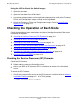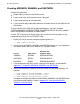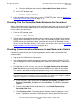ServerNet Cluster 6780 Planning and Installation Guide (G06.24+, H06.03+)
Checking Operations
ServerNet Cluster 6780 Planning and Installation Guide—527301-004
8-12
Checking That Automatic Line-Handler Generation Is
Enabled
2. Use the OSM Service Connection to determine the version of firmware
downloaded to the service processors:
a. From the display menu, select Multi-resource actions. The Multi-Resource
Actions dialog box is displayed.
b. From the Resource Type drop-down list, select SP.
c. From the Action drop-down list, select SP Firmware Update.
d. From the Filter by drop-down list, check that No filter selected is selected.
e. Check that the current version for all CRUs in the system either matches or is a
later version than the SPCODE9 file version on the system. Check that the
Compare State is the same or up-rev.
3. If the firmware is down-rev or unknown, use the OSM Service Connection to
update the SP firmware. For the detailed steps, refer to the OSM online help.
Checking That Automatic Line-Handler Generation Is Enabled
To check if automatic line-handler generation is enabled:
1. From an SCF prompt:
-> STATUS PROCESS $ZZKRN.#OSM-CONFLH-RD
2. Check if the routing distributor process is running.
Checking the ServerNet Node Numbers
Before a ServerNet cluster migration, perform this procedure to determine the
ServerNet node numbers for each currently installed node. You can use either SCF or
the OSM Service Connection.
•
Using SCF:
1. From an SCF prompt, type:
-> STATUS CONN $ZZSMN
2. Check the SvNet Node Number values for the ServerNet switch port status.
3. For NonStop S-series servers, check the SvNet Node Number values for the
MSEB port status.
•
Using the OSM Service Connection:
1. Log on to the OSM Service Connection.
2. From the tree pane, select ServerNet Local Node.
3. From the details pane, click the Attributes tab.
4. From the Attributes tab, check the ServerNet node number.