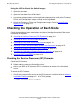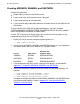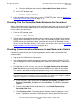ServerNet Cluster 6780 Planning and Installation Guide (G06.24+, H06.03+)
Checking Operations
ServerNet Cluster 6780 Planning and Installation Guide—527301-004
8-14
Checking for Alarms on Each Node
5. Check that the processes are started:
•
Using SCF, either:
°
Check the status of each process using the required SCF symbolic name:
-> STATUS PROCESS $ZZKRN.#ZZSMN
-> STATUS PROCESS $ZZKRN.#ZZSCL
-> STATUS PROCESS $ZZKRN.#MSGMON
°
Or check the status of all generic processes:
-> STATUS PROCESS $ZZKRN.*
In the display, check the status of MSGMON, SANMAN, and SNETMON.
•
Using the OSM Service Connection, select the ServerNet Cluster resource
and check these attributes:
°
SANMAN Process pair redundancy status attribute
°
SNETMON Process State pair redundancy status attribute
Both process pairs should be fully redundant.
6. If SANMAN and SNETMON are not fully redundant, check for OSM alarms and
follow the instructions in the repair actions.
7. If any of these processes are not started, refer to:
•
Starting MSGMON on page 11-5
•
Starting SANMAN on page 11-4
•
Starting SNETMON on page 11-5
Checking for Alarms on Each Node
You can use the OSM Service Connection to quickly check the health of each node in
the ServerNet cluster. Refer to Checking for OSM ServerNet Cluster Alarms on
page 8-2. If you find problems with a node, resolve the problems before adding
additional nodes to the cluster.
Checking the ServerNet Cluster Subsystem
Perform this procedure after connecting a ServerNet node to a ServerNet cluster, or
anytime after ServerNet connectivity is restored after a disruption:
1. Check that the ServerNet cluster subsystem is started:
•
Using the OSM Service Connection:
1. Log on to the OSM Service Connection.
2. From the tree pane, select ServerNet Cluster resource.
3. From the details pane, click the Attributes tab.