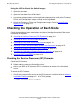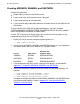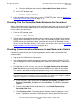ServerNet Cluster 6780 Planning and Installation Guide (G06.24+, H06.03+)
Checking Operations
ServerNet Cluster 6780 Planning and Installation Guide—527301-004
8-15
Checking That the ServerNet Node Numbers Are
Consistent
4. From the Attributes tab, check the ServerNet Cluster State attribute.
•
At an SCF prompt, type:
-> STATUS SUBSYS $ZZSCL
2. If the ServerNet cluster subsystem is not in a STARTED state, refer to Starting the
ServerNet Cluster Subsystem on page 11-4.
Checking That the ServerNet Node Numbers Are Consistent
After a ServerNet cluster migration or after installing a new node, you must use SCF to
check that the ServerNet node numbers used by the NonStop server and the 6780
cluster switch are consistent:
1. From an SCF prompt, type:
-> STATUS CONN $ZZSMN
2. Check that the SvNet Node Number values for port status on both the ServerNet
switch and the NonStop server are the same. For example, the port status for the
MSEB and for the ServerNet switch should be the same on all NonStop S-series
servers in the ServerNet cluster. If the values are not the same, refer to ServerNet
Node Numbers Are Not Consistent on page 10-4.
Checking Communications Between a Local Node and a Switch
Perform this procedure if you are having problems with a node’s connection to an
external fabric:
1. Log on to the OSM Service Connection.
2. In the Management window tree pane, check for alarms for the Switch PIC (PIC
slots 6 through 9) that the cable between the node and 6780 switch is connected
to.
3. For NonStop S-series servers, you can use the Node Connectivity ServerNet
Path Test action to test a path from the local MSEB to the switch on one fabric.
This action is provided for diagnostic purposes only. It has no destructive effect.
a. In the tree pane, right-click either the External_ServerNet_X_Fabric or the
External_ServerNet_Y_Fabric and select Actions. The Actions dialog box
appears.
b. From the Available Actions drop-down list, select Node Connectivity
ServerNet Path Test.
c. Click Perform action. The Action Status window shows the progress of the
action. If problems are found, OSM generates alarms based on the result.
Note. An error is returned if you try to run this path test when another Node Connectivity
ServerNet Path Test is in progress on the same fabric. The Path Test in Progress attribute
indicates if a path test is currently being conducted on the fabric.