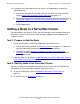ServerNet Cluster 6780 Planning and Installation Guide (G06.24+, H06.03+)
Changing a ServerNet Cluster
ServerNet Cluster 6780 Planning and Installation Guide—527301-004
9-6
Task 3: Connect the Cables
Task 3: Connect the Cables
1. Connect the cable from the node to an unused port on the PICs in slots 6 through
9 of the 6780 switch, check that the fiber-optic cables:
•
Connect to the same PIC slot number and port number on the X and Y
switches.
•
Connect to the same zone and layer of switches (for example, X11 and Y11, or
X21 and Y21).
2. Check for link alive at both ends of each cable.
•
After you connect a cable to an unused port on the switch, the green ServerNet
port LED near the port lights to indicate link alive.
•
On NonStop S-series servers, the ServerNet port LED at port 6 on the MSEBs
in group 01 also lights to indicate link alive.
3. If a ServerNet port LED does not remain lit continuously after 60 seconds, refer to
Green Link-Alive LED Is Not Lit on page 10-2.
Task 4: Start the ServerNet Cluster Subsystem
If you did not use the OSM action to add the node, start the ServerNet cluster
subsystem on the node you are adding to the cluster, as described in Starting the
ServerNet Cluster Subsystem on page 11-4. Check that the ServerNet cluster
subsystem is started and that connectivity is possible between all nodes.
Task 5: Start the Expand-Over-ServerNet Lines
If automatic line-handler generation is disabled, you must configure and start the
Expand-over-ServerNet line-handler processes and lines between the remote nodes
and this node:
•
From the node being added to the other nodes in the cluster
•
From all other nodes in the cluster to the node being added
To start the Expand-over-ServerNet lines, refer to Starting the Expand-Over-ServerNet
Line-Handler Processes and Lines on page 11-5.