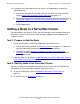ServerNet Cluster 6780 Planning and Installation Guide (G06.24+, H06.03+)
Changing a ServerNet Cluster
ServerNet Cluster 6780 Planning and Installation Guide—527301-004
9-8
Adding a Switch Layer to a ServerNet Cluster
Adding a Switch Layer to a ServerNet Cluster
Adding a switch layer to a ServerNet cluster:
•
Adds a switch layer
•
Can be done online
•
Does not change the topology
•
Does not change the ServerNet node numbers of the current ServerNet nodes
Task 1: Prepare to Add the Switches
1. Review the Planning Checklist in Planning Checklist on page 3-2.
2. Check that the ServerNet cluster is operating normally on both fabrics. Resolve
any problems before you proceed.
3. Label the additional cables as described in Label both ends of each fiber-optic
cable. Refer to Layer Cable Connections on page 6-5. on page 6-4.
4. Perform the Update Topology action. Refer to Update Topology Action on
page 9-2. This action disables OSM alarms.
Task 2: Connect the Cables Between Layers
1. Label the layer cables as described in Layer Cable Connections on page 6-5.
2. In each zone, connect the cables to the new layer.
3. Check for link alive at both ends of each cable. After you connect a cable to the
appropriate ports on the switches, the green ServerNet port LED near the port
lights to indicate link alive.
4. If a ServerNet port LED does not remain lit continuously after 60 seconds, refer to
Green Link-Alive LED Is Not Lit
on page 10-2.
Task 3: Check the New Switches
Refer to Checking the Operation of Each Switch on page 8-4.
Task 4: Connect the Cables Between Zones
1. Label the fiber-optic cables as described in Zone Cable Connections on page 6-10.
2. In each zone, connect the fiber-optic cables between the zones.
3. Check for link alive at both ends of each cable. After you connect a cable to an
unused port on the switch, the green ServerNet port LED near the port lights to
indicate link alive.
Note. All zones must have the same number of layers.