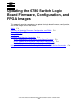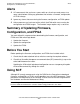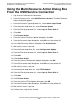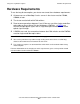ServerNet Cluster 6780 Planning and Installation Guide (G06.24+, H06.03+)
Updating the 6780 Switch Logic Board Firmware,
Configuration, and FPGA Images
ServerNet Cluster 6780 Planning and Installation Guide—527301-004
F-3
Using the OSM Service Connection
Using the OSM Service Connection
To prevent alarms during sensitive operations involving the switch hardware or
firmware, the OSM ServerNet cluster and switch incident analysis (IA) software
undergoes a 3-minute rest period after you perform these actions using OSM:
•
Firmware Update action
•
Configuration Update action
•
FPGA Update action
•
Hard Reset action
In general, alarms are not created during the rest period. However, you can ignore any
alarms that do occur during these operations.
Task 1: Download the 6780 Switch Logic Board Firmware
Skip this step if the correct version of the logic board firmware is currently running on
the switch. From the OSM Service Connection, use the Update Firmware action to
download the firmware to the switch:
1. Log on to the OSM Service Connection.
2. From the tree pane:
a. Expand the ServerNet Cluster.
b. Expand the External ServerNet Fabric for the X or Y fabric.
c. Expand the Switch Group to display the Switch Module.
d. Expand the Switch Module to display the Switch Logic Board.
3. Right-click the Switch Logic Board, and select Actions to display the Actions
dialog box.
4. From the Available Actions drop-down list, select Firmware Update.
After a firmware download, the action automatically performs a soft reset of the 6780
switch logic board. A soft reset restarts the firmware but not the router-2 ASIC, and it
does not disrupt pass-through ServerNet traffic.