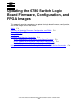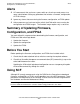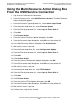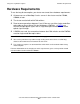ServerNet Cluster 6780 Planning and Installation Guide (G06.24+, H06.03+)
Updating the 6780 Switch Logic Board Firmware,
Configuration, and FPGA Images
ServerNet Cluster 6780 Planning and Installation Guide—527301-004
F-4
Task 2: Update the 6780 Switch Logic Board
Configuration
Task 2: Update the 6780 Switch Logic Board Configuration
If the correct version of the logic board configuration is currently running on the switch,
skip this step. From the OSM Service Connection, use the Update Configuration action
to download the configuration to the switch:
1. Ensure that ServerNet interprocessor communication (IPC) connectivity is up on
the other fabric between the nodes. Refer to Checking for Problems Between
Nodes on page 8-4.
2. Log on to the OSM Service Connection.
3. From the tree pane:
a. Expand the ServerNet Cluster.
b. Expand the External ServerNet Fabric for the X or Y fabric.
c. Expand the Switch Group to display the Switch Module.
d. Expand the Switch Module to display the Switch Logic Board.
4. Right-click the Switch Logic Board, and select Actions to display the Actions
dialog box.
5. From the Available Actions drop-down list, select Configuration Update.
6. In the Confirm Configuration Update dialog box, click OK.
7. In the Parameter dialog box, click OK to use the default configuration file.
8. If the Configuration Update dialog box displays the message The FPGA update
requires a hard reset to finish. Do you want to continue? , you
have two options:
•
Click No to reset the logic board immediately. Select this option if you are
updating the FPGA image, which always requires a hard reset.
•
Click Yes to reset the logic board immediately. Select this option if you are not
also updating the FPGA image.
9. Wait until the status is passed.