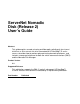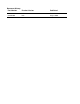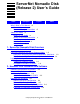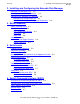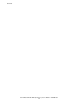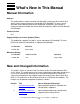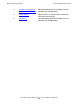ServerNet Nomadic Disk (Release 2) User’s Guide Abstract This guide explains remote mirroring and fiber-optic switching of 46xx internal disk drives or 45xx external disk drives connected to HP NonStop™ S-series servers, describes how to perform planned and unplanned switchovers, and includes a command reference for both the switch command interface (SWCI) and the Nomadic Disk Manager. Product Version N.A. Supported Releases This publication supports the G06.
Document History Part Number Product Version Published 425485-001 N.A. December 2001 523968-001 N.A.
ServerNet Nomadic Disk (Release 2) User’s Guide Index Examples What’s New in This Manual vii Manual Information vii New and Changed Information About This Guide ix What’s in This Guide ix Where to Get More Information Your Comments Invited x Notation Conventions xi Abbreviations xv Figures Tables vii x 1.
3. Installing and Configuring the Nomadic Disk Manager Contents 3. Installing and Configuring the Nomadic Disk Manager Nomadic Disk Manager Files 3-2 Installing the Nomadic Disk Manager 3-3 Configuring the Nomadic Disk Manager 3-4 Nomadic Disk Configuration File 3-4 Nomadic Disk Manager Configuration Statements 3-8 4.
7. Nomadic Disk Manager Interface Contents SWCI Commands 6-7 ALARM Command 6-9 EXIT Command 6-10 HELP Command 6-10 LOCK Command 6-11 LOG Command 6-12 OBEY Command 6-13 SELFTEST Command 6-14 STATUS Commands 6-15 SWITCH Command 6-22 UNLOCK Command 6-24 SWCI Messages 6-25 Application Initialization Error Messages 6-25 Command Input/Parsing Error Messages 6-28 Command Execution Error Messages 6-32 Switch Protocol Error Messages 6-37 Fatal Application Error Messages 6-48 Environmental Alert Messages 6-49 7.
A. Part Numbers Contents TMF Command 7-17 UP Command 7-17 VOLUMES Command 7-18 A. Part Numbers B. Operational Considerations for Remote Mirroring Powering On and Off a Remote I/O Enclosure B-2 Powering On a System With a Remote I/O Enclosure Powering Off a System With a Remote I/O Enclosure B-2 B-3 Index Examples Example 3-1. Example 5-1. Example 5-2. Sample TACLCSTM File Included with the Nomadic Disk Manager 3-4 NDCONFIG on \PRI 5-3 NDCONFIG on \BCK 5-4 Figures Figure 1-1. Figure 1-2. Figure 2-1.
Tables Contents Tables Table 2-1. Table 2-2. Table 2-3. Table 2-4. Table 3-1. Table 3-2. Table 4-1. Table 4-2. Table 4-3. Table 6-1. Table 6-2. Table 7-1. Table A-1.
Contents ServerNet Nomadic Disk (Release 2) User’s Guide—523968-001 vi
What’s New in This Manual Manual Information ServerNet Nomadic Disk (Release 2) User’s Guide Abstract This guide explains remote mirroring and fiber-optic switching of 46xx internal disk drives or 45xx external disk drives connected to HP NonStop™ S-series servers, describes how to perform planned and unplanned switchovers, and includes a command reference for both the switch command interface (SWCI) and the Nomadic Disk Manager. Product Version N.A.
What’s New in This Manual New and Changed Information 3 Installing and Configuring the Nomadic Disk Manager Revised configuration file examples for new Nomadic disk configurations. 4 Switch Modules Minor revisions to reflect switch module use with 46xx internal drives. 5 Switchovers Revised configuration file examples for new Nomadic disk configurations.
About This Guide This guide describes how to perform a switchover using the Nomadic Disk subsystem. It is intended for system managers and operational personnel. What’s in This Guide Section Title Description 1 ServerNet Nomadic Disk Overview Explains Nomadic disk concepts such as remote mirroring and fiber-optic switching. Describes database product considerations when switching ownership between nodes and lists unsupported database products.
Where to Get More Information About This Guide Where to Get More Information Topic Manual System configuration SCF Reference Manual for G-Series Releases Configuring disk drives SCF Reference Manual for the Storage Subsystem Managing disk drives SCF Reference Manual for the Storage Subsystem Installing HP NonStop S-series systems NonStop S-Series Hardware Installation Guide Installing the ServerNet Nomadic Disk Subsystem ServerNet Nomadic Disk (Release 2) Installation and Service Guide Operati
Notation Conventions About This Guide Notation Conventions Hypertext Links Blue underline is used to indicate a hypertext link within text. By clicking a passage of text with a blue underline, you are taken to the location described. For example: For an overview of remote disk mirroring, refer to Remote Disk Drive Mirroring on page 1-2. General Syntax Notation The following list summarizes the notation conventions for syntax presentation in this manual. UPPERCASE LETTERS.
General Syntax Notation About This Guide { } Braces. A group of items enclosed in braces is a list from which you are required to choose one item. The items in the list may be arranged either vertically, with aligned braces on each side of the list, or horizontally, enclosed in a pair of braces and separated by vertical lines. For example: LISTOPENS PROCESS { $appl-mgr-name } { $process-name } ALLOWSU { ON | OFF } | Vertical Line.
Notation for Messages About This Guide Line Spacing. If the syntax of a command is too long to fit on a single line, each continuation line is indented three spaces and is separated from the preceding line by a blank line. This spacing distinguishes items in a continuation line from items in a vertical list of selections. For example: ALTER [ / OUT file-spec / ] LINE [ , attribute-spec ]...
Notation for Messages About This Guide A group of items enclosed in brackets is a list of all possible items that can be displayed, of which one or none might actually be displayed. The items in the list might be arranged either vertically, with aligned brackets on each side of the list, or horizontally, enclosed in a pair of brackets and separated by vertical lines. For example: proc-name trapped [ in SQL | in SQL file system ] { } Braces.
Change Bar Notation About This Guide Change Bar Notation Change bars are used to indicate substantive differences between this edition of the manual and the preceding edition. Change bars are vertical rules placed in the right margin of changed portions of text, figures, tables, examples, and so on. Change bars highlight new or revised information. For example: The message types specified in the REPORT clause are different in the COBOL85 environment and the Common Run-Time Environment (CRE).
Abbreviations About This Guide ServerNet Nomadic Disk (Release 2) User’s Guide —523968-001 xvi
1 ServerNet Nomadic Disk Overview Remote Disk Drive Mirroring 1-2 Physically Switching Disk Drives Between Nodes 1-2 Data Paths and Disk Drive Ownership Before a Switchover 1-3 Data Paths and Disk Drive Ownership After a Switchover 1-4 Logically Switching a Database 1-6 Supported Database Products 1-6 Unsupported Database Products 1-6 ServerNet Nomadic Disk (Release 2) User’s Guide —523968-001 1 -1
ServerNet Nomadic Disk Overview Remote Disk Drive Mirroring The ServerNet Nomadic Disk subsystem is a combination of hardware and software that allows you to mirror local disk drives at remote nodes and switch the ownership of the local and remote drives from one node to another. Either 46xx internal disk drives in I/O enclosures or 45xx external disk drives in 455mod8 disk modules can be mirrored.
Data Paths and Disk Drive Ownership Before a Switchover ServerNet Nomadic Disk Overview Data Paths and Disk Drive Ownership Before a Switchover Figure 1-1 illustrates the active data paths to the disk drives before a switchover in a two-node configuration. Figure 1-1.
ServerNet Nomadic Disk Overview • Data Paths and Disk Drive Ownership After a Switchover Thinner lines indicate inactive data paths that run between the backup node \BCK and the primary and mirror disk drives. Data Paths and Disk Drive Ownership After a Switchover To manage outages, both the primary disk drives and remotely located mirror disk drives can be switched to the backup node. When a outage brings down the primary node, the ownership of the disk drives can be switched to \BCK.
Data Paths and Disk Drive Ownership After a Switchover ServerNet Nomadic Disk Overview Figure 1-2.
ServerNet Nomadic Disk Overview Logically Switching a Database Logically Switching a Database While a physical switch changes the connection of a device from one node to another node, a logical switch allows the backup node to access a database after a physical switch occurs. Logical switching fixes naming inconsistencies that arise when a database is moved to a node with a different node name and node number. Supported Database Products Enscribe contains features that support logical switching.
2 Nomadic Disk Hardware and Software Hardware and Software Restrictions 2-2 Nomadic Disk Software 2-2 Nomadic Disk Manager 2-2 Switch Command Interface (SWCI) 2-2 Nomadic Disk Hardware 2-3 Internal Disk Drive Configuration 2-3 External Disk Drive Configuration 2-5 Extended Remote Mirroring Configuration 2-6 Extended and Switched Configuration 2-8 ServerNet Nomadic Disk (Release 2) User’s Guide —523968-001 2 -1
Nomadic Disk Hardware and Software Hardware and Software Restrictions Hardware and Software Restrictions The following are not supported by the ServerNet Nomadic Disk subsystem: • • • • NonStop S7000 servers Disk drives other than 46xx internal disk drives in I/O enclosures or 45xx external disk drives in 455mod8 disk modules. Only 46xx and 45xx disk drives can be Nomadic volumes. $SYSTEM is not supported.
Nomadic Disk Hardware and Software Nomadic Disk Hardware SWCI requests information about the switch module or changes the state of individual switches. SWCI sends each command to the switch controller card (SCC) of the switch module and then reports the results of the command execution back to you. The SCC controls all switch cards in the switch module. The SWCI software is located on the $SYSTEM.SYSnn subvolume.
Internal Disk Drive Configuration Nomadic Disk Hardware and Software Figure 2-1. Single Processor, Unextended, Internal Disk Drive Configuration \PRI Processor Enclosure 5 km Maximum Cabling Length to Backup Site MSEB MSEB IOMF 2 Primary Disks IOMF 2 IOMF 2 IOMF 2 I/O Enclosure I/O Enclosure 46xx Disk Drives 46xx Disk Drives Mirror Disks VST205.vsd Table 2-1 lists the type of hardware required for the internal disk drive configuration shown in Figure 2-1. Table 2-1.
External Disk Drive Configuration Nomadic Disk Hardware and Software External Disk Drive Configuration Figure 2-2 shows a Nomadic disk system configuration with a single processor enclosure that mirrors external disk drives between the primary and backup sites. The fiber-optic cabling length to the backup site containing the mirror disk drives is limited to five kilometers maximum. Figure 2-2.
Nomadic Disk Hardware and Software Extended Remote Mirroring Configuration Table 2-2. Hardware Required for External Disk Drive Configurations Troubleshooting Information Hardware Item Function 455mod8 disk modules (containing up to eight disk drives each) Contains the database. MSEB Routes ServerNet packets to/from the disk drives (see Table 2-1 for details). Contact professional services Single-mode fiberoptic (SMF) cabling Connects MSEB to I/O multifunction (IOMF) 2 CRU in I/O enclosure.
Extended Remote Mirroring Configuration Nomadic Disk Hardware and Software Figure 2-3. Single Processor, Extended, Internal Disk Drive Configuration \PRI Processor Enclosure 40 km Maximum Cabling Length to Backup Site MSEB MSEB IOMF 2 Primary Disks SEM SEM SEM SEM IOMF 2 IOMF 2 IOMF 2 I/O Enclosure I/O Enclosure 46xx Disk Drives 46xx Disk Drives Mirror Disks VST207.vsd Table 2-3 lists the additional hardware required to extend the cabling length to the backup site up to 40 kilometers.
Extended and Switched Configuration Nomadic Disk Hardware and Software Extended and Switched Configuration Figure 2-4 shows the hardware used in an extended and switched Nomadic disk configuration. Figure 2-4.
Nomadic Disk Hardware and Software Extended and Switched Configuration Table 2-4. Additional Hardware Required for Fiber-Optic Switching Troubleshooting Information Hardware Item Function Switch module Switch the fiber-optic path to the disk drives from one processor enclosure to the other.
Nomadic Disk Hardware and Software Extended and Switched Configuration ServerNet Nomadic Disk (Release 2) User’s Guide —523968-001 2- 10
3 Installing and Configuring the Nomadic Disk Manager Nomadic Disk Manager Files 3-2 Installing the Nomadic Disk Manager 3-3 Configuring the Nomadic Disk Manager 3-4 Nomadic Disk Configuration File 3-4 Nomadic Disk Manager Configuration Statements 3-8 ServerNet Nomadic Disk (Release 2) User’s Guide —523968-001 3 -1
Installing and Configuring the Nomadic Disk Manager Nomadic Disk Manager Files Nomadic Disk Manager Files Table 3-1 describes the files in the Nomadic Disk Manager subvolume. Table 3-1. Files in the Nomadic Disk Manager Subvolume File Description AAREADME A text file describing the contents of the subvolume. CREATOR A command file used to create a TACL segment file. This file uses the NOMADSRC file to create the NOMADSEG file.
Installing and Configuring the Nomadic Disk Manager Installing the Nomadic Disk Manager Installing the Nomadic Disk Manager Caution. The Nomadic Disk Manager subvolume must be on a volume that is not Nomadic. This version of the Nomadic Disk Manager is supported only on NonStop S-series servers. On both the primary node and backup node, install the independent product, Nomadic Disk Manager: 1.
Installing and Configuring the Nomadic Disk Manager Configuring the Nomadic Disk Manager Example 3-1. Sample TACLCSTM File Included with the Nomadic Disk Manager ?TACL MACRO #set #informat tacl [#if not [#variableinfo /existence/ :nomad] |then| #def :nomad directory shared $SYSTEM.NOMADIC.NOMADSEG ]== end if #push ulist #set ulist [#uselist] [#if not [#charfind ulist 1 :utils.1:dp.1] |then| #set #uselist [#uselist] :utils:dp ] == end if [#if not [#charfind ulist 1 :nomad.
Installing and Configuring the Nomadic Disk Manager • Nomadic Disk Configuration File The order of statements is not important, except: ° ° An ADD statement depends on preceding SET statements. An ADD statement implicitly resets all preceding SET statements.
Installing and Configuring the Nomadic Disk Manager Nomadic Disk Configuration File Configuration File Example for \TELE File \TELE.$SYSTEM.NOMADIC.NDCONFIG ! ! ! PATH SWITCH SLOT OWNERSHIP ! NAME NAME NUMBER POSITION SET PATH P $SM01.#A 1 STRAIGHT SET PATH B $SM01.#A 2 STRAIGHT SET PATH M $SM02.#A 1 CROSSED SET PATH MB $SM02.
Installing and Configuring the Nomadic Disk Manager Nomadic Disk Configuration File Configuration File Example for \OMS1 File \OMS1.$SYSTEM.NOMADIC.NDCONFIG ! ! PATH SWITCH SLOT ! NAME NAME NUMBER SET PATH P $SM01.#A 1 SET PATH B $SM01.#A 2 SET PATH M $SM02.#A 1 SET PATH MB $SM02.
Installing and Configuring the Nomadic Disk Manager Nomadic Disk Manager Configuration Statements Nomadic Disk Manager Configuration Statements Table 3-2 lists, briefly describes, and provides a pointer to a detailed description of the Nomadic Disk Manager configuration statements. Table 3-2. Nomadic Disk Manager Configuration Statements Statement Purpose Page ADD DEFINE Configures an alias for a character string. 3-8 ADD SEGMENT Add the definition of a segment to the configuration.
Installing and Configuring the Nomadic Disk Manager Nomadic Disk Manager Configuration Statements Considerations • • An alias can be particularly helpful in those installations where the default GIVE command (see GIVE Command on page 7-7) or TAKE command (see TAKE Command on page 7-15) is not appropriate. A DEFINE need not be a complete command; it can be a partial command.
Installing and Configuring the Nomadic Disk Manager Nomadic Disk Manager Configuration Statements Considerations • • • • • Although spare segments are used with spare disk modules in NonStop K-series servers, spare disk modules are not currently supported for the ServerNet Nomadic Disk subsystem; therefore, the SPARE parameter should not be used with NonStop S-series servers.
Installing and Configuring the Nomadic Disk Manager Nomadic Disk Manager Configuration Statements PROCESS Statement The Nomadic Disk Manager executes and communicates with several utilities. Use the PROCESS statement to control where a specified utility executes and at what priority. Each utility can have its own PROCESS statement, though none is required.
Installing and Configuring the Nomadic Disk Manager Nomadic Disk Manager Configuration Statements Examples The following example specifies that the FUP utility should run in processor 3 with a priority of 151: PROCESS FUP CPU 3, PRI 151 Special Note on Parallel Processing Because FUP and SWCI perform processing sequentially, each of these utilities needs only a single process statement.
Installing and Configuring the Nomadic Disk Manager Nomadic Disk Manager Configuration Statements SET PATH Statement The SET PATH statement modifies the segment template to be used by a subsequent ADD SEGMENT statement. A segment, as defined by the Nomadic Disk Manager, is either the internal 46xx disk drives in a pair of I/O enclosures or a pair of up to eight 455mod8 disk modules containing external 45xx disk drives.
Installing and Configuring the Nomadic Disk Manager Nomadic Disk Manager Configuration Statements Example The following is an example of fully configured paths for a segment. A segment must have at least one path specified, or else a subsequent ADD SEGMENT command is not allowed. SET SET SET SET PATH P PATH B PATH M PATH MB $SM01.#A $SM01.#A $SM02.#A $SM02.
Installing and Configuring the Nomadic Disk Manager Nomadic Disk Manager Configuration Statements Example The following is an example of a full set of 16 volumes for a segment of internal 46xx disk drives. You must specify at least one volume for each segment, or else a subsequent ADD SEGMENT command is not allowed.
Installing and Configuring the Nomadic Disk Manager Nomadic Disk Manager Configuration Statements ServerNet Nomadic Disk (Release 2) User’s Guide —523968-001 3- 16
4 Switch Modules Switch Controller Card 4-3 SCC Key Switch 4-4 SCC Temperature Sensors 4-4 SCC LEDs 4-5 Alarm Port 4-6 Switch Card 4-6 Switch Card Toggle Switches 4-8 Switch Card LEDs 4-9 ServerNet Nomadic Disk (Release 2) User’s Guide —523968-001 4 -1
Switch Modules Switch modules control ownership of the disk modules and data paths. To control switch modules, you can either: • • Physically toggle a switch on a switch card Use software, such as the ServerNet Nomadic Disk switch command interface (SWCI) or the Nomadic Disk Manager Figure 4-1 shows the faceplate of a switch module. Figure 4-1.
Switch Controller Card Switch Modules Switch Controller Card A switch controller card (SCC), installed in slot 0 of a switch module, connects to two nodes. The SCC has several components: • • • • • Front Panel of a Switch Controller Card on page 4-3 SCC Key Switch on page 4-4 SCC Temperature Sensors on page 4-4 SCC LEDs on page 4-5 Alarm Port on page 4-6 Figure 4-2.
SCC Key Switch Switch Modules SCC Key Switch The key switch on the SCC allows you to access switch cards either locally or remotely by turning the key switch from LOCAL (L) to REMOTE (R). • When the key switch is in the LOCAL position: • • You can change the position of the switches by manually moving the toggle switch on the switch cards. You can check the status of the switch module using SWCI status commands.
SCC LEDs Switch Modules SCC LEDs Caution. Do not attempt to replace the switch module, attempting to do so could damage the equipment. For repair and replacement, contact professional services. The ServerNet Nomadic Disk (Release 2) Installation and Service Guide is available to professional services in the TIM Hardware Service and Maintenance Collection. The front panel of the SCC contains the LEDs described Table 4-2. Table 4-2.
Alarm Port Switch Modules Alarm Port If an optional external alarm is connected to the external alarm port and the alarm relays are energized, the alarm is activated under the following conditions: • • • • • SWCI sends a command to activate the alarm. Sensor 1 or Sensor 2 temperature is out of range. Voltage for the power supply is out of range. The switch module fails the power-on self-test (POST). Certain environmental faults occur. For these faults, refer to Environmental Alert Messages on page 6-49.
Switch Card Switch Modules Figure 4-3. Switch Card Faceplate Fault LED Switch Indicator: Crossed Position Switch Indicator: Straight-Through Position Toggle Switch J1 MIC MMF Connector MIC MMF Connector J2 MIC MMF Connector J3 MIC MMF Connector J4 3131 VST006.
Switch Card Toggle Switches Switch Modules Switch Card Toggle Switches When the key switch on the SCC is turned to the LOCAL position, you change the paths that fiber-optic signals take through the switch card (see Figure 4-4) by moving the toggle switch on the faceplate of the switch card. The toggle switch does not indicate whether the switch is straight or crossed; to determine that, refer to Switch Card LEDs on page 4-9. Figure 4-4.
Switch Card LEDs Switch Modules Switch Card LEDs The state of the switch is indicated by the switch card LEDs as shown in Table 4-3. Table 4-3. Switch Card LEDs Location Color When Lit, Indicates Action Left Green The switch is in the straight position. J1 connects to J2, and J3 connects to J4. No action is required. Right Green The switch is in the crossed position. J1 connects to J4, and J3 connects to J2. No action is required.
Switch Card LEDs Switch Modules ServerNet Nomadic Disk (Release 2) User’s Guide —523968-001 4- 10
5 Switchovers Preparing for a Switchover 5-2 Switchover Examples 5-2 Assumptions 5-3 Moving the Fiber Optic Switches to the Opposite Position Planned Switchovers 5-4 On Primary node \PRI 5-5 On Backup Node \BCK 5-6 Unplanned Switchovers 5-6 From the Primary Node \PRI 5-7 From the Backup Node \BCK 5-7 Switchback 5-8 On the Backup Node \BCK 5-8 On the Primary Node \PRI 5-9 5-4 ServerNet Nomadic Disk (Release 2) User’s Guide —523968-001 5 -1
Preparing for a Switchover Switchovers After a switchover, operations continue on the backup node following a planned or unplanned outage of the primary node: • • A switchover is planned when the primary node is halted to perform significant maintenance tasks or software upgrades. A switchover is unplanned when a primary node fails. Preparing for a Switchover • Review Logically Switching a Database on page 1-6 and Section 7, Nomadic Disk Manager Interface.
Assumptions Switchovers Assumptions For these examples, assume the following configuration: • • • • The ServerNet Nomadic Disk volumes are connected to two nodes: ° ° \PRI is the primary node. \BCK is the backup node. The ServerNet Nomadic Disk volumes are connected to the two nodes using ServerNet Nomadic Disk fiber-optic switches in a standard configuration. ° ° The primary disk drives are located at the primary site with \PRI. The mirror disk drives are located at the backup site with \BCK.
Moving the Fiber Optic Switches to the Opposite Position Switchovers Example 5-2. NDCONFIG on \BCK SET SET SET SET SET SET SET SET SET SET SET SET SET SET SET SET SET SET SET SET PATH P $SMPRI.#A 1 CROSSED PATH B $SMPRI.#A 2 CROSSED PATH M $SMBCK.#A 1 STRAIGHT PATH MB $SMBCK.
On Primary node \PRI Switchovers On Primary node \PRI 1. Stop all running applications. 2. Prepare for changing ownership of the disk volumes: • If you are not using the Nomadic Disk Manager: a. Use the SCF STOP DISK command to stop all ServerNet Nomadic Disk drives. b. Change the fiber-optic switches at the primary node to the opposite position as described in Moving the Fiber Optic Switches to the Opposite Position on page 5-4. • If you are using the Nomadic Disk Manager: a.
On Backup Node \BCK Switchovers On Backup Node \BCK 1. If you are not using the Nomadic Disk Manager: a. Change the fiber-optic switches at the backup node to the opposite position as described in Moving the Fiber Optic Switches to the Opposite Position on page 5-4. b. Use the SWCI STATUS command to verify that switch modules are in the correct position. SWCI $SWITCH1.#PRI> STATUS c. Use the SCF START DISK command to start the nomadic volumes that were switched from the primary node.
From the Primary Node \PRI Switchovers From the Primary Node \PRI Assuming the switch module has power, but cannot be toggled remotely from the backup node, manually toggle the fiber-optic switches at the primary node to the opposite position as described in Switch Card Toggle Switches on page 4-8. From the Backup Node \BCK 1. If you are not using Nomadic Disk Manager: a.
Switchback Switchovers Switchback On the Backup Node \BCK 1. Stop all applications that access data on Nomadic volumes. 2. Prepare for changing ownership of the disk volumes: • If you are not using the Nomadic Disk Manager a. Use SCF to stop the Nomadic volumes: -> STOP DISK $nomadicvol b. Change the fiber-optic switches at \BCK to the opposite position as described in Moving the Fiber Optic Switches to the Opposite Position on page 5-4. • If you are using the Nomadic Disk Manager. a.
On the Primary Node \PRI Switchovers On the Primary Node \PRI 1. Change the switches. • If not using the Nomadic Disk Manager: a. Use the SWCI STATUS command to verify that switch modules are in the correct position. SWCI $SWITCH1.#PRI> STATUS b. Use the SCF START DISK command to start the nomadic volumes that were switched from the primary node. -> START DISK $nomadicvol, $nomadicvol • If using the Nomadic Disk Manager: a.
Switchovers On the Primary Node \PRI ServerNet Nomadic Disk (Release 2) User’s Guide —523968-001 5- 10
6 Switch Command Interface (SWCI) Testing the ATP6100 Configuration for SWCI 6-2 Configuring the ATP6100 Line for SWCI Communications Switch Module Device Name 6-5 Starting SWCI 6-6 Stopping SWCI 6-7 SWCI Commands 6-7 ALARM Command 6-9 EXIT Command 6-10 HELP Command 6-10 LOCK Command 6-11 LOG Command 6-12 OBEY Command 6-13 SELFTEST Command 6-14 STATUS Commands 6-15 SWITCH Command 6-22 UNLOCK Command 6-24 SWCI Messages 6-25 Application Initialization Error Messages 6-25 Command Input/Parsing Error Messages 6
Switch Command Interface (SWCI) Testing the ATP6100 Configuration for SWCI Testing the ATP6100 Configuration for SWCI Use this procedure to test whether the ATP6100 line is configured correctly and the SWAN or SWAN 2 concentrators are communicating with each switch module. 1. On one switch module, set the key switch on the switch controller card (SCC) to the REMOTE (R) position. Refer to SCC Key Switch on page 4-4 for more information. 2. At a TACL prompt, start SWCI. For example: > SWCI $SWITCH1.#PRI 3.
Configuring the ATP6100 Line for SWCI Communications Switch Command Interface (SWCI) Configuring the ATP6100 Line for SWCI Communications The SWAN and SWAN 2 concentrators use an asynchronous ATP6100 line to provide communications between SWCI running on the primary and backup nodes and a switch module. If the ATP6100 line is not already configured, perform the following steps at both the primary node and backup node. 1.
Configuring the ATP6100 Line for SWCI Communications Switch Command Interface (SWCI) For SWCI to work correctly, when you add the profile, you must change the following modifiers to the required values. .
Switch Module Device Name Switch Command Interface (SWCI) 4. Start the device Starting the DEVICE object starts both an ATP6100 line-handler process (WAN I/O process) and an ATP6100 line. The cable between the switch module and the SWAN or SWAN 2 concentrator must be connected before you can start the device. In this example the WAN IOP is named $ZZWAN.#SWITCH1, and the ATP6100 line is named $SWITCH1. This example starts the line-handler process and line at the primary node. ->START DEVICE $ZZWAN.
Switch Command Interface (SWCI) Starting SWCI Starting SWCI 1. Before starting SWCI, review these considerations: • • You must be a super-group user (255, n) to run SWCI. When you start SWCI, SWCI checks for the device specified in the RUN command. If that device exists, SWCI checks the device type and subtype, which must be type 6 (terminal type), subtype 0 (asynchronous serial device). • • If the device type and subtype are incorrect, SWCI returns an error message.
Switch Command Interface (SWCI) • Stopping SWCI To start SWCI from a NonStop S-series server other than the one connected to the switch module, at a TACL prompt, type: 1>RUN $SYSTEM.SYSTEM.SWCI \node.$SwitchModuleDevice where: \node is the name of the remote node that switch module is connected to. $switchmoduledevice is the device name of the switch module. Stopping SWCI To stop SWCI , use the SWCI EXIT command. For example: SWCI $NDSWA.
SWCI Commands Switch Command Interface (SWCI) Table 6-1.
Switch Command Interface (SWCI) ALARM Command ALARM Command If an optional external alarm is connected to the external alarm port of the SCC and the alarm relays are energized, the alarm command activates the alarm for three seconds. You can activate the alarm to help identify the SCC to which the remote control software is connected to, which can be useful when multiple switch modules are installed.
Switch Command Interface (SWCI) EXIT Command EXIT Command Use the EXIT command to stop SWCI. EXIT Example SWCI $NDSWA.#TERM> EXIT HELP Command Online help is available for all SWCI commands through the HELP command. HELP [ ALL | command ] ALL returns a list of all SWCI commands. command returns information about the specified command. Example The following command gives specific help on the STATUS command, including a description of the command, command usage, and command syntax. SWCI $NDSWA.
Switch Command Interface (SWCI) LOCK Command LOCK Command The LOCK command changes the specified switch card to the locked state. In the locked state, the switch position cannot be changed with SWCI. LOCK SC n SC n specifies the slot number of the switch card to be locked. n is an integer from 1 through 8 Considerations • • • • • The key switch on the SCC must be in the REMOTE position for this command to succeed.
Switch Command Interface (SWCI) LOG Command LOG Command The LOG command starts and stops logging of any input and output that is sent or received by the user terminal. LOG { TO [[$volume.]subvolume.] logfile | STOP } TO [[$volume.]subvolume.]logfile specifies the file where SWCI is to write any input or output that is sent or received by the user terminal. • • • If the specified file already exists, SWCI appends information to the end of the file. If the specified file does not exist, SWCI creates it.
Switch Command Interface (SWCI) OBEY Command OBEY Command The OBEY command instructs SWCI to execute commands contained in a command file that you specify. A command file is an EDIT file (file code 101) that contains commands (in this case, SWCI commands). When you use the OBEY command, SWCI echoes each command to the terminal as it is executed, along with any output generated by the command. After sequentially executing all commands in the file, SWCI prompts for the next command. OBEY [[$volume.
Switch Command Interface (SWCI) SELFTEST Command SELFTEST Command The SELFTEST command causes the SCC to perform its power-on self-test (POST) diagnostics. SELFTEST Considerations • • • • When the SELFTEST command is issued, all switch cards go to the locked state. The key switch on the SCC must be in the REMOTE position, or the POST fails. You cannot use SELFTEST with the key switch in the LOCAL position. If the POST is successful, SWCI returns the message “SCC self-diagnostics passed.
Switch Command Interface (SWCI) STATUS Commands STATUS Commands The STATUS command returns current operating and configuration information about switch module, switch module environment, switch card, and SCC.
STATUS Commands Switch Command Interface (SWCI) Example: Information Returned by the STATUS Command Switch Controller Card Information: Part Number ------------114120 A00-00 Track ID -------AAAAAA Date of Manufacture ------------------04/13/1995 12:00:00 Firmware -------000001 PON -------PONOK Switch Card Information: SC --1 2 3 4 5 6 7 8 Part Number ------------114117 A00-00 114117 A00-00 EMPTY EMPTY EMPTY EMPTY 114117 A00-00 114117 A00-00 SCM Environment: Track ID -------AAAAAB AAAAAC Date of M
STATUS Commands Switch Command Interface (SWCI) Table 6-2 describes the fields of information returned by the STATUS command. Table 6-2. STATUS Command Field Descriptions Heading Field Contents SCC status information Part Number Part number and revision of SCC. Track ID Tracking identification number of SCC. Date of Manufacture Date and time of manufacture of SCC. Firmware SCC firmware revision. PON Status of most recent power-on self-test on SCC (PONOK or ERROR).
STATUS Commands Switch Command Interface (SWCI) Displaying Switch Module Environmental Information The STATUS ENV command displays environmental information about the switch module. This includes information about the power supply voltage, temperature readings inside the module, and the position of the key switch on the SCC. STATUS ENV [ , env-attr ] env-attr specifies one of these environmental attributes: POWER Displays only switch module power supply voltage.
STATUS Commands Switch Command Interface (SWCI) Displaying Switch Card Status Information The STATUS SC command displays information about the switch cards. The command can return information about all switch cards or a single switch card in a specified slot. The information includes the position of the switch, the lock status, the part number, and the track ID for the switch card. STATUS SC { * | slot-num [ , sc-attr ] } Displays the status of all switch cards in the switch module.
STATUS Commands Switch Command Interface (SWCI) • To retrieve status information about the switch card in slot 1: SWCI $NDSWA.#TERM>STATUS SC 1 Switch Card Information: SC --1 • Part Number ------------114117 A00-00 Track ID -------AAAAAB Date of Manufacture ------------------04/13/1995 12:00:00 Firmware -------000001 Position -------STRAIGHT Lock -------LOCKED To request information about the lock status of the switch card in slot 1: SWCI $NDSWA.
STATUS Commands Switch Command Interface (SWCI) FWREV Displays the firmware revision. PONTEST Displays the status of the most recent power-on self-test (POST). If scc-attr is not present, the STATUS SCC command displays all status characteristics for the SCC. Examples • To retrieve all status information about the SCC: SWCI $NDSWA.
SWITCH Command Switch Command Interface (SWCI) SWITCH Command The SWITCH command changes the switch position of the specified switch card. A switch card can be in either the STRAIGHT position or the CROSSED position. SWITCH SC n [ ,STRAIGHT | ,CROSSED ] SC n specifies the switch card by its slot number, which is an integer from 1 through 8. The key switch on the SCC must be in the REMOTE position for this command to succeed.
SWITCH Command Switch Command Interface (SWCI) • To make sure that the switch card in slot 4 is in the straight position: SWCI $NDSWA.#TERM>UNLOCK SC 4 SWCI $NDSWA.#TERM>SWITCH SC 4, STRAIGHT SWCI $NDSWA.#TERM>LOCK SC 4 SC 4 is unlocked SC 4 is set to straight SC 4 is locked The switch card in slot 4 could have been either crossed or straight before this command was issued. Specifying STRAIGHT ensures that the switch is set to the straight position after this command. Figure 6-1.
Switch Command Interface (SWCI) UNLOCK Command UNLOCK Command The UNLOCK command instructs the specified switch card to change to the unlocked state. UNLOCK SC n n Is an integer in the range of 1 through 8 that identifies the slot number of the switch card to be unlocked. Considerations • • • The key switch on the SCC must be in the REMOTE position for this command to succeed. You must specify a valid slot number.
Switch Command Interface (SWCI) SWCI Messages SWCI Messages This subsection documents all error messages output by SWCI: Error Message Type Page Application initialization error messages 6-25 Command input/parsing error messages 6-28 Command execution error messages 6-32 Switch protocol error messages 6-37 Run-time fatal error messages 6-48 Environmental alert messages 6-49 When errors occur, SWCI reports the incident to the user and executes the next user command.
Switch Command Interface (SWCI) Application Initialization Error Messages Recovery. Refer to the Guardian Procedure Errors and Messages Manual for recovery from the file-system error. Then, restart SWCI. Guardian error err-num on access to switch comm port. Cause. An attempt to obtain information for the specified switch module device failed. err-num is the Guardian file-system error number that occurred. Effect. SWCI stops. Recovery.
Switch Command Interface (SWCI) Application Initialization Error Messages Startup message not found. Cause. SWCI could not successfully access its startup message to obtain file input/output parameters. Effect. SWCI stops. Recovery. Restart SWCI. Switch comm port switch-comm-port-name: invalid device subtype. Cause. The switch module device specified for SWCI is a terminal device (device type 6), but not an asynchronous serial port (subtype 0). Effect. SWCI stops. Recovery.
Switch Command Interface (SWCI) Command Input/Parsing Error Messages Command Input/Parsing Error Messages These messages indicate incorrectly specified SWCI commands or errors obtaining new SWCI commands. If a command parsing error is detected, the corresponding error message is displayed with a caret (^) character indicating the point in the SWCI command at which the error was detected.
Switch Command Interface (SWCI) Command Input/Parsing Error Messages ***COMMAND ERROR*** PARTNO, TRACKID, DATE, FWREV, LOCK, or POSITION expected Cause. A STATUS command contained an invalid scc-attr value. Effect. The command is not executed. SWCI waits for the next command. Recovery. Retry the STATUS command with the correct syntax. ***COMMAND ERROR*** PARTNO, TRACKID, DATE, FWREV, or PONTEST expected Cause. A STATUS SCC command contained an invalid scc-attr value. Effect. The command is not executed.
Switch Command Interface (SWCI) Command Input/Parsing Error Messages ***COMMAND ERROR*** Slot number (1-8) expected Cause. A LOCK, UNLOCK, or SWITCH command did not include a valid slot number at the appropriate point in the command. Effect. The command is not executed. SWCI waits for the next command. Recovery. Retry the command with the correct syntax. ***COMMAND ERROR*** Slot number (1-8) or * expected Cause. A STATUS SC command contained an invalid slot-number value. Effect.
Switch Command Interface (SWCI) Command Input/Parsing Error Messages ***COMMAND ERROR*** Unrecognized command Cause. The specified input command is not in the SWCI command set. Effect. The command is not executed. SWCI waits for the next command. Recovery. Enter another command or retry the command with correct syntax. ***ERROR*** Close of obey file unsuccessful. Cause.
Switch Command Interface (SWCI) Command Execution Error Messages Command Execution Error Messages These error messages indicate errors during the execution of correctly specified SWCI commands: ***ERROR*** Command failed because SC slot-number is currently LOCKED. Cause. A SWITCH command failed because the switch card in slot slot-number is currently locked Effect. The command is not executed. SWCI waits for the next command. Recovery. Unlock the switch card, then retry the SWITCH command.
Switch Command Interface (SWCI) Command Execution Error Messages ***ERROR*** Guardian error err-num on access to obey file file-name. Cause. An an error occurred during an attempt to read the command file. err-num is the Guardian file-system error number that occurred. Effect. The command file is not executed. Recovery. Refer to the Guardian Procedure Errors and Messages Manual for recovery from the file-system error. ***ERROR*** Guardian error err-num on read of switch comm port. Cause.
Switch Command Interface (SWCI) Command Execution Error Messages ***ERROR*** Log file file-name could not be opened. Cause. An error occurred during an attempt to open a LOG TO command log file file-name. A one-line textual description of the type of error encountered follows. Effect. The command is not executed. SWCI waits for the next command. Recovery. Retry the command with the correct syntax. ***ERROR*** Log file file-name is already active. Cause.
Switch Command Interface (SWCI) Command Execution Error Messages ***ERROR*** Obey file file-name is not an edit file. Cause. The command file file-name is not an EDIT (code 101) file. Effect. The command is not executed. SWCI waits for the next command. Recovery. Retry the command with an EDIT file. ***ERROR*** Obey file file-name was not opened successfully. Cause. An error occurred during an attempt to open the command file file-name.
Switch Command Interface (SWCI) Command Execution Error Messages ***ERROR*** SC slot-number did not LOCK successfully. Cause. A LOCK SC command failed because the switch card in slot slot-number did not correctly transition to a locked state. Effect. The command is not executed. SWCI waits for the next command. Recovery. Retry the command. ***ERROR*** SC slot-number did not UNLOCK successfully. Cause.
Switch Command Interface (SWCI) Switch Protocol Error Messages Switch Protocol Error Messages These error messages indicate errors in communication between SWCI and the attached switch module. A poor serial connection between the server and the switch module or an incompatibility between SWCI and the SCC firmware can be the source of these errors. ***PROTOCOL ERROR*** SCC response message: length too short. Cause.
Switch Command Interface (SWCI) Switch Protocol Error Messages Recovery. Do the following: 1. Check the configuration of the switch module device and reconfigure if necessary. 2. Check the version of SWCI installed. 3. Power the switch module device off then back on again. ***PROTOCOL ERROR*** SCC response message: incorrect length. Cause. The message length field in a response message received from the SCC did not match the number of response message characters read from the SCC by SWCI. Effect.
Switch Command Interface (SWCI) Switch Protocol Error Messages Recovery. Do the following: 1. Check the configuration of the switch module device and reconfigure if necessary. 2. Check the version of SWCI installed. 3. Power the switch module device off then back on again. ***PROTOCOL ERROR*** SCC response message: invalid slot number. Cause. The slot number field in a response message received from the SCC did not contain a valid slot number. Effect. SWCI does not work properly. Recovery.
Switch Command Interface (SWCI) Switch Protocol Error Messages Recovery. Do the following: 1. Check the configuration of the switch module device and reconfigure if necessary. 2. Check the version of SWCI installed. 3. Power the switch module device off then back on again. ***PROTOCOL ERROR*** SCC response message: invalid result field. Cause. The result field in a response message received from the SCC did not contain a valid value. Effect. SWCI does not work properly. Recovery. Do the following: 1.
Switch Command Interface (SWCI) Switch Protocol Error Messages Recovery. Do the following: 1. Check the configuration of the switch module device and reconfigure if necessary. 2. Check the version of SWCI installed. 3. Power the switch module device off then back on again. ***PROTOCOL ERROR*** Bad part number/revision field in SCC/SC FIR string. Cause. The part number/revision field of an SCC or switch card FIR string read from the switch module is not present or is incorrectly specified. Effect.
Switch Command Interface (SWCI) Switch Protocol Error Messages Recovery. Do the following: 1. Check the configuration of the switch module device and reconfigure if necessary. 2. Check the version of SWCI installed. 3. Power the switch module device off then back on again. ***PROTOCOL ERROR*** Bad tracking code field in SCC/SC FIR string. Cause. The FRU tracking code field of an SCC or switch card FIR string read from the switch module is not present or is incorrectly specified. Effect.
Switch Command Interface (SWCI) Switch Protocol Error Messages Recovery. Do the following: 1. Check the configuration of the switch module device and reconfigure if necessary. 2. Check the version of SWCI installed. 3. Power the switch module device off then back on again. ***PROTOCOL ERROR*** Bad manufacture date field in SCC/SC FIR string. Cause. The manufacture date/time field of an SCC or switch card FIR string read from the switch module is not present or is incorrectly specified. Effect.
Switch Command Interface (SWCI) Switch Protocol Error Messages Recovery. Do the following: 1. Check the configuration of the switch module device and reconfigure if necessary. 2. Check the version of SWCI installed. 3. Power the switch module device off then back on again. ***PROTOCOL ERROR*** Bad firmware revision field in SCC/SC FIR string.” Cause. The firmware revision field of an SCC FIR or switch card FIR string read from the switch module is not present or is incorrectly specified. Effect.
Switch Protocol Error Messages Switch Command Interface (SWCI) Recovery. Do the following: 1. Check the configuration of the switch module device and reconfigure if necessary. 2. Check the version of SWCI installed. 3. Power the switch module device off then back on again. ***PROTOCOL ERROR*** SCC response message: unexpected response type. Cause. The response message type received from the SCC for a switch command is not valid for the type of switch command sent.
Switch Command Interface (SWCI) Switch Protocol Error Messages ***PROTOCOL ERROR*** SCC response message: invalid voltage data. Cause. The response message received from the SCC in response to a switch module voltage query does not contain valid voltage data. Effect. SWCI does not work properly. Recovery. Do the following: 1. Check the configuration of the switch module device and reconfigure if necessary. 2. Check the version of SWCI installed. 3. Power the switch module device off then back on again.
Switch Command Interface (SWCI) Switch Protocol Error Messages ***PROTOCOL ERROR*** SCC-detected checksum error on command message. Cause. The SCC detected a checksum error on a command message sent by SWCI. Effect. SWCI does not work properly. Recovery. Do the following: 1. Check the configuration of the switch module device and reconfigure if necessary. 2. Check the version of SWCI installed. 3. Power the switch module device off then back on again.
Switch Command Interface (SWCI) Fatal Application Error Messages ***PROTOCOL ERROR*** SCC-detected self-diagnostic error. Cause. The SCC unexpectedly executed self diagnostics during command execution, and the self-diagnostics failed. A reset or PON condition might have occurred on the switch module. Effect. SWCI does not work properly. Recovery. Do the following: 1. Check the configuration of the switch module device and reconfigure if necessary. 2. Check the version of SWCI installed. 3.
Switch Command Interface (SWCI) Environmental Alert Messages Environmental Alert Messages In addition to the normal output messages sent by SWCI , an environmental alert can appear after any switch module status or action command.
Switch Command Interface (SWCI) Environmental Alert Messages ServerNet Nomadic Disk (Release 2) User’s Guide —523968-001 6- 50
7 Nomadic Disk Manager Interface Starting the Nomadic Disk Manager 7-2 Nomadic Disk Manager Commands 7-3 Summary of Nomadic Disk Manager Commands ASSUME Command 7-5 DOWN Command 7-6 EXIT Command 7-7 GIVE Command 7-7 HELP Command 7-9 HISTORY Command 7-9 LISTDEV Command 7-10 LISTOPENS Command 7-10 OUT Command 7-11 RESET Command 7-12 SEGMENTS Command 7-13 SQL Command 7-13 STATUS Command 7-13 TAKE Command 7-15 TMF Command 7-17 UP Command 7-17 VOLUMES Command 7-18 7-3 ServerNet Nomadic Disk (Release 2) User’s
Nomadic Disk Manager Interface Starting the Nomadic Disk Manager Starting the Nomadic Disk Manager For information on installation and configuration, see Section 3, Installing and Configuring the Nomadic Disk Manager. The Nomadic Disk Manager is accessed by entering the NOMADIC command. NOMADIC [ / [ IN infile ] [ , OUT outfile ] / ] [ command-string ] IN infile specifies the infile for the Nomadic Disk Manager.
Nomadic Disk Manager Interface • Nomadic Disk Manager Commands If the Nomadic Disk Manager is being used interactively, you see a prompt of the following form: n ND> The number n is the Nomadic Disk Manager prompt number, which is incremented with each command entry. This number, like that of the TACL prompt, can be used in the FC command. • Once you start the Nomadic Disk Manager, only valid Nomadic Disk Manager commands are accepted until you exit the manager (by entering EXIT or pressing Ctl-Y).
Nomadic Disk Manager Interface Summary of Nomadic Disk Manager Commands Table 7-1.
Nomadic Disk Manager Interface ASSUME Command ASSUME Command Use the ASSUME command to set a default segment name. Several Nomadic Disk Manager commands have an optional SEGMENT parameter. If you omit the SEGMENT parameter in those commands, the default segment, set by the ASSUME command, is used. ASSUME [ SEGMENT segname ] segname specifies the name of the intended current segment. segname is any valid segment name. If SEGMENT segname is not specified, the current default segment name is displayed.
Nomadic Disk Manager Interface DOWN Command DOWN Command The DOWN command performs an SCF STOP DISK command on a set of objects. DOWN { VOLUMES | PATHS { -P|-B|-M|-MB|PRIMARY|MIRROR|ALL } } [ , SEGMENT { segname | * } ] VOLUMES specifies to stop all volumes in either the specified segment, or all segments. PATHS specifies that the command affects only the selected path for each volume in either the specified segments, or all segments. -P stop the primary path. -B stop the backup path.
Nomadic Disk Manager Interface EXIT Command EXIT Command Use the EXIT command to exit the Nomadic Disk Manager and return to the TACL process. EXIT GIVE Command Use the GIVE command to change the status of a segment to NOT OWNED. The prior status of the segment can be anything; that is, it need not be OWNED. GIVE [ SEGMENT segname | DATA ] [ , LOCALTMF ] [ , START ] [ , ONLY ] SEGMENT segname specifies which segments to give away. If a data segment is specified, all data segments are given away.
Nomadic Disk Manager Interface GIVE Command Considerations • • • • • If a GIVE command does not contain the SEGMENT option, nor the DATA option, it works on the current segment. If a current segment has not been set with the ASSUME command, the last segment defined in the configuration file becomes the assumed segment. If that segment is a DATA segment, issuing a GIVE command has the same effect as issuing a GIVE DATA command.
Nomadic Disk Manager Interface HELP Command HELP Command Help information for any Nomadic Disk Manager command is available through the HELP command. HELP [command-name ] ALL returns a list of all Nomadic Disk Manager commands. command-name is any valid Nomadic Disk Manager command. Examples HELP HELP LISTDEV HISTORY Command The Nomadic Disk Manager HISTORY command is identical to the TACL HISTORY command. In fact, the TACL HISTORY command is invoked.
Nomadic Disk Manager Interface LISTDEV Command LISTDEV Command Use the LISTDEV command to perform an SCF STATUS DISK command on a set of objects. LISTDEV [ , SEGMENT { segname | * } ] SEGMENT { segname | * } specifies which segments are affected by the LISTDEV command. You can specify the volumes in only a particular segment (segname) or all volumes in all segments (*). If you do not include the SEGMENT parameter, the volumes in the current segment are affected.
Nomadic Disk Manager Interface OUT Command OUT Command Use the OUT command to temporarily change the outfile of the Nomadic Disk Manager. OUT [ outfile ] outfile is the name of any valid output file. If you enter an OUT command without specifying outfile, the output file reverts to the manager’s original output file. If the output file is changed, all output, including error messages, is written only to the specified outfile. Examples ND> OUT $S.#NDMGR ND> OUT $DATA.EDIT.
Nomadic Disk Manager Interface RESET Command RESET Command Use the RESET command to perform an SCF RESET DISK command on a set of objects. The RESET command places objects that are in a HARDDOWN state into a DOWN state. RESET { VOLUMES|PATHS { -P|-B|-M|-MB|PRIMARY|MIRROR|ALL } } [ , SEGMENT { segname | * } ] VOLUMES specifies to reset all volumes in the specified segments.
Nomadic Disk Manager Interface SEGMENTS Command SEGMENTS Command The SEGMENTS command lists all the defined segment names and the segment type (data) of each segment. SEGMENTS SQL Command Do not use the SQL command. STATUS Command Use the STATUS command to list the current ownership status of a segment or segments. The status of a segment is an indication of its current ownership, rather than an indication of the accessibility of its member volumes.
Nomadic Disk Manager Interface • STATUS Command UNKNOWN For any other permutation of switch settings, the ownership of the segment is considered UNKNOWN. Although UNKNOWN is not necessarily bad, it is an exception condition. A segment might be owned by the interrogating node, but a switch module, for some reason, might not be accessible. In this case, the setting of the switch cards in that switch module cannot be determined, and the status would be reported as UNKNOWN.
TAKE Command Nomadic Disk Manager Interface TAKE Command Use the TAKE command to change the status of a segment to OWNED. The prior status of the segment can be anything; that is, it need not be NOT OWNED. TAKE [ SEGMENT segname | DATA ] [ [ [ [ [ [ [ , , , , , , , ADDSQLVOL ADDVOLS LOCALTMF NOFIXUP NOSTART ONLY UPPATH { -P|-B|-M|-MB|PRIMARY|MIRROR } ] ] ] ]... ] ] ] SEGMENT segname species which segments are to be taken.
Nomadic Disk Manager Interface TAKE Command UPPATH { -P | -B | -M | -MB | PRIMARY | MIRROR } specifies that an UP PATHS command be issued instead of the UP VOLUMES command. Refer to UP Command on page 7-17. Immediately after ownership is taken, all the Nomadic volumes are in a DOWN state. The TAKE command normally automatically issues the UP VOLUMES command. UPPATH is used only in special circumstances or emergencies.
TMF Command Nomadic Disk Manager Interface TMF Command Do not use the TMF command. UP Command Use the UP command to perform an SCF START DISK command on a set of objects. UP { VOLUMES | PATHS { -P|-B|-M|-MB|PRIMARY|MIRROR } } [ , SEGMENT { segname | * } ] VOLUMES specifies to start all volumes in either the specified segment, or all segments. PATHS specifies that the command affects only the selected path for each volume in either the specified segments, or all segments. -P start the primary path.
Nomadic Disk Manager Interface VOLUMES Command VOLUMES Command Use the VOLUMES command to list the volume names associated with a segment. VOLUMES [ , SEGMENT { segname | * } ] SEGMENT { segname | * } indicates which segments are affected by the LISTOPENS command. You can specify the volumes in a specific segment (segname) or all volumes in all segments (*). If you do not include the SEGMENT parameter, the volumes in the current segment are affected.
A Part Numbers The part numbers of the manuals and software for the ServerNet Nomadic Disk subsystem are listed in Table A-1. For a list of the hardware components, refer to the ServerNet Nomadic Disk (Release 2) Installation and Service Guide. Table A-1.
Part Numbers ServerNet Nomadic Disk (Release 2) User’s Guide—523968-001 A- 2
B Operational Considerations for Remote Mirroring Powering On and Off a Remote I/O Enclosure B-2 Powering On a System With a Remote I/O Enclosure Powering Off a System With a Remote I/O Enclosure B-2 B-3 ServerNet Nomadic Disk (Release 2) User’s Guide—523968-001 B- 1
Operational Considerations for Remote Mirroring Powering On and Off a Remote I/O Enclosure Powering On and Off a Remote I/O Enclosure Managing a remote I/O enclosure and remote external disk drives is similar to managing any I/O enclosure or disk drives, but power-on cables cannot be used. This affects the power on and power off procedures. Powering On a System With a Remote I/O Enclosure 1. At the remote site: a. Locate the power-on push button above the handle on the remote I/O enclosure. b.
Operational Considerations for Remote Mirroring Powering Off a System With a Remote I/O Enclosure Powering Off a System With a Remote I/O Enclosure 1. Stop and power off the system as described in the NonStop S-Series Operations Guide. 2. Power off the remote I/O enclosure. 3. Power off the remote external disk drives.
Operational Considerations for Remote Mirroring Powering Off a System With a Remote I/O Enclosure ServerNet Nomadic Disk (Release 2) User’s Guide—523968-001 B- 4
Index A Alarm conditions 4-6 ALARM, SWCI command 6-9 ASSUME command 7-5 Asynchronous line parameters 6-3, 6-4 ATP6100 parameters 6-3, 6-4 C Combining remote mirroring and switching 1-2 Commands SWCI 6-7 Configuration asynchronous line 6-3, 6-4 file examples 3-5 SWAN 2/SWAN concentrator 6-3, 6-4 Configuration statements ADD DEFINE 3-8 ADD SEGMENT 3-9 PROCESS 3-11 SET PATH 3-13 SET VOL 3-14 summary 3-8 D DOWN command 7-6 E Error messages code consistency error in function name 6-48 comma expected 6-28 comm
F Index SCC detected checksum error 6-47 protocol error 6-47 protocol revision error 6-47 self-diagnostic error 6-48 SCC response message frame error 6-37 incorrect length 6-38 invalid checksum 6-40 invalid comm port ID 6-38 invalid environment alert field 6-39 invalid length field 6-37 invalid response type field 6-39 invalid response type/result 6-46 invalid result field 6-40 invalid slot number 6-39 invalid temperature data 6-45 length too short 6-37 SCC slot is EMPTY 6-46 unexpected response type 6-45
L Index L P LISTDEV command 7-10 LISTOPENS command 7-10 LOCK SC command 6-11 LOG command, SWCI 6-12 Logical switching 1-2 Parameters asynchronous line 6-3, 6-4 Planned takeover 5-4 Power-on self-test command, SWCI 6-14 R M Mirroring remote 1-2 MSEB 2-4 N Nomadic Disk Manager files 3-2 overview 2-2 Nomadic Disk Manager commands ASSUME 7-5 DOWN 7-6 EXIT 7-7 GIVE 7-7 HELP 7-9 HISTORY 7-9 LISTDEV 7-10 LISTOPENS 7-10 OUT 7-11 RESET 7-12 SEGMENTS 7-13 SQL 7-13 STATUS 7-13 TAKE 7-15 TMF 7-17 UP 7-17 VOLUME
T Index SWCI command prompt 6-7 error messages 6-25 overview 2-2 starting and stopping a SWCI process 6-6 syntax conventions -xi SWCI commands ALARM 6-9 HELP 6-9 LOCK SC 6-11 LOG 6-12 OBEY 6-13 power-on self-test 6-14 STATUS 6-15 STATUS ENV 6-18 STATUS SC 6-19 STATUS SCC 6-20 SWITCH SC 6-22 UNLOCK SC 6-24 Switch card description 4-6/4-9 Switch controller card description 4-3 Switch controller software 4-4 Switch module alarm port 4-6 description 4-6 LEDs 4-5 sensors 4-4 switch card 4-6/4-9 switch controll