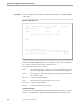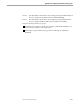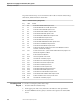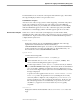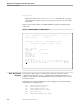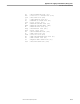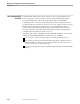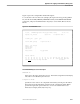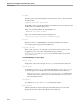SNAX/HLS Application Programming Manual
Executing a Verb Request
Application Prototyping and Simulation (APS) System
6–6 104707 Tandem Computers Incorporated
Inoperative function keys are shown with no label. Table 6-1 lists the function keys,
their labels, and their functions under APS.
Table 6-1. APS Function-Key Assignments
Key Label Function
F1 OS Show the OPEN-SESSION request screen.
F2 PC Show the PREPARE-TO-CLOSE request screen.
F3 CS Show the CLOSE-SESSION request screen.
F4 RC Show the RECEIVE-CONTROL request screen.
F5 RD Show the RECEIVE-DATA request screen.
F6 ST Show the REQUEST-SEND-STATE request screen.
F7 SD Show the SEND-DATA request screen.
F8 SS Show the SEND-STATUS request screen.
F9 SR Show the SEND-AND-RECEIVE-DATA request screen.
F10 GA Show the GET-ATTRIBUTES request screen.
F11 SA Show the SET-ATTRIBUTES request screen.
F12 Send Send the verb request currently on the screen to the SNAX/HLS server for
execution, and show the verb reply.
F13 Prnt Print the current screen. A printer must be defined for the APS program. The
default value supplied is $S.#APS.
F14 Hex Enter hexadecimal subfunction.
F15 Rset Clear the input fields on the screen.
F16 Exit Terminate the current APS program.
SF1 User Show the HLS-CALL-USER request screen.
SF2 Aloc Show the HLS-ALLOCATE request screen.
SF3 Open Show the HLS-OPEN request screen.
SF4 Clos Show the HLS-CLOSE request screen.
SF5 Deal Show the HLS-DEALLOCATE request screen.
SF6 Resp Show the HLS-RESPOND request screen.
SF7 Flow Show the HLS-FLOW-CONTROL request screen.
SF8 RCWT Show the RECEIVE-CONTROL-WAIT request screen
SF15 Rcov Perform SCOBOLX screen recovery on the screen.
SF16 Exit Terminate the current APS program.
Executing a Verb
Request
To execute a verb request, follow these steps:
1. Press the desired verb function key.
2. In the upper part of the screen, fill in the verb indicators and optional data.
3. Press the SEND function key (F12) to send the verb request to the SNAX/HLS
server.