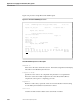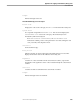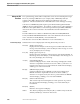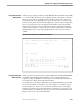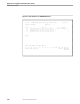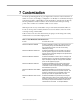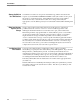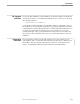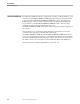SNAX/HLS Application Programming Manual
Advanced APS Functions
Application Prototyping and Simulation (APS) System
104707 Tandem Computers Incorporated 6–67
Using Hexadecimal Data
With Reply Data
When any reply carrying user data is visible (RECEIVE-DATA and HLS-CALL-USER),
you can use the Hex function key (F14) to display the data in hexadecimal. After the
Hex key is pressed, the screen display changes similar to that shown in Figure 6-22.
Note that the reply area is divided into two parts. The left section shows the message
from the session partner in hexadecimal. Eighty bytes of the message are displayed in
four rows of twenty bytes each. The right half of the display (enclosed in asterisks)
displays the user message in text. The default text mode is ASCII and is denoted by
“ASCI” in the text banner. A function key is provided to switch between ASCII and
EBCDIC display modes. Note that nondisplayable characters are shown as tilde (~)
symbols.
Figure 6-22. Hex Subfunction for RECEIVE-DATA Request
T9089C00 SNAX/HLS Application Prototype Simulator (APS) 15 Jul 91 a20
Request: receive_data Session ID: 6
Reply: receive_data
ADDR 1 5 9 Hex 13 17 ....|....|ASCI|....|
001 54686973 20697320 61206D65 73736167 65202020 * This is a message *
021 20202020 20202020 20202020 20202020 20202020 * *
041 20202020 20202020 20202020 20202020 20202020 * *
061 20202020 20202020 20202020 20202020 20202020 * *
Request complete
F1 F2 F3 F4 F5 F6 F7 F8 F9 F10 F11 F12 F13 F14 F15 F16
Next Prev Asc Ebc Hex Prnt Rtn Rset Exit
Rcov Exit
Using Hexadecimal Data
With Request Data
When any request showing user data is visible (SEND-DATA, SEND-AND-RECEIVE-
DATA, HLS-CALL-USER, and HLS-OPEN), you can use the Hex subfunction of
requests to send special FMHs to session partners or to include binary information in
session data (for example, 3270 commands and orders).
For example, before executing a SEND-DATA (pressing the SEND key), press the Hex
key to allow hexadecimal or text input. The screen changes to one similar to the one
shown in Figure 6-23. The cursor is located in the ACSII text portion of the display.
Enter the text of the message in the ASCII portion of the display. If you wish to enter
hexadecimal data, press the Hex key (F5); the cursor moves to the left-hand side of the
display to allow you to enter hexadecimal data.