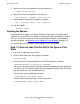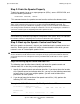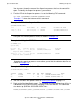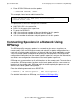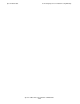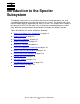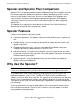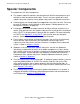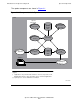Spooler Utilities Reference Manual
Spooler Quick Start
Spooler Utilities Reference Manual—522295-003
1-9
Draining the Spooler
7. Specify the names and attributes of the print processes:
) PRINT $ print-process
8. Specify the names and attributes of the devices:
) DEV $ device , PROCESS $ print-process
9. Specify locations and connect locations to devices:
) LOC [ # group]. dest , DEV [ $device ]
10. Start the spooler:
) SPOOLER, START
Draining the Spooler
Draining brings the spooler to an orderly halt after all jobs have currently printed or
spooling has finished. When the spooler is drained, the Supervisor updates its control
file, halts, and enters the dormant state, ready to be warmstarted. If you improperly
drained the spooler, see Recovery for an Improperly Drained Spooler on page 1-12.
In summary, these are the steps needed to properly drain the spooler.
Step 1: Check for Jobs That Are Still in the Open or Print
State
1. Log on as a super group user (255,n).
2. Enter SPOOLCOM at the TACL prompt, as follows:
TACL>SPOOLCOM
3. Enter the COLLECT command with the LISTOPENS qualifier, as follows:
SPOOLCOM>COLLECT $col-process,LISTOPENS
Jobs that are currently printing should be allowed to complete printing or be placed
in a HOLD state. The spooler supervisor cannot complete the drain task until all the
jobs are closed and have completed printing.
To hold a job, issue the following command:
SPOOLCOM>JOB job-number, HOLD
To hold all jobs currently printing, issue this command:
SPOOLCOM>JOB (STATE PRINT),HOLD