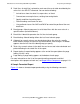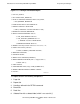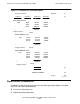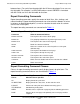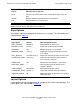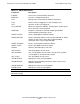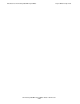SQL/MP Report Writer Guide
Table Of Contents
- What’s New in This Manual
- About This Manual
- 1 Introduction to the NonStop SQL/MP Report Writer
- 2 Using SQLCI and the Report Writer
- 3 Selecting Data for a Report
- 4 Customizing a Report
- Defining the Layout
- Specifying the Items in a Detail Line
- Naming Select List and Detail Line Items
- Organizing Rows Into Break Groups
- Labeling Information
- Formatting Data Values
- Formatting Dates and Times
- Using TACL to Pass Parameters
- Conditional Printing of Items or Line Entries
- Redefining Special Characters
- Calculating Totals
- Calculating Subtotals
- Printing Double-Byte Characters
- A Comparison of the Report Writer and the Enform Language
- Index

Introduction to the NonStop SQL/MP Report Writer
HP NonStop SQL/MP Report Writer Guide—527213-001
1-7
Report Layout and Style
•
Detail lines: A detail line is printed for each row of the result table described by the
select list in the SELECT command. You can do the following:
°
Include items from the select list, expressions, or literals
°
Connect two or more print items, omitting intervening blanks
°
Specify conditions for printing items
°
Define headings and names for items
°
Use positional clauses like SKIP and PAGE to control the position of the next
detail item
•
Break groups: A break group consists of all detail lines with the same value in a
specific column (the break column).
•
Break title: A break title precedes the first line of a break group.
•
Break footing: A break footing follows the last line of a break group.
•
Subtotals for numeric columns can be calculated when the value of a specific
break column changes or each time any break column value changes. A subtotal
appears after the last line of the break group you specify.
•
Totals: Any numeric column in the detail line can have a total value calculated and
printed following the last detail line in the report.
•
Report footing: A report footing appears at the end of the report (above the page
footing, if there is one).
•
Page footing: A page footing appears at the bottom of each page.
For more information on the list of the report formatting commands and brief
descriptions of the purpose of each one, see Report Writer Components on page 1-10.
A Sample Formatted Report
Figure 1-3 shows a formatted report produced by using the following commands: