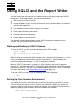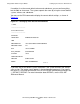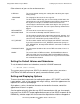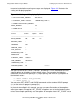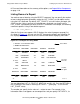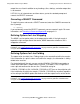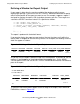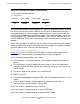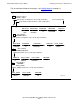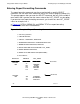SQL/MP Report Writer Guide
Table Of Contents
- What’s New in This Manual
- About This Manual
- 1 Introduction to the NonStop SQL/MP Report Writer
- 2 Using SQLCI and the Report Writer
- 3 Selecting Data for a Report
- 4 Customizing a Report
- Defining the Layout
- Specifying the Items in a Detail Line
- Naming Select List and Detail Line Items
- Organizing Rows Into Break Groups
- Labeling Information
- Formatting Data Values
- Formatting Dates and Times
- Using TACL to Pass Parameters
- Conditional Printing of Items or Line Entries
- Redefining Special Characters
- Calculating Totals
- Calculating Subtotals
- Printing Double-Byte Characters
- A Comparison of the Report Writer and the Enform Language
- Index
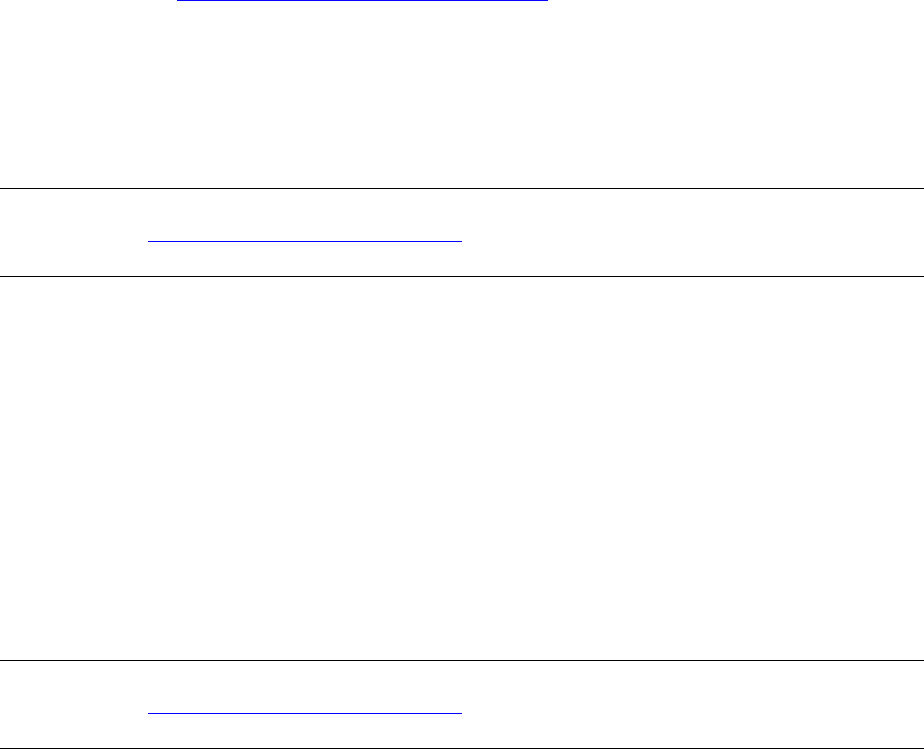
Using SQLCI and the Report Writer
HP NonStop SQL/MP Report Writer Guide—527213-001
2-6
Setting Up Your Session Environment
output lines are listed in addition to any headings, titles, footings, and other output that
is not counted.
LIST ALL lists all selected rows and then returns you to the standard prompt and
cancels the SELECT command.
Canceling a SELECT Command
To stop listing rows and cancel a SELECT command, enter the CANCEL command at
the S> prompt:
S> CANCEL;
If you accidentally cancel the SELECT command, you can execute it again. For more
information, see Executing a Command Repeatedly on page 2-13.
Defining Options for Line Wrapping
The WRAP session option relates to the output device width. If the right margin is
beyond the right most position of the device, WRAP determines whether a line is
wrapped or truncated.
Defining Options for Line Folding
The report writer also folds lines. Folding relates to the area defined within the margins.
If the information in a print list does not fit within the margins, the information is always
folded to the next line.
For the default detail line only, you can set the LOGICAL_FOLDING layout option to
control how information is folded. When LOGICAL_FOLDING is ON, a single item is
never split and continued on the next line. The default setting for
LOGICAL_FOLDING is ON. If LOGICAL_FOLDING is OFF, then an item might be split.
If the information fits within the margins, LOGICAL_FOLDING has no effect regardless
of the setting of the WRAP option and whether or not the output line fits on the device.
Note. If you are using a double-byte character set, such as Tandem Kanji or Tandem
KSC5601, see Printing Double-Byte Characters on page 4-58 for guidelines to follow when
using the WRAP option.
Note. If you are using a double-byte character set, such as Tandem Kanji or Tanderm
KSC5601, see Printing Double-Byte Characters
on page 4-58 for guidelines to follow when
using the LOGICAL_FOLDING option.