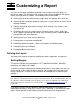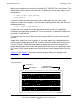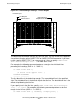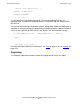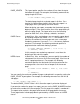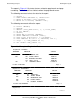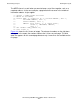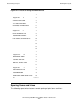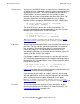SQL/MP Report Writer Guide
Table Of Contents
- What’s New in This Manual
- About This Manual
- 1 Introduction to the NonStop SQL/MP Report Writer
- 2 Using SQLCI and the Report Writer
- 3 Selecting Data for a Report
- 4 Customizing a Report
- Defining the Layout
- Specifying the Items in a Detail Line
- Naming Select List and Detail Line Items
- Organizing Rows Into Break Groups
- Labeling Information
- Formatting Data Values
- Formatting Dates and Times
- Using TACL to Pass Parameters
- Conditional Printing of Items or Line Entries
- Redefining Special Characters
- Calculating Totals
- Calculating Subtotals
- Printing Double-Byte Characters
- A Comparison of the Report Writer and the Enform Language
- Index
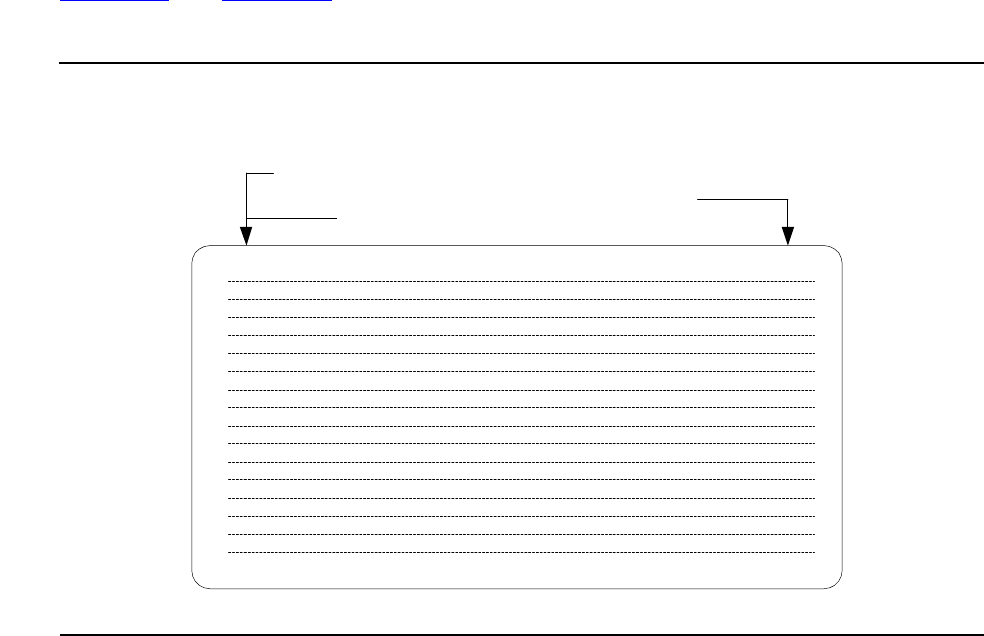
Customizing a Report
HP NonStop SQL/MP Report Writer Guide—527213-001
4-2
Defining the Layout
When you are working at a terminal, the default OUT_REPORT file is the terminal. The
default right margin is 80 for most terminals. To display the current right margin, enter
the following:
>> SHOW LAYOUT RIGHT_MARGIN;
RIGHT_MARGIN 80
If you are designing a report to be printed on a wider page, you can set the right
margin as needed. For example, if you want the last print position to be 100, enter the
following command:
>> SET LAYOUT RIGHT_MARGIN 100;
A report with a left margin of 8 and a right margin of 80 can have 72 single-byte
characters per displayed or printed line. The first character is in position 9 and the last
character is in position 80.
The margins you set stay in effect until you end your SQLCI session or you reset the
margins.
Output lines (detail lines, titles, footings, or any other output) that extend beyond the
right margin are folded to the next line. If you are using the default detail line, you can
use the LOGICAL_FOLDING layout option to specify that you want the detail lines
broken between print items rather than within a print item. If you are specifying a detail
line, insert a SKIP clause before a print item to force the item to be printed on the next
line.
Figure 4-1
and Figure 4-2 illustrate the default margin settings for displayed and
printed output.
Figure 4-1. Default Margin Settings - Displayed Report
Displayed Report
Left Margin 0
Print Position 1
Right Margin At
Output Device Width
VST0401.vsd