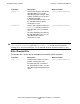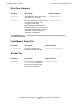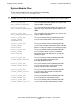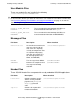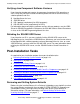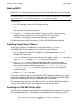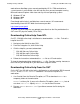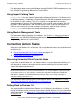SQL/MX 2.x Installation and Management Guide (G06.24+, H06.03+)
Installing NonStop SQL/MX
HP NonStop SQL/MX Installation and Management Guide—523723-004
3-20
Installing the SQL/MX Online Help
workstation or NonStop system console provided by HP. If a TSM workstation or
system console is not available, view the help files on a personal computer running
Microsoft Internet Explorer 4.0 or later and any of these operating systems:
•
Windows NT 4.0
•
Windows 2000
•
Windows XP
Even though online help is available from several sources, HP recommends
downloading it from the NTL Web site whenever possible:
http://www.hp.com/go/ntl
The Web site online help files are updated more often than the files provided on the
SUT or on NTL physical media (CD or DVD).
Downloading Online Help From NTL
On NTL, SQL/MX online help is distributed as downloadable .chm files. To install a
help file from NTL:
1. Navigate to the G06.23 or later RVU.
2. From the Categories list, click Online Help.
3. Click the help file you want to download:
°
SQL/MX Glossary Online Help
°
SQL/MX Messages Online Help
°
SQL/MX Reference Online Help
4. Follow the instructions to download the .chm file to a PC workstation.
To view the downloaded help, double-click a .chm file. Consider creating shortcuts to
these files on your desktop or in your Start Menu Programs folder.
Downloading Online Help From the SUT
On the SUT, the SQL/MX online help is distributed as a self-extracting ZIP file named
MXHELP in the $SYSTEM.ZMXHELP subvolume. To install this help on a PC
workstation:
1. Use Outside View, the Receive File option, or FTP to download MXHELP to a
temporary folder on the workstation.
MXHELP is a binary file. If you use the Receive File option, select Binary but do
not select Add CR LF. Specify MXHELP.EXE for the local file name.
2. Rename MXHELP to MXHELP.EXE if you did not rename the file during the
download.