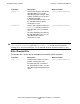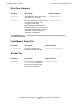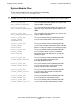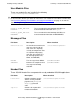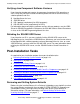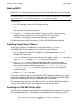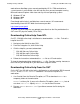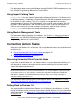SQL/MX 2.x Installation and Management Guide (G06.24+, H06.03+)
Installing NonStop SQL/MX
HP NonStop SQL/MX Installation and Management Guide—523723-004
3-21
Installing the Windows-Hosted SQL/MX C and C++
Preprocessor
3. Run MXHELP.EXE and then click Unzip to extract the help files. By default, WinZip
unzips the help in the C:\NonStop SQL-MX folder. If you prefer, click Browse and
select another folder.
4. To view the help, double-click one of the .chm files:
•
Glossary.chm
•
Messages.chm
•
Reference.chm
Consider creating shortcuts to these files on your desktop or in your Start Menu
Programs folder.
Delete MXHELP.EXE if needed.
Installing the Windows-Hosted SQL/MX C and C++ Preprocessor
The Windows-hosted SQL/MX C and C++ preprocessor is distributed as a
self-extracting ZIP file named T0607SET in the $SYSTEM.ZMXTOOLS subvolume. To
install the preprocessor:
1. Use OutsideView, the Receive File option, or FTP to download T607SET to a
Windows workstation.
The setup file for the preprocessor is a binary file. If you use the Receive File
option, select Binary but do not select Add CR LF. Specify setup.exe for the
local file name. The Installshield Wizard installs the preprocessor files. By default,
NonStop SQL/MX places the executable in the C:\Program Files\HP SQL-MX
C Preprocessors directory. If you prefer, click Browse and select another folder.
2. Delete SETUP.EXE if you want.
For information about running the Windows-hosted SQL/MX C and C++ preprocessor,
see the SQL/MX Programming Manual for C and COBOL.
Installing the Windows-Hosted SQL/MX COBOL Preprocessor
The Windows-hosted SQL/MX COBOL preprocessor is distributed as a self-extracting
ZIP file named T0610SET in the $SYSTEM.ZMXTOOLS subvolume. To install the
preprocessor:
1. Use OutsideView, the Receive File option, or FTP to download T610SET to a
Windows workstation.
The setup file for the preprocessor is a binary file. If you use the Receive File
option, select Binary but do not select Add CR LF. Specify setup.exe for the
local file name. The Installshield Wizard installs the preprocessor files. By default,
NonStop SQL/MX places the executable in the C:\Program Files\HP SQL-MX
COBOL Preprocessors directory. If you prefer, click Browse and select another
folder.
2. Delete the temporary folder and SETUP.EXE if you want.