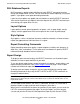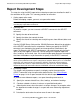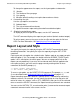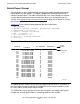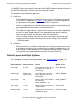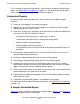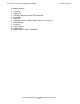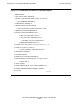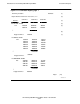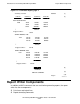SQL/MX Report Writer Guide
Introduction to the NonStop SQL/MX Report Writer
HP NonStop SQL/MX Report Writer Guide—527194-002
1-5
Report Layout and Style
To change the appearance of a report, use the layout options to determine:
•
Margins
•
The number of lines per page
•
Line spacing
•
Whether default headings are to print above columns of data
4. Customizing the style
Use the style options to customize:
•
Subtotal labels
•
The style of date and time formats
•
Special characters representing the underline and decimal point
5. Displaying and printing a report
To display or print all or part of the report, use the LIST command.
The LIST command displays the report on your terminal (default standard output).
To print a report, you must log your session to a file and then print the file from
OSS. For more information, see Specifying Log Files on page 2-13.
Report Layout and Style
You specify the layout of a report by using the SET LAYOUT command and report
formatting commands. You specify the style of a report by using the SET STYLE
command.
Each layout and style option has a default value. Options apply to any report you print
while the option is set. For example, the default value for the PAGE_COUNT layout
option is ALL, which prints the entire report. You can set a page count limit for the
reports you are producing. If you set a limit and do not want that limit applied to the
next report you print, you must reset the page count by entering either of these
commands at the MXCI prompt (>>):
>> RESET LAYOUT PAGE_COUNT;
>> SET LAYOUT PAGE_COUNT ALL;
To reset a style option, use the RESET STYLE command. (The prompts >>, +>, and
S> are described under Starting and Ending an MXCI Session on page 2-2.)
Report formatting commands relate to a specific SELECT command by referencing
database columns. For example, you can specify the format of a line that prints the
total of all values in a column, such as QTY_ORDERED. After you list all the retrieved
rows or cancel the SELECT command, the report formatting commands are canceled.
You can use the HISTORY, FC, or exclamation point (!) command to reexecute report
commands executed earlier in the current session.