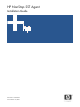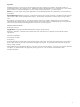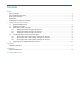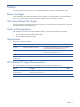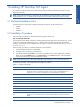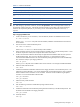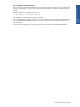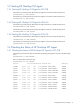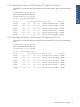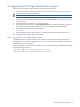SST Agent Installation Guide, Version 1.2
Table Of Contents
- HP NonStop SST Agent Installation Guide
- Preface
- Chapter 1: Installing HP NonStop SST Agent
- Appendix A: Installation Information
- Appendix B: Sample INSTINFO File
- Document Feedback Form

Installing HP NonStop SST Agent 10
1-5 Upgrading HP SST Agent Backend Environment
Follow the steps given below to upgrade the HP SST Agent Backend Environment:
1. Stop the HP NonStop SST Agent services for POS/TA, ATM/TA and SST/OB on the HP NonStop Server.
2. Take a backup of all customer specific files.
NOTE: It is recommended to take a backup of the entire backend environment.
3. Upload HP NonStop SST Agent backend installation files (SSTPAK, INSTINFO and INSTALL) in any of the
volume.subvolume.
4. Update the INSTINFO file and place it in the same subvolume.
5. Take a log of the backend session using Log Incoming to File option available on the right-click menu and
save the log to the specified location. Check if any of the error message occurred at the backend.
6. Run the following command to execute the procedure:
Run Install
7. Start HP NonStop SST Agent services for POS/TA, ATM/TA and SST/OB on the HP NonStop Server.
This will upgrade the HP SST Agent Backend environment.
Steps to Upgrade Elink after Upgrading Backend
Encrypted Elink has been introduced from this release. This will encrypt data before sending to the front-end.
Upgrading Elink is not a part of the upgrade process. If you want to use the new Elink update it in the POS/TA
and ATM/Ta environment individually.
To get the latest ELINK in SSTATM and SSTPOS Sub-Volume, copy the latest ELINK from SSTCMN Sub-Volume by
running the following command.
<fup dup SSTCMN.Elink,SSTATM.ELink,purge,sourcedate>
<fup dup SSTCMN.Elink,SSTPOS.ELink,purge,sourcedate>