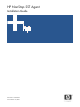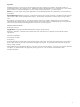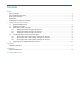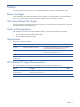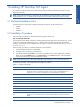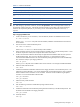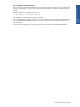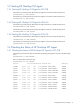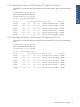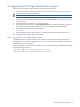SST Agent Installation Guide, Version 1.2
Table Of Contents
- HP NonStop SST Agent Installation Guide
- Preface
- Chapter 1: Installing HP NonStop SST Agent
- Appendix A: Installation Information
- Appendix B: Sample INSTINFO File
- Document Feedback Form
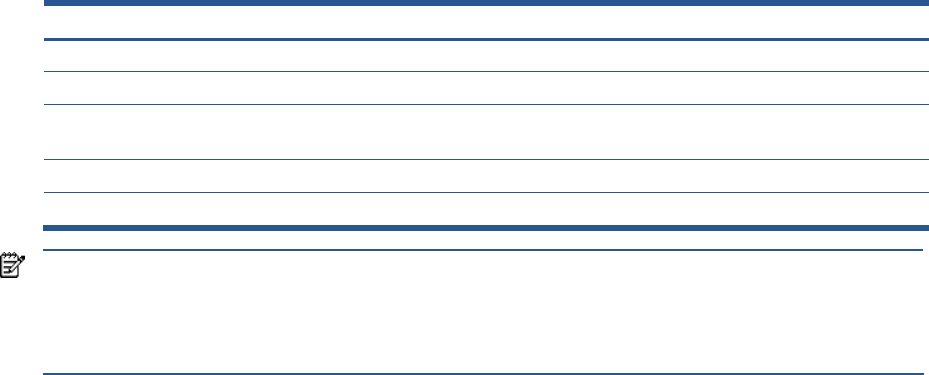
Installing HP NonStop SST Agent 6
Table 1-1 Instinfo File Parameters
Parameters Description
TCPIP_PROCESS_NAME(S) Any TCPIP process. For example $ZTC0 or $ZTC1.
NEF The NEF file location and name.
SST_STAT_RDR_TDF_SUBV
OL
Change to point to the corresponding location in your environment.
PORTS Change the port numbers as per your environment.
SST_EMON_KEY The EMON license key.
NOTE: The parameters that have multiple instances in the Instinfo file are preceded by the ampersand symbol
(&). After changing a parameter with the &, search for &<parameter> value and change all the instances of
the parameter with the same value. After all the changes have been incorporated in the sample Instinfo file,
search for the ampersand symbol (&). If you find any, review and modify the information in the lines, if
required.
Step B: Copying Installation Files
1. Switch to the directory on the workstation, where the SSTPAK, INSTALL and INSTINFO files are stored.
CD <File Location>
Where < File Location> is the path where the SSTPAK, INSTINFO and INSTALL files are located on
the workstation.
2. Start an FTP session with the HP NonStop server.
FTP <Node IP Address>
Where <Node IP Address> is the HP NonStop node IP address.
3. When prompted, enter the user ID and password of the intended owner on the HP NonStop Node. In case
the ID has not yet been created, start a separate TACL session and create it.
4. Switch to the subvolume where the HP NonStop SST Agent backend installation files are to be copied on
the HP NonStop Node. This is known as the Work subvolume. It is required that you select a
volume.subvolume different from the one where HP NonStop SST Agent object files will be installed finally.
This will function solely as your staging subvolume.
FTP> CD <path>
Where <path> is the path where installation files will be extracted. For example, $SYSTEM.ZSSTAGNT.
5. Select the ASCII mode of transfer.
FTP> ASCII
6. Transfer the INSTINFO and INSTALL ASCII files to the staging subvolume on the HP NonStop Server. The
ASCII files are normal EDIT files. If you cannot edit these files on the HP NonStop Server, then it indicates
that the transfer from the workstation was not successful. These files can be modified using the (T)EDIT
command. It is not recommended to alter these files.
FTP> put INSTINFO
FTP> put INSTALL
7. Select the binary mode of transfer.
FTP> bin
8. Enter the following command to enable Hash printing while file transfer.
FTP> hash
9. Transfer the SSTPAK file in the HP NonStop SST Agent backend directory to the HP NonStop Node. The
file needs to be transferred to the staging subvolume.
FTP> put SSTPAK
10. Exit the ftp session.
FTP> bye