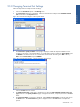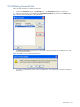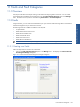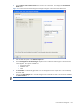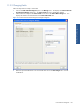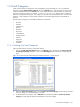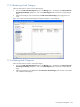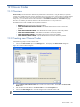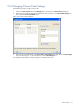SST Operations Bridge Administration Guide, Version 1.1
Table Of Contents
- SST Operations Bridge Administration Guide
- Preface
- Chapter 1: HP SST/OB: Overview
- Chapter 2: Getting Started
- Chapter 3: SST/OB Client Application
- Chapter 4: Application Options
- Chapter 5: User Profiles and Permissions
- Chapter 6: Policies
- Chapter 7: Global Parking and SLA Timers
- Chapter 8: Views
- Chapter 9: Dashboards
- Chapter 10: Terminal Sets
- Chapter 11: Faults and Fault Categories
- Chapter 12: Closure Codes
- Chapter 13: Object State Codes
- Chapter 14: Email Alerts
- Chapter 15: Thresholds and Threshold Alert
- Chapter 16: Commands
- Chapter 17: Terminal Trees
- Chapter 18: Action History
- Chapter 19: Data Management
- Chapter 20: Configuring Hours of Operation
- Appendix A: SST/OB Grid Features
- Appendix B: SST/OB Configuration Client Settings
- Appendix C: SST/OB Import Utility Configuration Parameters
- Document Feedback Form

Faults and Fault Categories 107
11-3-2 Modifying Fault Categories
Follow the steps below to modify a custom fault category:
1. Click on the Faults and Fault Categories option in the Manage menu. This displays the Custom Faults and
Fault Categories Manager dialog box. Click on the Fault Categories tab to access the corresponding tab
page.
2. Select the fault category to be modified from the Faults in the selected category area. The faults in the
selected fault category are displayed in the Faults in the selected category area.
3. To remove faults from the list, select the fault and drag and drop it on to All Faults fault category in the
Faults in the selected category area.
4. To add faults, click on All Faults item and select the faults from Faults in the selected category area and
drag and drop the selected faults on to the fault category.
NOTE: Click on the Refresh icon to reflect the changes implemented.
NOTE: The Affects Availability context menu option is available in the Faults in the selected category area,
when All Faults are selected. This option sets the Fault Availability to 0 from 1 for the selected fault. This is
indicated by a red flag next to the fault. The red flag indicates that the fault Availability is 1. If the Faults
Availability is 0, no icon is displayed.
Faults and Fault Categories