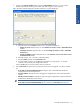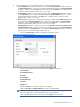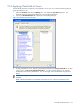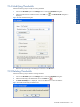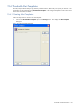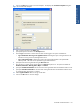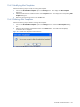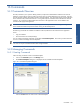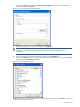SST Operations Bridge Administration Guide, Version 1.1
Table Of Contents
- SST Operations Bridge Administration Guide
- Preface
- Chapter 1: HP SST/OB: Overview
- Chapter 2: Getting Started
- Chapter 3: SST/OB Client Application
- Chapter 4: Application Options
- Chapter 5: User Profiles and Permissions
- Chapter 6: Policies
- Chapter 7: Global Parking and SLA Timers
- Chapter 8: Views
- Chapter 9: Dashboards
- Chapter 10: Terminal Sets
- Chapter 11: Faults and Fault Categories
- Chapter 12: Closure Codes
- Chapter 13: Object State Codes
- Chapter 14: Email Alerts
- Chapter 15: Thresholds and Threshold Alert
- Chapter 16: Commands
- Chapter 17: Terminal Trees
- Chapter 18: Action History
- Chapter 19: Data Management
- Chapter 20: Configuring Hours of Operation
- Appendix A: SST/OB Grid Features
- Appendix B: SST/OB Configuration Client Settings
- Appendix C: SST/OB Import Utility Configuration Parameters
- Document Feedback Form

Thresholds and Threshold Alert 121
6. Clicking on the Specify Conditions button displays the Edit Conditions dialog box. You can create a
Boolean expression by combining column names and values using one or more operators.
Figure 15-3 Edit Conditions Dialog Box– Number of Records in a View threshold type
a. Select the column from the Column drop-down box. The options available are:
• Number of records: Displayed when you select Number of records in a view in Threshold is based
on field.
• Percentage of records: Displayed when you select Percentage of records in a view in Threshold is
based on field.
• Columns available in a view: Displayed when you select The value of one or more cells in a view in
Threshold is based on field.
b. Select the operator. The ‘=’ operator is selected by default.
c. Specify the Value and click on the Insert Value button.
d. To create multiple conditions, use the join button and select the joining operator. For complex
conditions, use the opening and closing brackets buttons.
Click on the OK button to save the condition of the new threshold.
7. Use the Take actions drop-down box to specify when actions are to be triggered. The options available
are:
• Do not take any actions (disable threshold): Selecting this option will disable the threshold and
configured actions will not be performed.
• On every violation: Selecting this option will trigger the configured action whenever the threshold is
violated.
• After N consecutive violations: Selecting this option will trigger configured action after the threshold is
violated for the specified (N) number of times.
NOTE: Run Command, Send an Email, Write a Log and Visual Indications options are disabled when
Do not take any actions (disabled threshold) option is selected in the Take actions drop-down list..
Thresholds and Threshold
Alert