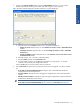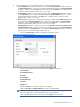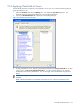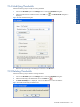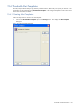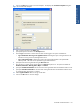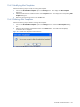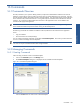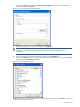SST Operations Bridge Administration Guide, Version 1.1
Table Of Contents
- SST Operations Bridge Administration Guide
- Preface
- Chapter 1: HP SST/OB: Overview
- Chapter 2: Getting Started
- Chapter 3: SST/OB Client Application
- Chapter 4: Application Options
- Chapter 5: User Profiles and Permissions
- Chapter 6: Policies
- Chapter 7: Global Parking and SLA Timers
- Chapter 8: Views
- Chapter 9: Dashboards
- Chapter 10: Terminal Sets
- Chapter 11: Faults and Fault Categories
- Chapter 12: Closure Codes
- Chapter 13: Object State Codes
- Chapter 14: Email Alerts
- Chapter 15: Thresholds and Threshold Alert
- Chapter 16: Commands
- Chapter 17: Terminal Trees
- Chapter 18: Action History
- Chapter 19: Data Management
- Chapter 20: Configuring Hours of Operation
- Appendix A: SST/OB Grid Features
- Appendix B: SST/OB Configuration Client Settings
- Appendix C: SST/OB Import Utility Configuration Parameters
- Document Feedback Form

Thresholds and Threshold Alert 122
8. You can configure one or all of the following actions in case of a threshold violation:
• Run a Command: To specify a command to be run, select the Run a Command check box and click on
the Select Command button. Clicking on the Select Command button displays the Command Templates
dialog box. Select a command template from the list and click on the OK button. For details on how to
create new command templates, refer to the Commands topic.
• Send an Email: To send an Email on threshold violation, select the Send an Email check box and click
on the Select Email button. Clicking on the button displays the Email Templates dialog box. Select an
email template from the list and click on the OK button. For details on how to create new email
templates, refer to the Email Alerts topic.
• Write to a Log: To write the alert to a Log when a threshold is violated, select the Write to a Log check
box and click on the Select Log Template button. Clicking on the button displays the Alert Templates
dialog box. Select an Alert template from the list and click on the OK button. For details on how to
create new Alert templates, refer to the Threshold Alert Templates topic.
• Visual Indications: The option is visible only when you select The value of one or more cells in a view in
Threshold is based on field. To format a column when a threshold is violated, select Visual Indications
check box and click on the Settings button. This displays the Visual Indications dialog box. Follow the
steps given below to change the display settings of the cells.
• Click on the Format Cells check box to enable the corresponding options.
Figure 15-4 Visual Indications Dialog Box
• Select any of the following options available under the Options drop-down list:
Font : Text Color
Font: Background Color
Font: Bold
Font: Underline
Font: Strikethrough
Font: Italic
Display Icon
• Specify the Column on which the formatting is to be applied.
• Select the Text Color and Background Color using the corresponding fields.
NOTE: Select Font : Text Color, Font: Background Color and Display Icon from Options drop-
down list to enable the Text Color, Background Color and Image options.
NOTE: The Icons selected will be visible only under the Flags column of the view.