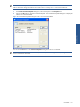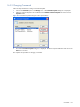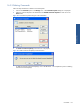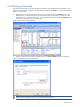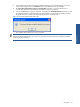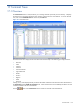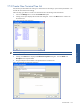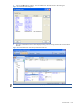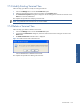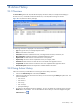SST Operations Bridge Administration Guide, Version 1.1
Table Of Contents
- SST Operations Bridge Administration Guide
- Preface
- Chapter 1: HP SST/OB: Overview
- Chapter 2: Getting Started
- Chapter 3: SST/OB Client Application
- Chapter 4: Application Options
- Chapter 5: User Profiles and Permissions
- Chapter 6: Policies
- Chapter 7: Global Parking and SLA Timers
- Chapter 8: Views
- Chapter 9: Dashboards
- Chapter 10: Terminal Sets
- Chapter 11: Faults and Fault Categories
- Chapter 12: Closure Codes
- Chapter 13: Object State Codes
- Chapter 14: Email Alerts
- Chapter 15: Thresholds and Threshold Alert
- Chapter 16: Commands
- Chapter 17: Terminal Trees
- Chapter 18: Action History
- Chapter 19: Data Management
- Chapter 20: Configuring Hours of Operation
- Appendix A: SST/OB Grid Features
- Appendix B: SST/OB Configuration Client Settings
- Appendix C: SST/OB Import Utility Configuration Parameters
- Document Feedback Form
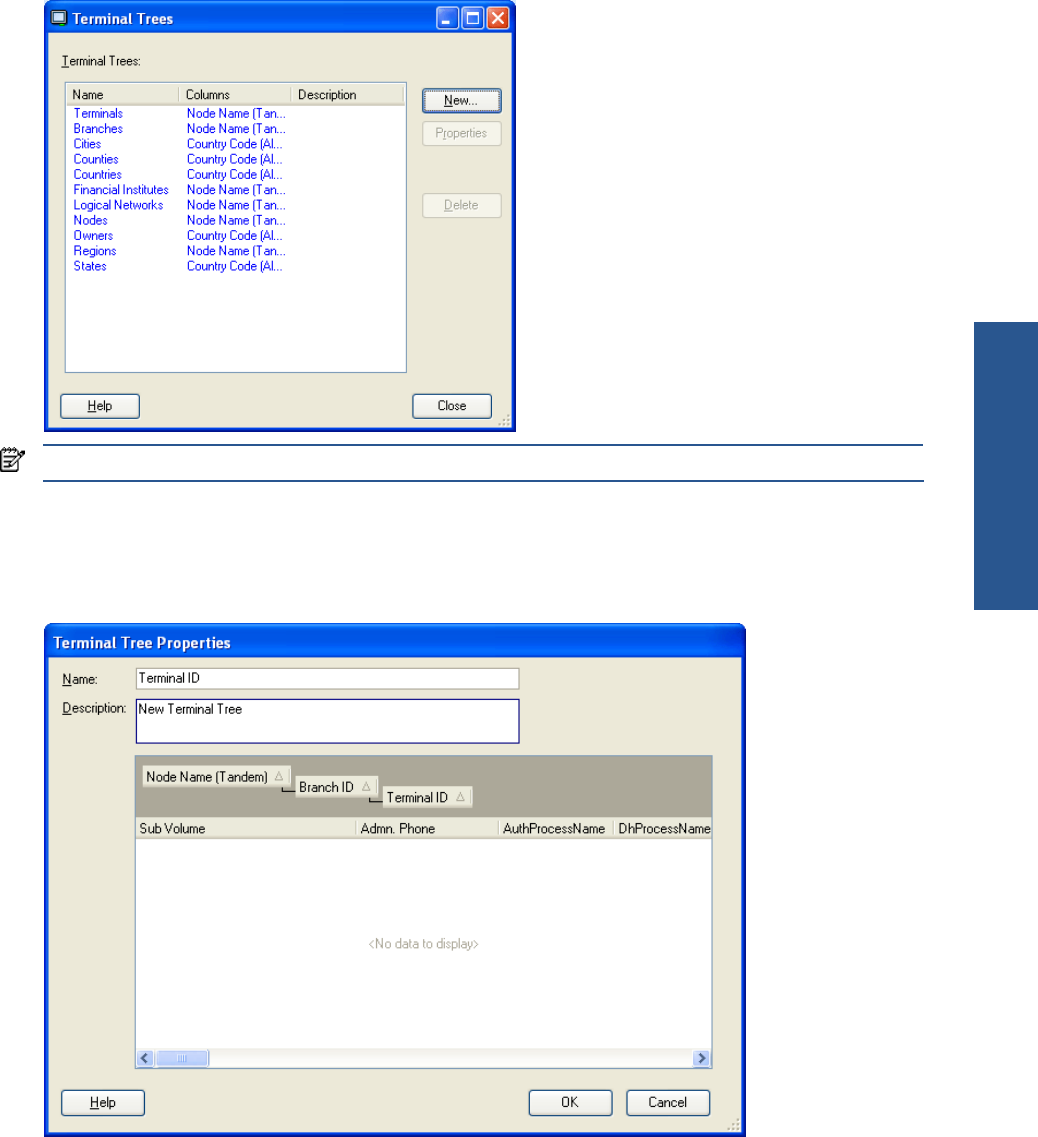
Terminal Trees 137
17-2 Create New Terminal Tree List
SST/OB also provides a feature of creating new Terminal Tree list according to your business specifications. You
can filter the list of terminals accordingly.
Follow the steps given below to create a new terminal tree list in the existing list of Terminal Tree.
1. Click on the Manage menu to access the Terminal Trees option.
2. Clicking on the option displays the Terminal Trees dialog box. Click on the New button to create a new
Terminal tree list.
Figure 17-2 Terminal Trees Dialog Box
NOTE: The pre-configured Terminal Trees are displayed in Blue text and cannot be deleted or modified.
3. Clicking on the New button displays the Terminal Tree Properties dialog box. Enter the Name and
Description in the respective fields.
4. Drag and drop the column header in the specified area to create the tree.
Figure 17-3 Terminal Tree Properties Dialog Box
Terminal Trees