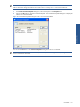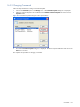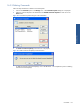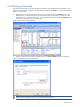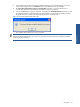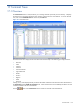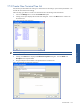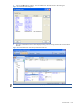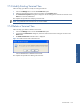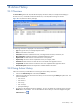SST Operations Bridge Administration Guide, Version 1.1
Table Of Contents
- SST Operations Bridge Administration Guide
- Preface
- Chapter 1: HP SST/OB: Overview
- Chapter 2: Getting Started
- Chapter 3: SST/OB Client Application
- Chapter 4: Application Options
- Chapter 5: User Profiles and Permissions
- Chapter 6: Policies
- Chapter 7: Global Parking and SLA Timers
- Chapter 8: Views
- Chapter 9: Dashboards
- Chapter 10: Terminal Sets
- Chapter 11: Faults and Fault Categories
- Chapter 12: Closure Codes
- Chapter 13: Object State Codes
- Chapter 14: Email Alerts
- Chapter 15: Thresholds and Threshold Alert
- Chapter 16: Commands
- Chapter 17: Terminal Trees
- Chapter 18: Action History
- Chapter 19: Data Management
- Chapter 20: Configuring Hours of Operation
- Appendix A: SST/OB Grid Features
- Appendix B: SST/OB Configuration Client Settings
- Appendix C: SST/OB Import Utility Configuration Parameters
- Document Feedback Form

Action History 140
18 Action History
18-1 Overview
The Action History tab on the SST/OB Tabs bar displays the actions taken, for example acknowledging a
Terminal in a view, commands executed and emails sent, in the SST/OB monitoring environment.
Figure 18-1 SST/OB Action History Tab Page
The following information is displayed in the Action History tab page:
• Type: The type of action, for example Operator Action.
• Status: Current status of the action.
• Information: Information related to the action, including the date and time, Terminal ID, etc.
• More Information: Additional information available related to the action.
• Requested At: The date and time at which the action was requested.
• Requested By: The user ID which requested the action, for example, admin.
• Started At: The date and time at which the action was started at the Application Server.
• Completed At: The date and time at which the action was completed at the Application Server.
• Remarks/Response: Remarks and responses if available related to the action.
18-2 Using Action History
Follow the instructions provided below for accessing the Action History information.
1. Click on the Action History tab on the SST/OB Tabs bar.
2. Select the time interval for which the action history is to be viewed using the History drop-down box. The
options available are:
• Last one hour
• Last 24 Hours
• Last 2 Days
• Last <N> Days
• Specify Date Range
3. The actions in the selected interval are displayed. You can view details for a particular action using the
Details button on the toolbar. You can also select the columns that you want to be displayed using the
Select Columns icon
.