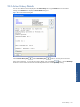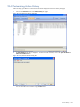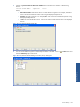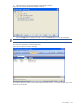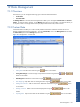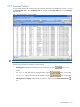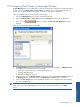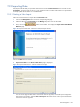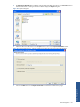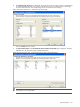SST Operations Bridge Administration Guide, Version 1.1
Table Of Contents
- SST Operations Bridge Administration Guide
- Preface
- Chapter 1: HP SST/OB: Overview
- Chapter 2: Getting Started
- Chapter 3: SST/OB Client Application
- Chapter 4: Application Options
- Chapter 5: User Profiles and Permissions
- Chapter 6: Policies
- Chapter 7: Global Parking and SLA Timers
- Chapter 8: Views
- Chapter 9: Dashboards
- Chapter 10: Terminal Sets
- Chapter 11: Faults and Fault Categories
- Chapter 12: Closure Codes
- Chapter 13: Object State Codes
- Chapter 14: Email Alerts
- Chapter 15: Thresholds and Threshold Alert
- Chapter 16: Commands
- Chapter 17: Terminal Trees
- Chapter 18: Action History
- Chapter 19: Data Management
- Chapter 20: Configuring Hours of Operation
- Appendix A: SST/OB Grid Features
- Appendix B: SST/OB Configuration Client Settings
- Appendix C: SST/OB Import Utility Configuration Parameters
- Document Feedback Form

Data Management 147
19-4 Mapping Data Values to Meaningful Names
The Data Mapping feature of SST/OB enables you to create name and value mappings for information displayed
in various columns in Terminal Profiles and Custom Data. For example, you can map the Region ID “0001” to
“North”. This will display the Region ID of “0001” as “North” in SST/OB Client Application.
Follow the instructions below to specify name and value mappings.
1. Click on the Manage Data tab to access the corresponding tab page.
2. Select the Terminal Profiles or Custom Data option from the Manage drop-down menu on the toolbar.
3. Next, click on the
button on the toolbar. The Name and Value Mapping dialog box is
displayed.
Figure 19-3 Name and Value Mapping Dialog Box
4. The Mapped Columns area lists the columns that are already mapped. The toolbar in the Mapped Columns
area enables you to perform m the following functionality.
• Selecting a Column for which you want to map values to names
• Deleting a Mapped Column
• Refreshing the Mapped Column List
5. Selecting a column from the Mapped Columns list displays the corresponding Value and Name mappings in
the Mappings for area. Edit the information in the Mapping for area Name column, as required.
6. Click on the Save Changes button to save the changes specified. To save changes and to close the dialog
box, click on the Close button.
NOTE: You cannot delete the values from Value/Name column available under Mapped for area.
NOTE: An error message will be displayed in case you enter a value which already exists under Name
column.
Data Management