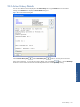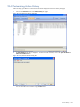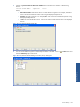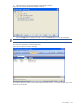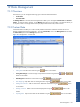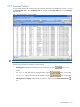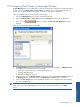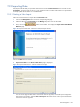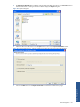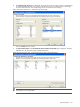SST Operations Bridge Administration Guide, Version 1.1
Table Of Contents
- SST Operations Bridge Administration Guide
- Preface
- Chapter 1: HP SST/OB: Overview
- Chapter 2: Getting Started
- Chapter 3: SST/OB Client Application
- Chapter 4: Application Options
- Chapter 5: User Profiles and Permissions
- Chapter 6: Policies
- Chapter 7: Global Parking and SLA Timers
- Chapter 8: Views
- Chapter 9: Dashboards
- Chapter 10: Terminal Sets
- Chapter 11: Faults and Fault Categories
- Chapter 12: Closure Codes
- Chapter 13: Object State Codes
- Chapter 14: Email Alerts
- Chapter 15: Thresholds and Threshold Alert
- Chapter 16: Commands
- Chapter 17: Terminal Trees
- Chapter 18: Action History
- Chapter 19: Data Management
- Chapter 20: Configuring Hours of Operation
- Appendix A: SST/OB Grid Features
- Appendix B: SST/OB Configuration Client Settings
- Appendix C: SST/OB Import Utility Configuration Parameters
- Document Feedback Form

Data Management 148
19-5 Importing Data
SST/OB provides the ability to import data from external sources like Microsoft Excel files or CSV files into the
Custom Data. The Import utility can be run in user interactive mode or in batch mode if there is a requirement to
constantly update the information on a scheduled basis.
19-5-1 Starting a New Import
Follow the instructions below to import data to Custom Data fields.
1. Click on the Manage Data tab to access the corresponding tab page.
2. Select the data type as Custom Data from the Manage drop-down menu on the toolbar.
3. Next, click on the
button on the toolbar. This displays the Import Custom Data Wizard
Welcome page.
Figure 19-4 Import Custom Data – Welcome to SST/OB Import Wizard
Click on the Next button to continue.
4. Import Custom Data wizard Choose a Data Source page is displayed.
Figure 19-5 Import a Data Source – Choose a Data Source Page
You can use this page to either select a source from where to copy data, or load the import configuration
data saved as an XML file. Select the Start a new Import radio button to start a new import and select the
source from where to copy data.