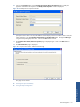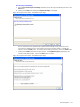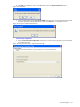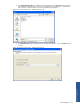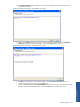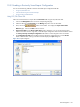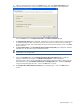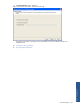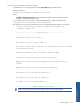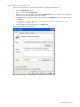SST Operations Bridge Administration Guide, Version 1.1
Table Of Contents
- SST Operations Bridge Administration Guide
- Preface
- Chapter 1: HP SST/OB: Overview
- Chapter 2: Getting Started
- Chapter 3: SST/OB Client Application
- Chapter 4: Application Options
- Chapter 5: User Profiles and Permissions
- Chapter 6: Policies
- Chapter 7: Global Parking and SLA Timers
- Chapter 8: Views
- Chapter 9: Dashboards
- Chapter 10: Terminal Sets
- Chapter 11: Faults and Fault Categories
- Chapter 12: Closure Codes
- Chapter 13: Object State Codes
- Chapter 14: Email Alerts
- Chapter 15: Thresholds and Threshold Alert
- Chapter 16: Commands
- Chapter 17: Terminal Trees
- Chapter 18: Action History
- Chapter 19: Data Management
- Chapter 20: Configuring Hours of Operation
- Appendix A: SST/OB Grid Features
- Appendix B: SST/OB Configuration Client Settings
- Appendix C: SST/OB Import Utility Configuration Parameters
- Document Feedback Form

Data Management 156
19-5-2 Loading a Previously Saved Import Configuration
You can use the following methods to load an automated import configuration XML file.
• Using SST/OB Client GUI
• Console Mode using the Command Prompt
• Using Windows Scheduled Task
Using SST/OB Client GUI
Follow the instructions below to import data to Custom Data fields using the SST/OB Client GUI.
1. Click on the Manage Data tab to access the corresponding tab page.
2. Select the data type as Custom Data from the Manage drop-down menu on the toolbar.
3. Next, click on the
button on the toolbar. This displays the Import Custom Data
Welcome page. Click on the Next button to continue.
4. Import Custom Data wizard Choose a Data Source page is displayed. You can use this page to either
select a source from which to copy data, or load the import configuration data saved as an XML file. Select
the Load a previously saved Import configuration radio button to load configuration from an XML file.
5. The Configuration file path field is enabled. Enter the path of the configuration file or use the Browse
button to select the file. Clicking on the Browse button displays the Open dialog box.
Figure 19-21 Open Dialog Box