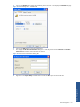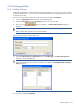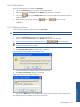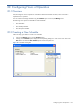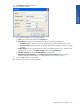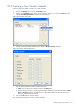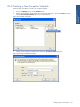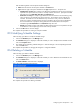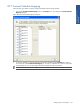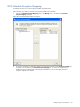SST Operations Bridge Administration Guide, Version 1.1
Table Of Contents
- SST Operations Bridge Administration Guide
- Preface
- Chapter 1: HP SST/OB: Overview
- Chapter 2: Getting Started
- Chapter 3: SST/OB Client Application
- Chapter 4: Application Options
- Chapter 5: User Profiles and Permissions
- Chapter 6: Policies
- Chapter 7: Global Parking and SLA Timers
- Chapter 8: Views
- Chapter 9: Dashboards
- Chapter 10: Terminal Sets
- Chapter 11: Faults and Fault Categories
- Chapter 12: Closure Codes
- Chapter 13: Object State Codes
- Chapter 14: Email Alerts
- Chapter 15: Thresholds and Threshold Alert
- Chapter 16: Commands
- Chapter 17: Terminal Trees
- Chapter 18: Action History
- Chapter 19: Data Management
- Chapter 20: Configuring Hours of Operation
- Appendix A: SST/OB Grid Features
- Appendix B: SST/OB Configuration Client Settings
- Appendix C: SST/OB Import Utility Configuration Parameters
- Document Feedback Form

Data Management 163
19-6-2 Editing Data
Follow the instructions below to edit data in Custom Data.
1. Click on the Manage Data tab to access the corresponding tab page.
2. Select the data type as Custom Data from the Manage drop-down box on the toolbar.
3. Click on the
button on the Manage Data toolbar to activate the edit mode and select the cell that
needs to be edited.
4. Make the appropriate changes and use the
button or button to save the
modifications.
19-6-3 Deleting Columns
Follow the instructions below to delete columns from Custom Data.
WARNING! Once a column has been deleted, the data it contained cannot be recovered.
1. Click on the Manage Data tab to access the corresponding tab page.
2. Select the data type as Custom Data from the Manage drop-down menu on the toolbar.
3. Select the column that needs to be deleted and click on the
button on the toolbar.
NOTE: The Delete Column button is NOT available for Terminal Profiles. Also, you cannot delete the
Latitude and Longitude columns available.
4. The Permanently Delete Column confirmation box is displayed.
Figure 19-28 Permanently Delete Column Confirmation Box
Click on the Yes button to delete the selected column permanently.
5. The Confirm Column Deletion dialog box is displayed.
Figure 19-29 Confirm Column Deletion Dialog Box
Type the word DELETE and click on the OK button to confirm permanent deletion of the selected column.
This completes the process of deleting columns from Custom Data.
Data Management