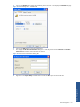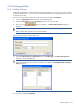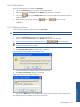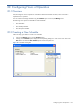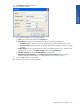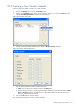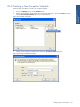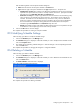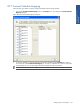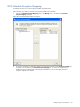SST Operations Bridge Administration Guide, Version 1.1
Table Of Contents
- SST Operations Bridge Administration Guide
- Preface
- Chapter 1: HP SST/OB: Overview
- Chapter 2: Getting Started
- Chapter 3: SST/OB Client Application
- Chapter 4: Application Options
- Chapter 5: User Profiles and Permissions
- Chapter 6: Policies
- Chapter 7: Global Parking and SLA Timers
- Chapter 8: Views
- Chapter 9: Dashboards
- Chapter 10: Terminal Sets
- Chapter 11: Faults and Fault Categories
- Chapter 12: Closure Codes
- Chapter 13: Object State Codes
- Chapter 14: Email Alerts
- Chapter 15: Thresholds and Threshold Alert
- Chapter 16: Commands
- Chapter 17: Terminal Trees
- Chapter 18: Action History
- Chapter 19: Data Management
- Chapter 20: Configuring Hours of Operation
- Appendix A: SST/OB Grid Features
- Appendix B: SST/OB Configuration Client Settings
- Appendix C: SST/OB Import Utility Configuration Parameters
- Document Feedback Form

Configuring Hours of Operation 166
20-3 Creating a New Weekly Schedule
Follow the steps given below to create a new weekly schedule:
1. Click on the Manage menu to access the Schedules option.
2. Clicking on the Schedules option displays the corresponding dialog box. Click on the New button and
select the New Weekly Schedule option from the drop-down list.
Figure 20-3 Schedules Dialog Box
3. Clicking on the New Weekly Schedule option displays a Weekly Schedule dialog box.
Figure 20-4 Weekly Schedule Dialog Box
Enter the following details in Weekly Schedule dialog box:
a. Name: Enter a name for the Weekly Schedule in the Name field.
b. Specify the days using the corresponding check boxes. Selecting the check boxes enables the Start
Hour and End Hour fields for that particular day. These settings specify the day and time when a
terminal is expected to be operational.
4. Click on the OK button to save the changes.
This completes the procedure for creating a weekly schedule.