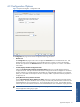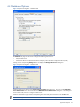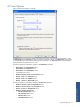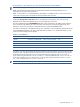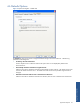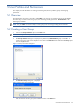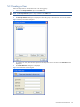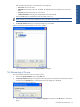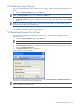SST Operations Bridge Administration Guide, Version 1.1
Table Of Contents
- SST Operations Bridge Administration Guide
- Preface
- Chapter 1: HP SST/OB: Overview
- Chapter 2: Getting Started
- Chapter 3: SST/OB Client Application
- Chapter 4: Application Options
- Chapter 5: User Profiles and Permissions
- Chapter 6: Policies
- Chapter 7: Global Parking and SLA Timers
- Chapter 8: Views
- Chapter 9: Dashboards
- Chapter 10: Terminal Sets
- Chapter 11: Faults and Fault Categories
- Chapter 12: Closure Codes
- Chapter 13: Object State Codes
- Chapter 14: Email Alerts
- Chapter 15: Thresholds and Threshold Alert
- Chapter 16: Commands
- Chapter 17: Terminal Trees
- Chapter 18: Action History
- Chapter 19: Data Management
- Chapter 20: Configuring Hours of Operation
- Appendix A: SST/OB Grid Features
- Appendix B: SST/OB Configuration Client Settings
- Appendix C: SST/OB Import Utility Configuration Parameters
- Document Feedback Form

User Profiles and Permissions 40
5-5 Deleting a User/Group
This topic provides information on how to delete a user or a group. Follow the steps below to delete a user or a
group.
1. Click on the Groups and Users option in the Tools menu.
NOTE: The Groups and User option is only available to the admin user.
2. The Groups and Users dialog box is displayed. Select the user group to be deleted and click on the Delete
button.
NOTE: You will not be able to delete groups in which users have been added. In order to delete the group,
move all the users in that group to another group.
This completes the procedure of deleting groups and users.
5-6 Resetting Password for a User
The admin user has the ability to reset the password for any user. Perform the following steps to reset the
password for a user.
1. Click on the Groups and Users option in the Tools menu.
NOTE: The Groups and User option is only available to the admin user.
2. The Groups and Users dialog box is displayed. Select the user for which the password is to be reset and
click on the Reset Password button.
3. The Reset Password dialog box is displayed.
Figure 5-8 Reset Password Dialog Box
Enter the new password and then confirm the password using the New Password and Confirm Password fields,
respectively to reset the password for the selected user.
NOTE: Users can change their own passwords using the Change Password option in the Tools menu. This
option is available to all SST/OB users.