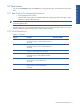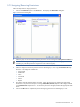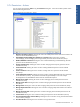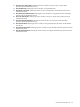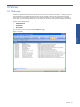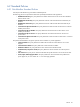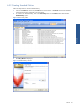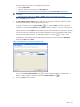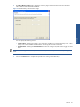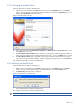SST Operations Bridge Administration Guide, Version 1.1
Table Of Contents
- SST Operations Bridge Administration Guide
- Preface
- Chapter 1: HP SST/OB: Overview
- Chapter 2: Getting Started
- Chapter 3: SST/OB Client Application
- Chapter 4: Application Options
- Chapter 5: User Profiles and Permissions
- Chapter 6: Policies
- Chapter 7: Global Parking and SLA Timers
- Chapter 8: Views
- Chapter 9: Dashboards
- Chapter 10: Terminal Sets
- Chapter 11: Faults and Fault Categories
- Chapter 12: Closure Codes
- Chapter 13: Object State Codes
- Chapter 14: Email Alerts
- Chapter 15: Thresholds and Threshold Alert
- Chapter 16: Commands
- Chapter 17: Terminal Trees
- Chapter 18: Action History
- Chapter 19: Data Management
- Chapter 20: Configuring Hours of Operation
- Appendix A: SST/OB Grid Features
- Appendix B: SST/OB Configuration Client Settings
- Appendix C: SST/OB Import Utility Configuration Parameters
- Document Feedback Form

User Profiles and Permissions 42
5-7-3 Assigning/Removing Permissions
Follow the steps below to assign permissions.
1. Click on the Permissions option in the Tools menu. This displays the Permissions dialog box.
Figure 5-9 Permissions Dialog Box
2. Select the group or user account for which the permissions are to be assigned in Group and user names list.
NOTE: Permissions applied to a group will be applied automatically to all users belonging to it
overriding any individual permission assignment to users within that group.
3. Select the categories and set the permissions for the selected group or user using the Permissions for drop-
down box. The categories available are:
• Terminal Sets
• Dashboards
• Views
• Commands
• Actions
• Reports
4. The objects under the selected category are listed. Assign the permissions by selecting the appropriate
check boxes. The permissions that you can assign (View/Allow/Execute) depend on the category selected
in the Permissions for drop-down box. To remove the permissions assigned, deselect the appropriate check
boxes.
5. Click on the OK button to complete the process of assigning permissions to selected group or user.