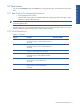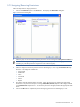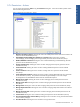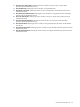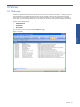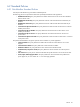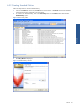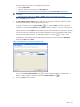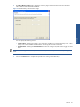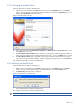SST Operations Bridge Administration Guide, Version 1.1
Table Of Contents
- SST Operations Bridge Administration Guide
- Preface
- Chapter 1: HP SST/OB: Overview
- Chapter 2: Getting Started
- Chapter 3: SST/OB Client Application
- Chapter 4: Application Options
- Chapter 5: User Profiles and Permissions
- Chapter 6: Policies
- Chapter 7: Global Parking and SLA Timers
- Chapter 8: Views
- Chapter 9: Dashboards
- Chapter 10: Terminal Sets
- Chapter 11: Faults and Fault Categories
- Chapter 12: Closure Codes
- Chapter 13: Object State Codes
- Chapter 14: Email Alerts
- Chapter 15: Thresholds and Threshold Alert
- Chapter 16: Commands
- Chapter 17: Terminal Trees
- Chapter 18: Action History
- Chapter 19: Data Management
- Chapter 20: Configuring Hours of Operation
- Appendix A: SST/OB Grid Features
- Appendix B: SST/OB Configuration Client Settings
- Appendix C: SST/OB Import Utility Configuration Parameters
- Document Feedback Form

User Profiles and Permissions 43
5-7-4 Permissions - Actions
You can assign permissions for Actions using the Permissions dialog box. Users will be able to perform actions
that have been assigned to them.
Figure 5-10 Permissions Dialog Box - Actions
1. All Items in the Actions category: Selecting this action will enable permissions for all the actions listed in the
Actions list for the selected User/Group.
2. Acknowledge/Unacknowledge/Close Problems on a Terminal: Selecting this action will allow
Acknowledging, Unacknowledging and Closing Problems permission for the selected User/Group.
3. Blacklist/Unblacklist a Terminal: Selecting this action will allow Blacklisting and Unblacklisting Terminals
permission for the selected User/Group.
4. Change Terminal Priority: Selecting this action will allow changing Terminal priority permission for the
selected User/Group.
5. Create Dashboards: Selecting this action will allow creating dashboards permission for the selected
User/Group.
6. Create Local Views: Selecting this action will allow creating Local Views permission for the selected
User/Group.
7. Create SQL-based Local Views: Selecting this action will allow creating SQL-based Local Views permission
for the selected User/Group. This permission should be assigned carefully to users with in-depth
knowledge of the SST/OB database schema and with Transact-SQL expertise.
8. Manage Closure Codes: Selecting this action will allow managing Closure Codes permission for the
selected User/Group.
9. Manage Custom Data: Selecting this action will allow managing Custom Data permission for the selected
User/Group.
10. Manage Faults: Selecting this action will allow managing Faults permission for the selected User/Group.
11. Manage Object State Codes: Selecting this action will allow managing Object State codes for the selected
User/Group.
12. Manage Terminal Profiles: Selecting this action will allow managing Terminal Profiles permission for the
selected User/Group.
13. Send an Email: Selecting this action will allow sending email permission for the selected User/Group.
14. View Command Parameters in Action History: Selecting this action will allow viewing Command Parameters
in Action History tab page.
15. View Event Browser: Selecting this action will allow viewing Event Browser.
User Profiles and Permissions