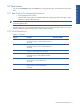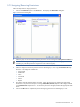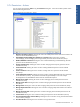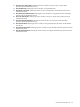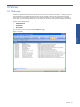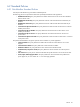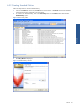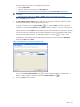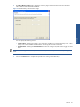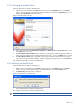SST Operations Bridge Administration Guide, Version 1.1
Table Of Contents
- SST Operations Bridge Administration Guide
- Preface
- Chapter 1: HP SST/OB: Overview
- Chapter 2: Getting Started
- Chapter 3: SST/OB Client Application
- Chapter 4: Application Options
- Chapter 5: User Profiles and Permissions
- Chapter 6: Policies
- Chapter 7: Global Parking and SLA Timers
- Chapter 8: Views
- Chapter 9: Dashboards
- Chapter 10: Terminal Sets
- Chapter 11: Faults and Fault Categories
- Chapter 12: Closure Codes
- Chapter 13: Object State Codes
- Chapter 14: Email Alerts
- Chapter 15: Thresholds and Threshold Alert
- Chapter 16: Commands
- Chapter 17: Terminal Trees
- Chapter 18: Action History
- Chapter 19: Data Management
- Chapter 20: Configuring Hours of Operation
- Appendix A: SST/OB Grid Features
- Appendix B: SST/OB Configuration Client Settings
- Appendix C: SST/OB Import Utility Configuration Parameters
- Document Feedback Form

Policies 48
Specify the following information in the displayed wizard screen.
• Enter the Policy Name.
• Specify a description for the policy in the Description box.
• Select the closure code to be associated with the policy using the Closure Code drop-down box.
NOTE: You can use the Manage button to modify/create closure codes. For details, refer to the Closure
Codes topic.
• Specify the status of the policy as Active or Inactive using the corresponding radio buttons.
Click on the Next button to continue.
4. The Policy Wizard - Filter Conditions page is displayed. Use this page to define the conditions to specify
the kind of information that would be generated by the policy.
To specify a condition, click on the New Condition
icon. Select the Field on the basis of which the
information is to be filtered, the Operator and the Value to define a condition. In case you need to specify
multiple conditions, use the Bracket link at the beginning and end of the condition as appropriate. Brackets
are used to make more complex queries using AND/OR operators and are not needed for simple queries
even if they have multiple conditions. To add another condition, click on the
icon again. In the
example below, the information that will be displayed in the Policy View will include all the Blacklisted
Terminals with FIID equal to PROS.
Figure 6-4 Standard Policy Wizard Filter Conditions Page
You can use the Reset Selected Condition icon to reset the specified condition to a default state. To
delete a condition, select the condition and click on the Delete Condition icon
.
5. Click on the Next button to continue.