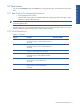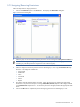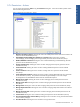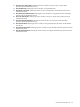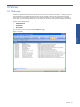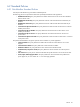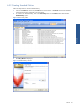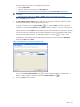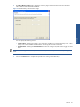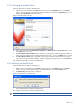SST Operations Bridge Administration Guide, Version 1.1
Table Of Contents
- SST Operations Bridge Administration Guide
- Preface
- Chapter 1: HP SST/OB: Overview
- Chapter 2: Getting Started
- Chapter 3: SST/OB Client Application
- Chapter 4: Application Options
- Chapter 5: User Profiles and Permissions
- Chapter 6: Policies
- Chapter 7: Global Parking and SLA Timers
- Chapter 8: Views
- Chapter 9: Dashboards
- Chapter 10: Terminal Sets
- Chapter 11: Faults and Fault Categories
- Chapter 12: Closure Codes
- Chapter 13: Object State Codes
- Chapter 14: Email Alerts
- Chapter 15: Thresholds and Threshold Alert
- Chapter 16: Commands
- Chapter 17: Terminal Trees
- Chapter 18: Action History
- Chapter 19: Data Management
- Chapter 20: Configuring Hours of Operation
- Appendix A: SST/OB Grid Features
- Appendix B: SST/OB Configuration Client Settings
- Appendix C: SST/OB Import Utility Configuration Parameters
- Document Feedback Form

Policies 50
6-2-3 Changing Standard Policies
Follow the steps below to modify a Standard Policy.
1. Select the policy to modify from the Policies tab page and click on the Properties button on the Policies
toolbar. You can also do a right-click action on the standard policy and select the Edit Policy option. This
displays the Policy Wizard for the selected Policy.
Figure 6-6 Standard Policy Wizard
2. Make required changes in the Policy Name, Description and Closure Code and the Execution status. Click
on the Next button to continue.
3. The Policy Wizard - Filter Conditions page is displayed. Use this page to modify/change the conditions to
specify the kind of information that would be generated by the policy. Click on the Next button to continue.
4. The Policy Wizard - Actions page is displayed. Use this page to modify the actions that are to be taken
when results are returned from the database. Make the appropriate changes and click on the Finish button.
This completes the procedure to modify a Standard Policy.
6-2-4 Deleting Standard Policies
Follow the steps below to delete a Standard Policy.
1. Select the policy to be deleted from the Policies tab page and click on the Delete button on the Policies
toolbar. You can also do a right-click action on the standard policy and select the Delete option.
2. The Delete Policy confirmation box is displayed.
Figure 6-7 Delete Policy Confirmation Box
Click on the Yes button to delete the selected policy.
This completes the procedure for deleting a Standard Policy.
NOTE: Deleting a Policy also deletes the associated Policy View, if any.