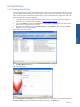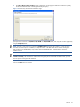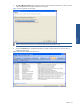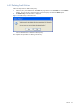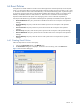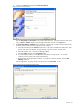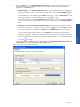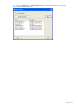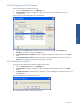SST Operations Bridge Administration Guide, Version 1.1
Table Of Contents
- SST Operations Bridge Administration Guide
- Preface
- Chapter 1: HP SST/OB: Overview
- Chapter 2: Getting Started
- Chapter 3: SST/OB Client Application
- Chapter 4: Application Options
- Chapter 5: User Profiles and Permissions
- Chapter 6: Policies
- Chapter 7: Global Parking and SLA Timers
- Chapter 8: Views
- Chapter 9: Dashboards
- Chapter 10: Terminal Sets
- Chapter 11: Faults and Fault Categories
- Chapter 12: Closure Codes
- Chapter 13: Object State Codes
- Chapter 14: Email Alerts
- Chapter 15: Thresholds and Threshold Alert
- Chapter 16: Commands
- Chapter 17: Terminal Trees
- Chapter 18: Action History
- Chapter 19: Data Management
- Chapter 20: Configuring Hours of Operation
- Appendix A: SST/OB Grid Features
- Appendix B: SST/OB Configuration Client Settings
- Appendix C: SST/OB Import Utility Configuration Parameters
- Document Feedback Form

Policies 56
3. Clicking on the New button displays the Event Policy Wizard.
Figure 6-15 Event Policy Wizard
Enter the Policy Name and Description in the corresponding text boxes. Specify the execution status of the
policy as Active or Inactive using the corresponding radio buttons and click on the Next button.
4. The Event Policy Wizard - Conditions page is displayed. Use this page to create a Boolean expression by
combining column names and values using one or more operators.
a. Select the parameter from the Column drop-down box. The options available are: Node Name, SSID,
Process, Event Text, Event Number, Severity, Manager, PIN, CPU, Subject, and Pass Value.
b. Select the operator. The ‘=’ operator is selected by default.
c. Specify the Value and click on the Insert Value button.
d. To create multiple conditions, use the join button and select the joining operator. For complex
conditions, use the opening and closing brackets buttons.
e. Repeat the steps to specify multiple conditions. To modify the conditions manually, select the Edit
Manually check box.
In the example below, the policy will check for all the events with Pass Value = 1100.
Figure 6-16 Event Policy Wizard Conditions Page