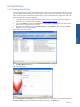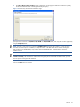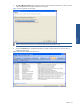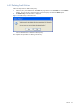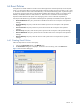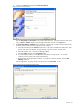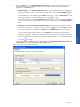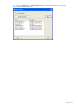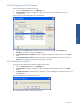SST Operations Bridge Administration Guide, Version 1.1
Table Of Contents
- SST Operations Bridge Administration Guide
- Preface
- Chapter 1: HP SST/OB: Overview
- Chapter 2: Getting Started
- Chapter 3: SST/OB Client Application
- Chapter 4: Application Options
- Chapter 5: User Profiles and Permissions
- Chapter 6: Policies
- Chapter 7: Global Parking and SLA Timers
- Chapter 8: Views
- Chapter 9: Dashboards
- Chapter 10: Terminal Sets
- Chapter 11: Faults and Fault Categories
- Chapter 12: Closure Codes
- Chapter 13: Object State Codes
- Chapter 14: Email Alerts
- Chapter 15: Thresholds and Threshold Alert
- Chapter 16: Commands
- Chapter 17: Terminal Trees
- Chapter 18: Action History
- Chapter 19: Data Management
- Chapter 20: Configuring Hours of Operation
- Appendix A: SST/OB Grid Features
- Appendix B: SST/OB Configuration Client Settings
- Appendix C: SST/OB Import Utility Configuration Parameters
- Document Feedback Form

Policies 57
5. Click on the Next button. The Event Policy Wizard - Actions page is displayed. Use this page to specify
the kind of action that is to be triggered when the policy condition is met. Configure the following
information on the Actions page.
• Update the fields: Use the Update the fields below area to select the fields that are to be updated when
the policy conditions are met. To select fields and specify values, click on the New Condition
icon.
Select the field that is to be updated using the Field drop-down box. In the next Value/Field box, make
the appropriate selection. To add another field, click on the
icon again.
Set the state of the object using the Set Object State drop-down list or, specify a value using the Value
link. You can also specify to get the object name from the selected option in the Get Object Name from
field.
• Conditions: Use the Where the following conditions hold true area to specify the conditions for which
the actions are to be taken. To specify a condition, click on the
icon. Select the Field on the basis
of which the information is to be filtered; the Operator and the Value/Field to define a condition. In
case you need to specify multiple conditions, use the Bracket link at the beginning and end of the
condition as appropriate. Brackets are used to make more complex queries using AND/OR operators
and are not needed for simple queries even if they have multiple conditions. To add another condition,
click on the
icon again.
In the example below, the Fault field will be updated with a value XPNET Authorization Process Down and
the Fault Status field with the value Active for all the NCR Terminals.
Figure 6-17 Event Policy Wizard Actions Page
Policies