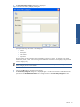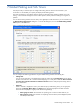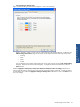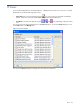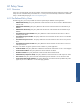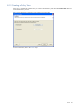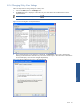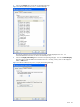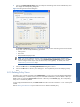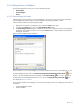SST Operations Bridge Administration Guide, Version 1.1
Table Of Contents
- SST Operations Bridge Administration Guide
- Preface
- Chapter 1: HP SST/OB: Overview
- Chapter 2: Getting Started
- Chapter 3: SST/OB Client Application
- Chapter 4: Application Options
- Chapter 5: User Profiles and Permissions
- Chapter 6: Policies
- Chapter 7: Global Parking and SLA Timers
- Chapter 8: Views
- Chapter 9: Dashboards
- Chapter 10: Terminal Sets
- Chapter 11: Faults and Fault Categories
- Chapter 12: Closure Codes
- Chapter 13: Object State Codes
- Chapter 14: Email Alerts
- Chapter 15: Thresholds and Threshold Alert
- Chapter 16: Commands
- Chapter 17: Terminal Trees
- Chapter 18: Action History
- Chapter 19: Data Management
- Chapter 20: Configuring Hours of Operation
- Appendix A: SST/OB Grid Features
- Appendix B: SST/OB Configuration Client Settings
- Appendix C: SST/OB Import Utility Configuration Parameters
- Document Feedback Form

Views 69
6. Click on the Parking and SLA Timers button to modify SLA and Parking Timers for the selected Policy View.
This displays the corresponding dialog box.
Figure 8-7 Parking and SLA Timers dialog Box
The Parking and SLA Timers dialog box can be used to modify the SLA and Parking timers for the selected
Policy View. You can modify the following parameters:
• Parking Timer
• SLA Timers
• Bold/Unbold the display format
NOTE: You cannot modify the colors for various severity levels using the Parking and SLA Timers
dialog box from a Policy View. You must use the Global Parking and SLA Timers option in the Tools
menu to configure colors and/or timers for all the Policy Views, globally. For details, refer to the
Global Parking and SLA Timers topic.
7. Click on the OK button in the Parking and SLA Timers dialog box to close it.
8. Click on the OK button in the Policy View dialog box. This completes the process of modifying a Policy
View.
8-1-5 Deleting Policy Views
Each Policy View is directly associated with a Standard Policy. A Policy View cannot be deleted independently
of the associated policy. To delete a Policy View, the associated Standard Policy must be deleted. When you
delete a Policy or uncheck the Create a View check box in the Policy wizard Actions page, the corresponding
Policy View is automatically deleted.
For pre-configured Standard Policies, the Create a View check box cannot be unchecked – a view will always be
created.
Refer to Deleting Standard Policies topic for details on how to delete a Standard policy.
Views