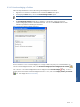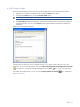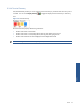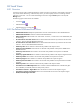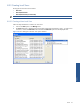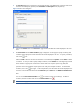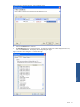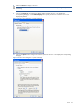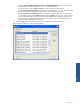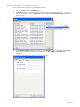SST Operations Bridge Administration Guide, Version 1.1
Table Of Contents
- SST Operations Bridge Administration Guide
- Preface
- Chapter 1: HP SST/OB: Overview
- Chapter 2: Getting Started
- Chapter 3: SST/OB Client Application
- Chapter 4: Application Options
- Chapter 5: User Profiles and Permissions
- Chapter 6: Policies
- Chapter 7: Global Parking and SLA Timers
- Chapter 8: Views
- Chapter 9: Dashboards
- Chapter 10: Terminal Sets
- Chapter 11: Faults and Fault Categories
- Chapter 12: Closure Codes
- Chapter 13: Object State Codes
- Chapter 14: Email Alerts
- Chapter 15: Thresholds and Threshold Alert
- Chapter 16: Commands
- Chapter 17: Terminal Trees
- Chapter 18: Action History
- Chapter 19: Data Management
- Chapter 20: Configuring Hours of Operation
- Appendix A: SST/OB Grid Features
- Appendix B: SST/OB Configuration Client Settings
- Appendix C: SST/OB Import Utility Configuration Parameters
- Document Feedback Form
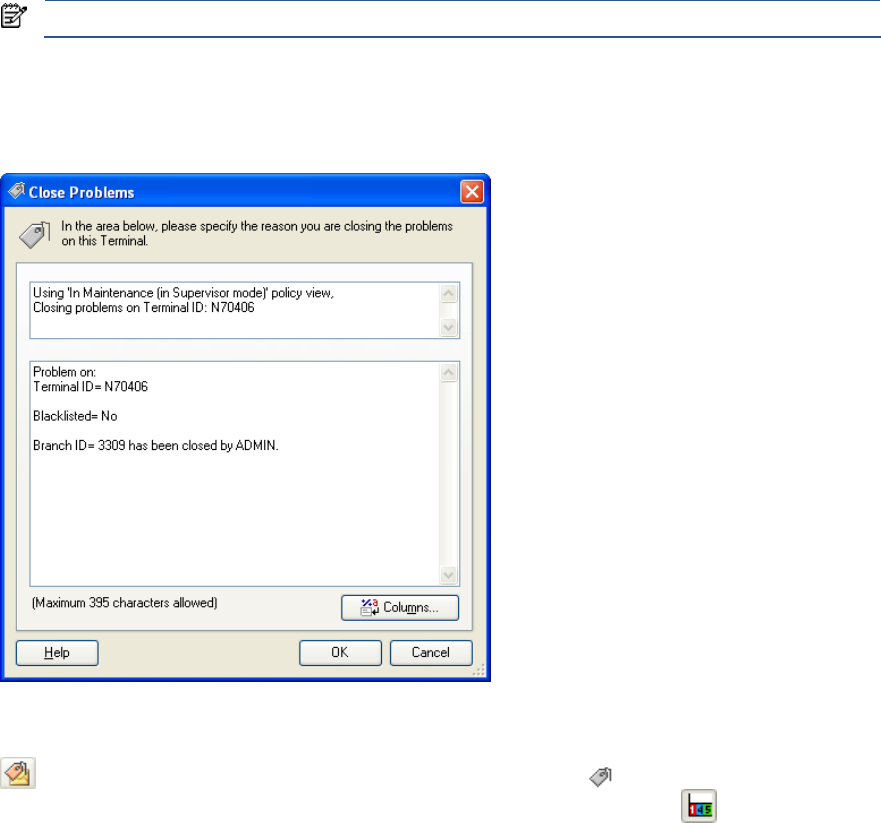
Views 72
8-1-6-3 Closing a Problem
Follow the steps listed below to remove the existing acknowledgment for a Terminal and close the problem.
1. Right-click on a Terminal in a Dashboard view and select the Actions menu option.
2. In the displayed Actions menu, click on the Closed Problems option.
NOTE: Only the Acknowledged Terminals can be Closed.
3. The Close Problems dialog box is displayed. In the text box, specify the reason for closing the problem on
the selected Terminal. You can use the Columns button to select substitution parameters for building the
information.
Figure 8-10 Close Problems Dialog Box
Once the status of a Terminal in a view is marked as closed, it is no longer visible in the policy view in the
Dashboard. To view the Closed Terminals, click on the Show Acknowledged\Unacknowledged\Closed Terminals
icon in the view. The Closed Terminals are displayed with the Closed flag. To view a summary of the
total number of Closed Terminals in a view, click on the Display Summary of Terminals
icon. This displays
the Terminal Summary.