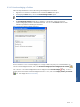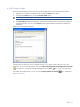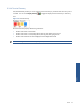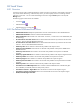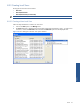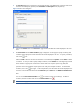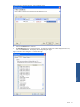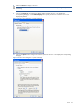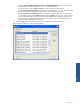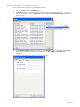SST Operations Bridge Administration Guide, Version 1.1
Table Of Contents
- SST Operations Bridge Administration Guide
- Preface
- Chapter 1: HP SST/OB: Overview
- Chapter 2: Getting Started
- Chapter 3: SST/OB Client Application
- Chapter 4: Application Options
- Chapter 5: User Profiles and Permissions
- Chapter 6: Policies
- Chapter 7: Global Parking and SLA Timers
- Chapter 8: Views
- Chapter 9: Dashboards
- Chapter 10: Terminal Sets
- Chapter 11: Faults and Fault Categories
- Chapter 12: Closure Codes
- Chapter 13: Object State Codes
- Chapter 14: Email Alerts
- Chapter 15: Thresholds and Threshold Alert
- Chapter 16: Commands
- Chapter 17: Terminal Trees
- Chapter 18: Action History
- Chapter 19: Data Management
- Chapter 20: Configuring Hours of Operation
- Appendix A: SST/OB Grid Features
- Appendix B: SST/OB Configuration Client Settings
- Appendix C: SST/OB Import Utility Configuration Parameters
- Document Feedback Form

Views 76
3. The New View dialog box is displayed. The General tab page is the default page. Enter the name for the
Local View and description (optional) in the View Name and Description boxes, respectively.
Figure 8-13 New View Dialog Box
4. Click on the Contents button in the General tab page to define the data that will be displayed in the Local
View.
5. The View Contents Wizard Filter Conditions page is displayed. Use this page to specify condition(s) that
would be used to specify the kind of information that will be displayed in this view. To specify a condition,
click on the
icon.
Select the Field on the basis of which the information is to be filtered, the Operator and the Value to define
a condition. In case you need to specify multiple conditions, use the Bracket link at the beginning and end
of the condition as appropriate. Brackets are used to make more complex queries using AND/OR
operators and are not needed for simple queries even if they have multiple conditions. To add another
condition, click on the
icon again. In the example below, the information that will be displayed in the
Local View will include all the Terminals with Branch ID equal to 0004 and with XPNET Line Handler Down
fault.
You can use the Reset Selected Condition icon
to reset the currently set condition(s). To delete a
condition, select the condition and click on the Delete Condition icon
.
NOTE: You can apply a maximum of 20 conditions.