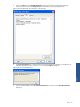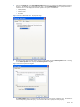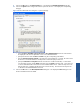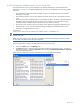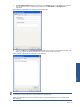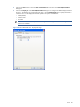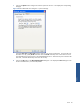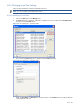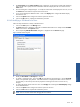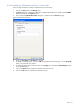SST Operations Bridge Administration Guide, Version 1.1
Table Of Contents
- SST Operations Bridge Administration Guide
- Preface
- Chapter 1: HP SST/OB: Overview
- Chapter 2: Getting Started
- Chapter 3: SST/OB Client Application
- Chapter 4: Application Options
- Chapter 5: User Profiles and Permissions
- Chapter 6: Policies
- Chapter 7: Global Parking and SLA Timers
- Chapter 8: Views
- Chapter 9: Dashboards
- Chapter 10: Terminal Sets
- Chapter 11: Faults and Fault Categories
- Chapter 12: Closure Codes
- Chapter 13: Object State Codes
- Chapter 14: Email Alerts
- Chapter 15: Thresholds and Threshold Alert
- Chapter 16: Commands
- Chapter 17: Terminal Trees
- Chapter 18: Action History
- Chapter 19: Data Management
- Chapter 20: Configuring Hours of Operation
- Appendix A: SST/OB Grid Features
- Appendix B: SST/OB Configuration Client Settings
- Appendix C: SST/OB Import Utility Configuration Parameters
- Document Feedback Form

Views 84
8-2-3-3 Creating New SQL-based Local View (in Custom Tab)
The Custom Tab SQL View can only be displayed in the Terminal Details pane (in the tab called Custom
Information). This view is not available for Dashboards. The following considerations are there while creating
these views:
• Only statements that begin with SELECT and EXEC can be put into the SQL tab of the view properties
dialog for this view type.
• The permissions for these views can be assigned in the similar manner as they are assigned for normal
views.
• The views in the Custom Information tab do not auto-refresh and there is currently no option to make them
auto-refresh. After selecting the desired view from the Views combo box, the custom tab view will be
refreshed whenever a different record is selected or the "Show" button is pressed.
• Queries can contain the name of columns and these will be replaced as appropriate depending on the
selected record in a view. The Terminal Details displays the data for the selected Terminal in a view.
• Chart type is not supported for these views.
For example,
SELECT CITY,REGION FROM ATMPROFILES WHERE TERMID=’%TERMINAL ID%’
NOTE: The single quotes around %TERMINAL ID% are required since the underlying field in the table is of string
(varchar/char) type.
NOTE: Also while saving this view, the SQL is not checked except that it should begin with SELECT or EXEC.
So care needs to be taken while inputting SQL statements.
Follow the steps below to create a new SQL--based Local View (in Custom Tab).
1. Click on the Views option in the Manage menu.
2. The Views dialog box is displayed with a list of all the configured Local and Policy Views. To create an
SQL-based Local View, click on the New View button and select the New SQL-based View (in Custom Tab)
option from the displayed menu.
Figure 8-26 Views Dialog Box with New SQL based View (in Custom Tab) Option Selected