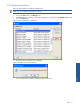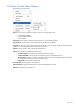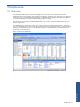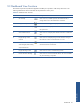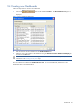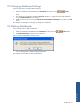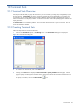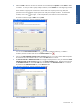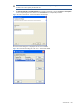SST Operations Bridge Administration Guide, Version 1.1
Table Of Contents
- SST Operations Bridge Administration Guide
- Preface
- Chapter 1: HP SST/OB: Overview
- Chapter 2: Getting Started
- Chapter 3: SST/OB Client Application
- Chapter 4: Application Options
- Chapter 5: User Profiles and Permissions
- Chapter 6: Policies
- Chapter 7: Global Parking and SLA Timers
- Chapter 8: Views
- Chapter 9: Dashboards
- Chapter 10: Terminal Sets
- Chapter 11: Faults and Fault Categories
- Chapter 12: Closure Codes
- Chapter 13: Object State Codes
- Chapter 14: Email Alerts
- Chapter 15: Thresholds and Threshold Alert
- Chapter 16: Commands
- Chapter 17: Terminal Trees
- Chapter 18: Action History
- Chapter 19: Data Management
- Chapter 20: Configuring Hours of Operation
- Appendix A: SST/OB Grid Features
- Appendix B: SST/OB Configuration Client Settings
- Appendix C: SST/OB Import Utility Configuration Parameters
- Document Feedback Form

Dashboards 95
9-3 Dashboard View Functions
The intuitive easy-to-use SST/OB Client Application enables you to perform a wide variety of functions. The
following table lists the common tasks that can be performed in a Policy View.
Table 9-2 Dashboard View Functions
S. No Function Icon Description
1 Tile Vertically Click on this icon, available just below the Dashboards tab, to
arrange all the views in the Dashboard as vertical tiles.
2 Display Summary of Terminals Click on this icon to toggle the display of the View’s Summary.
3 Show newest Terminals on top Click on this icon to display the most recent Terminals in the View, at
the top of the list.
4 Show Parked Terminals Click on this icon to display all the Parked Terminals in a Dashboard
View.
5 Display the age of each
Terminal
Click on this icon to display the Age of each Terminal. The Age is
the duration for which a Terminal has been in a View.
6 Show
Acknowledged\Unacknowledg
ed\Closed terminals
Click on this icon to display the Acknowledged, Unacknowledged
and Closed status of each Terminal.
7 Displays the Flags Column
Click on this icon to show or hide the Flags column.
8 Resume automatic refreshing Click on this icon to resume automatic refresh. This icon is available
only when refreshing is suspended.
Dashboards