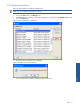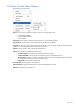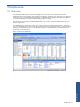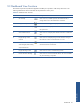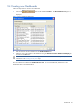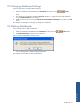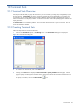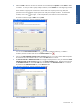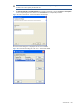SST Operations Bridge Administration Guide, Version 1.1
Table Of Contents
- SST Operations Bridge Administration Guide
- Preface
- Chapter 1: HP SST/OB: Overview
- Chapter 2: Getting Started
- Chapter 3: SST/OB Client Application
- Chapter 4: Application Options
- Chapter 5: User Profiles and Permissions
- Chapter 6: Policies
- Chapter 7: Global Parking and SLA Timers
- Chapter 8: Views
- Chapter 9: Dashboards
- Chapter 10: Terminal Sets
- Chapter 11: Faults and Fault Categories
- Chapter 12: Closure Codes
- Chapter 13: Object State Codes
- Chapter 14: Email Alerts
- Chapter 15: Thresholds and Threshold Alert
- Chapter 16: Commands
- Chapter 17: Terminal Trees
- Chapter 18: Action History
- Chapter 19: Data Management
- Chapter 20: Configuring Hours of Operation
- Appendix A: SST/OB Grid Features
- Appendix B: SST/OB Configuration Client Settings
- Appendix C: SST/OB Import Utility Configuration Parameters
- Document Feedback Form

Terminal Sets 99
4. Select the Field on the basis of which the Terminals are to be filtered, the Operator and the Value to define
a condition. In case you need to specify multiple conditions, use the Bracket link at the beginning and end
of the condition as appropriate. Brackets are used to make more complex queries using AND/OR
operators and are not needed for simple queries even if they have multiple conditions. To add another
condition, click on the
icon again. In the example below, the Terminal set will include all the
Terminals with Terminal Type as NCR in the city CITY1.
Figure 10-2 New Terminal Set – Specify Conditions Wizard Page
You can use the Reset Selected Condition icon to reset the specified condition(s). To delete a
condition, select the condition and click on the Delete Condition icon
.
5. Click on the Select individual Terminals on the next page check box if you wish to select additional specific
Terminals that are to be included in the set. Click on the Next button to continue.
6. The New Terminal Set – Additional Terminals wizard page is displayed next in case you selected the Select
individual Terminals on the next page check box in the Specify Conditions page. Select the Terminals from
the Available Terminals list and use the Add button to add them to the Selected Terminals list. To remove
Terminals from the Selected Terminals list, use the Remove button.
Figure 10-3 New Terminal Set – Specify Conditions Wizard Page
Click on the Next button to continue.
Terminal Sets