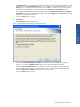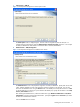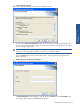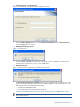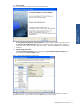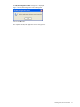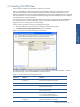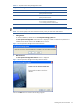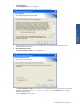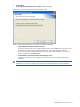SST Operations Bridge Installation Guide, Version 1.1
Installing SST/OB on Windows 11
The Database Server screen is displayed. Select the Database Server where the SST/OB Database is to be
created or exists using the Database Server field. You can also browse for the Database Server using the
Browse button. The default port used by the SQL Server is 1433. In case the SQL Server is listening on a
port other than the default port, specify the information in the <SQL Server>,<Port Number> format.
After selecting the Database Server, select the authentication type: Windows authentication or SQL Server
authentication, using the corresponding radio buttons. Specify the Login ID and the Password if you select
the SQL Server authentication method.
Click on the Next button to continue.
6. Select Option
The Select Option screen is displayed next.
Figure 1-5 SST Operations Bridge Server Select Option Screen
Click on the Create SSTOB Database and Tables radio button to create the Database and Tables for
SST/OB. You must have Database Creators rights to create SST/OB Database and Tables.
Select the Create only SSTOB Tables option will create only the SST/OB Tables. It is assumed that the
SST/OB Database has already been created manually. Ensure that that SST/OB Database has been
created and DB Owner and Public rights have been assigned to user(s).
Click on the Next button to continue.
Installing SST/OB on
Windows